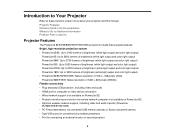Epson PowerLite 92 Support Question
Find answers below for this question about Epson PowerLite 92.Need a Epson PowerLite 92 manual? We have 3 online manuals for this item!
Question posted by dgroves on February 3rd, 2012
I Have Dashed Lines Going Across The Screen When I Use The Projector.
The person who posted this question about this Epson product did not include a detailed explanation. Please use the "Request More Information" button to the right if more details would help you to answer this question.
Current Answers
Answer #1: Posted by djoelrichards on March 26th, 2013 7:23 AM
We had this same problem at our office. Power off the projector, then completely unplug the power and hdmi cables and leave it for several minutes so the projector resets. Plug power and hdmi back into the projector and turn the projector back on. This worked for us, the lines disappeared and everything was back to normal.
Related Epson PowerLite 92 Manual Pages
Similar Questions
Price For Used Projector
how much would a lightly used Epson lcd powerlite 4855WU projector that's is only a couple years old...
how much would a lightly used Epson lcd powerlite 4855WU projector that's is only a couple years old...
(Posted by Srivera48057 5 years ago)
How To Remove Lines On Epson Projector Powerlite 1750?
how to remove lines on epson projector powerlite 1750?
how to remove lines on epson projector powerlite 1750?
(Posted by Anonymous-120484 10 years ago)
Both Screens(pc-acer Screen +projector)
Dear,I would like to use both screens: PC+ projector.PC: Acer screenProjector: Epson S52How to set t...
Dear,I would like to use both screens: PC+ projector.PC: Acer screenProjector: Epson S52How to set t...
(Posted by nadiakopatz 11 years ago)
Save Bulb Life On Mounted Powerlite 92
We have mounted PowerLite 92's in classrooms and need to make sure we are conserving bulb life. Turn...
We have mounted PowerLite 92's in classrooms and need to make sure we are conserving bulb life. Turn...
(Posted by arzeken 12 years ago)
Why Won't My Projector Show The Color Red?
I have tried adjusting the color, but no matter what I do, the color red will not show up. Is there ...
I have tried adjusting the color, but no matter what I do, the color red will not show up. Is there ...
(Posted by esmason 12 years ago)