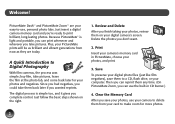Epson PictureMate Zoom - PM 290 Support Question
Find answers below for this question about Epson PictureMate Zoom - PM 290 - PictureMate Zoom Compact Photo Printer.Need a Epson PictureMate Zoom - PM 290 manual? We have 2 online manuals for this item!
Question posted by chmwsparkle on November 10th, 2012
My Card Has 1200 Pix And Only 999 Show Up On Printer Why?
The person who posted this question about this Epson product did not include a detailed explanation. Please use the "Request More Information" button to the right if more details would help you to answer this question.
Current Answers
Related Epson PictureMate Zoom - PM 290 Manual Pages
Similar Questions
What Memory Card Do I Need For The Xp440 Printer?
what memory card I'd needed for the xp440 printer
what memory card I'd needed for the xp440 printer
(Posted by Joel5761 5 years ago)
How To Print On 3x5 Index Cards On Epson Workforce Printer
(Posted by laithhaggy 9 years ago)
Printer Pause Says There Is A Communicaion Error That Occurs After Pages Loaded
using work Force 610 on Mac 10.5.8. Printer printed out congrat page after I reloaded the printer an...
using work Force 610 on Mac 10.5.8. Printer printed out congrat page after I reloaded the printer an...
(Posted by dracker 10 years ago)
Connecting Your Computer To Your Workforce 500 Printer
I recently moved and I'm not sure how the printer was hooked up to my computer. I have a laptop so...
I recently moved and I'm not sure how the printer was hooked up to my computer. I have a laptop so...
(Posted by brittneyfreed 12 years ago)
Connect Mac Book To Printer
i want to connect my macbook to my epson 610 printer via wifi
i want to connect my macbook to my epson 610 printer via wifi
(Posted by ptomoto 12 years ago)