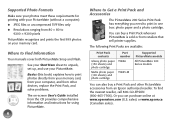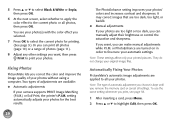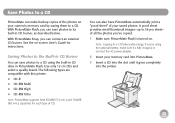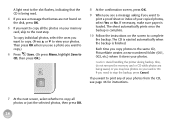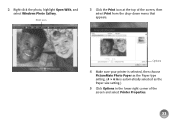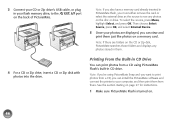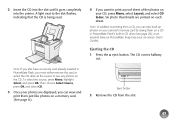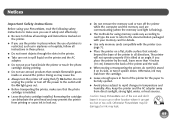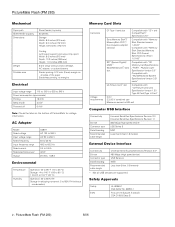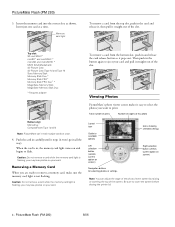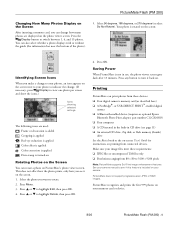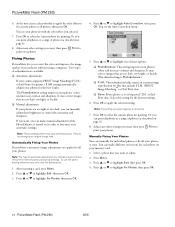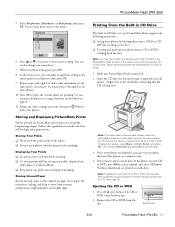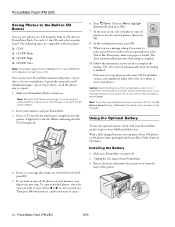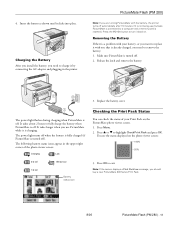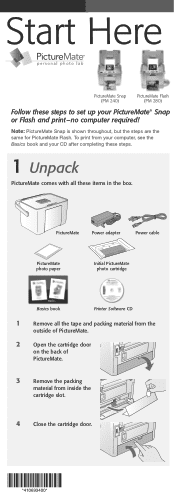Epson PictureMate Flash - PM 280 Support Question
Find answers below for this question about Epson PictureMate Flash - PM 280 - PictureMate Flash Compact Photo Printer.Need a Epson PictureMate Flash - PM 280 manual? We have 7 online manuals for this item!
Question posted by chanreddyk on February 24th, 2014
Type Of Power Adafter
Current Answers
Answer #1: Posted by BusterDoogen on February 24th, 2014 9:58 PM
I hope this is helpful to you!
Please respond to my effort to provide you with the best possible solution by using the "Acceptable Solution" and/or the "Helpful" buttons when the answer has proven to be helpful. Please feel free to submit further info for your question, if a solution was not provided. I appreciate the opportunity to serve you.
Answer #2: Posted by SoCalWoman on February 25th, 2014 2:58 AM
Your Epson device requires the A381H model adapter. More information on this can be viewed from the specs on Page 2 in the owners manual for your Epson model, which can be viewed here
Although, this device model has been discontinued, a replacement adapter can still be purchased at reputable websites like ebay or Amazon.com. Just ensure the adapter model is A381H, 20v
Much appreciation to those who acknowledge our members for their contribution toward finding a solution.
~It always seems impossible until it is done~
Nelson Mandela
Related Epson PictureMate Flash - PM 280 Manual Pages
Similar Questions
What printer model do I need to print our wedding photo in six or eight 8.5 x 11 pages.
Power cord for Epson 600 XP printer
what is the input and output voltage for epson picturemate pm225 photo printer