Epson NX515 Support Question
Find answers below for this question about Epson NX515 - Stylus Color Inkjet.Need a Epson NX515 manual? We have 4 online manuals for this item!
Question posted by reprwa on October 23rd, 2013
Nx515 Won't Print Black
The person who posted this question about this Epson product did not include a detailed explanation. Please use the "Request More Information" button to the right if more details would help you to answer this question.
Current Answers
There are currently no answers that have been posted for this question.
Be the first to post an answer! Remember that you can earn up to 1,100 points for every answer you submit. The better the quality of your answer, the better chance it has to be accepted.
Be the first to post an answer! Remember that you can earn up to 1,100 points for every answer you submit. The better the quality of your answer, the better chance it has to be accepted.
Related Epson NX515 Manual Pages
Network Installation Guide - Page 3
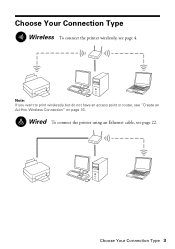
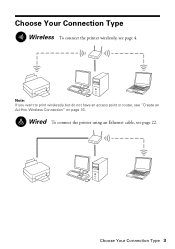
Choose Your Connection Type
Wireless To connect the printer wirelessly, see page 22. Choose Your Connection Type 3 Wired To connect the printer using an Ethernet cable, see page 4.
Note: If you want to print wirelessly but do not have an access point or router, see "Create an Ad-Hoc Wireless Connection" on page 16.
Network Installation Guide - Page 16
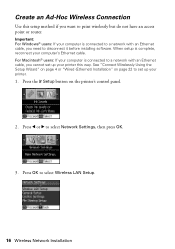
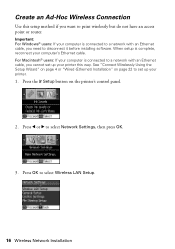
... is connected to a network with an Ethernet cable, you want to set up your computer's Ethernet cable. Press the F Setup button on page 22 to print wirelessly but do not have an access point or router. Create an Ad-Hoc Wireless Connection
Use this way. For Macintosh® users: If your...
Network Installation Guide - Page 28
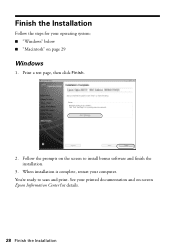
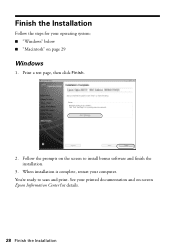
... to install bonus software and finish the installation.
3. When installation is complete, restart your printed documentation and on-screen Epson Information Center for your operating system: ■ "Windows" below ■ "Macintosh" on the screen to scan and print. Print a test page, then click Finish.
2. See your computer. Finish the Installation
Follow the steps...
Network Installation Guide - Page 30


... the EPSON TCPIP printer on the network.
6. When installation is complete, restart your computer to 90 seconds for details.
30 Finish the Installation See your printed documentation and on-screen Epson Information Center for your computer. Follow the steps on the screen to scan and...
Network Installation Guide - Page 31
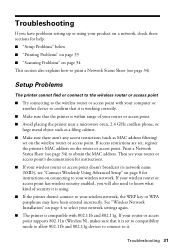
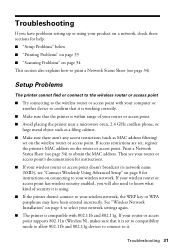
...; "Scanning Problems" on page 34
This section also explains how to print a Network Status Sheet (see page 34). See "Wireless Network Installation" on page 4 to select your network settings again.
■ The printer is compatible with your computer or another device to confirm that it is working correctly.
■ Make sure that...
Network Installation Guide - Page 33
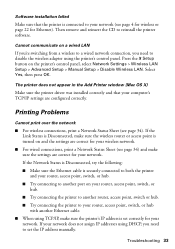
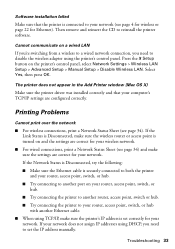
... that your computer's TCP/IP settings are correct for your network.
Then remove and reinsert the CD to your wireless network.
■ For wired connections, print a Network Status Sheet (see page 34) and make sure the printer's IP address is turned on the printer's control panel, select Network Settings > Wireless LAN...
Product Brochure - Page 1


...photo restoration, Automatic Photo Correction, and more accurate color
• Standard ink set included - individual ink cartridges, available in -One
Epson Stylus® NX515
Print | Copy | Scan | Photo | Wi-Fi&#... Replace only the color you need - a great way to e-mail - get sharp documents and photos with one 69 Black ink cartridge and three 69 color ink cartridges Features ...
Product Brochure - Page 2


Epson Stylus NX515 Print | Copy | Scan | Photo | Wi-Fi
Specifications
Printing Technology
4-color (CMYK) drop-on-demand MicroPiezo® ink jet technology
Nozzle Configuration
128 x 3 Black 128 x 3 Cyan, Magenta, Yellow
Ink Palette
Cyan, Magenta, Yellow and Black
Ink Cartridge Configuration
4 individual ink cartridges
Ink Type
DURABrite® Ultra pigment ink (smudge, fade, water and ...
Quick Guide - Page 1
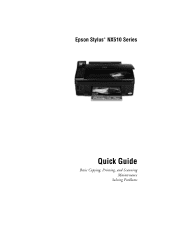
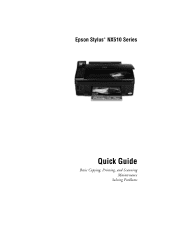
Epson Stylus® NX510 Series
Quick Guide
Basic Copying, Printing, and Scanning Maintenance
Solving Problems
Quick Guide - Page 4


Note: Notes contain important information about your desktop. Tip: Tips contain hints for printing from your computer ■ Scan a document or photo and restore or correct the color ■ Perform routine maintenance and solve simple problems This book tells you read the instructions:
Warning: Warnings must be followed carefully to your equipment. Please...
Quick Guide - Page 5


Loading Paper
You can print documents and photos on a variety of paper types and sizes. For details, see page 7. 1. Loading Paper 5
Flip the feeder guard forward, then squeeze the edge guide and slide it left. Then open the output
tray, pull out the extensions, and raise the stopper.
2. Open the paper support and pull up the extensions.
Quick Guide - Page 9


Open the document cover and place your originals correctly on the scanner glass and make color or black-and-white copies. Copying a Document or Photo 9
Close the cover gently so you don't move the original.
Placing the Original on the scanner glass, with ...
Quick Guide - Page 10
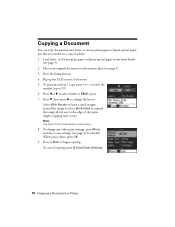
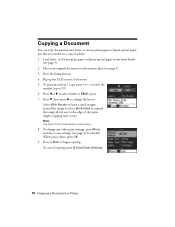
...the image or select Borderless to expand the image all the way to select Color or B&W copies. 7. Note: You cannot print borderless on a copy machine. 1. or A4-size plain paper or Epson ... Stop/Clear Settings.
10 Copying a Document or Photo To change the layout. to change any other print settings, press Menu and select your original document on the scanner glass (see page 5). 2.
When ...
Quick Guide - Page 11
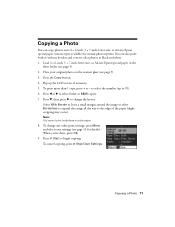
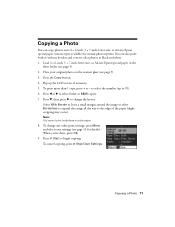
... special paper in the
sheet feeder (see page 9). 3. Press d, then press r to select Color or B&W copies. 7. To change the layout. When you're done, press OK.
9. Copying a Photo
You can also print with or without borders and convert color photos to the edge of the paper (slight cropping may occur). Place your settings...
Quick Guide - Page 12


... the arrow buttons. ■ To check the zoomed image, press OK. To change print settings, press Menu and select your settings (see these
settings over a preview of your...image area, use the NX510 Series software on the subject. If you want to crop your original photo on Color Restoration.) 5. Place your photos and enlarge the
resulting image area to cancel copying, press y Stop/ Clear ...
Quick Guide - Page 25
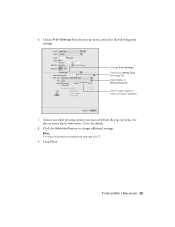
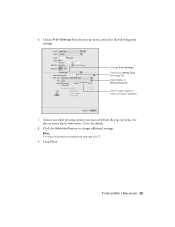
... Epson Information Center for details.
8. Printing With a Macintosh 25 Click Print. 6. Choose any other printing options you may need from the pop-up menu. Choose Print Settings from the pop-up menu, and select the following print settings:
Choose Print Settings Select your Media Type (see page 28) Select Color or Black/Grayscale Select higher quality or faster...
Quick Guide - Page 27
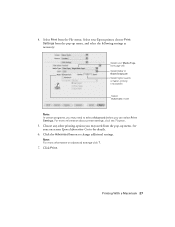
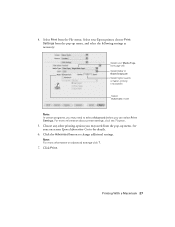
... more information on -screen Epson Information Center for details.
6.
button.
5. Click Print. See your Media Type (see page 28) Select Color or Black/Grayscale Select higher quality or faster printing (if available)
Select Automatic mode
Note: In certain programs, you can select Print Settings. Note: For more information about printer settings, click the ? Click the...
Quick Guide - Page 33
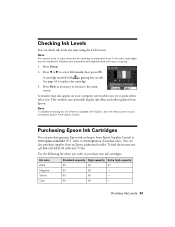
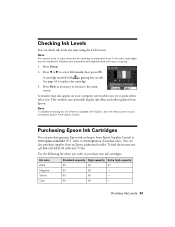
...time using the LCD screen.
This window can check ink levels any expended cartridges before printing or copying.
1.
sales) or www.epson.ca (Canadian sales). Use the following list... instructions in your computer screen when you order or purchase new ink cartridges:
Ink color Black Magenta Yellow Cyan
Standard-capacity High-capacity Extra high-capacity
69
68
97
69
68
-
...
Quick Guide - Page 47


... warranty does not cover ribbons, ink cartridges or third party parts, components, or peripheral devices added to the Epson product after its authorized service center, where the printer will provide ...proof of the date of original purchase. This warranty does not cover any color change or fading of prints or reimbursement of materials or services required for a period of the replacement ...
Start Here - Page 8


...and Québec residents, failure to all rights in XXXXXX
Epson Stylus® NX510 Series Ink Cartridges
Color Black
Standardcapacity
69
Highcapacity
68
Extra Highcapacity
97
Cyan
69
68
-- Epson ... Matte
Ultra smooth, non-glare, heavy-weight paper for more information. Printed in those marks. Color Black Cyan Magenta Yellow
Standardcapacity
69 69 69 69
High-capacity
68 68 68...
Similar Questions
Epson Stylus Nx515 Does Not Print Black
(Posted by sirbig 10 years ago)
Why Will My Epson Stylus Nx515 Not Print Black
(Posted by cpalmyanksf 10 years ago)
Epson 435 Won't Let Me Print Black Without Color
(Posted by nwrCirce 10 years ago)

