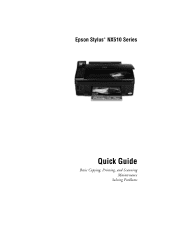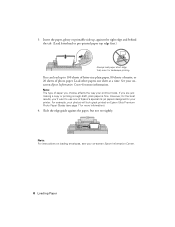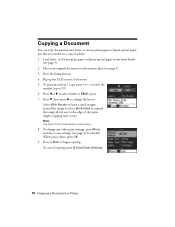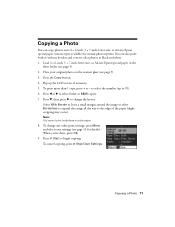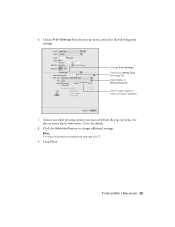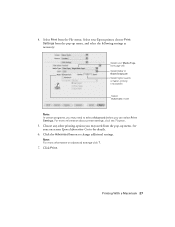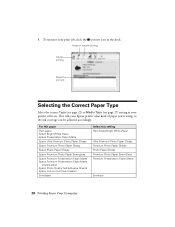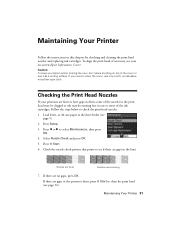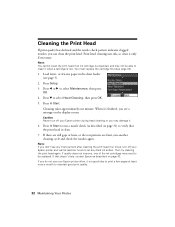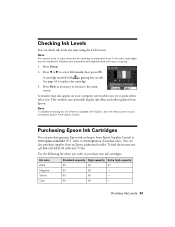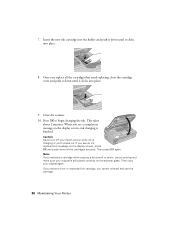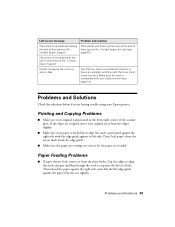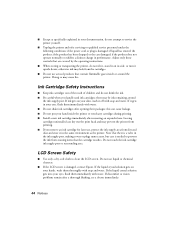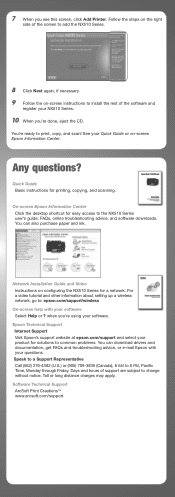Epson NX515 Support Question
Find answers below for this question about Epson NX515 - Stylus Color Inkjet.Need a Epson NX515 manual? We have 4 online manuals for this item!
Question posted by stegichris on July 11th, 2014
Nx515 Black Ink Won't Print
The person who posted this question about this Epson product did not include a detailed explanation. Please use the "Request More Information" button to the right if more details would help you to answer this question.
Current Answers
Related Epson NX515 Manual Pages
Similar Questions
The Black Ink Won't Print Except On The Test Page.
The black ink won't print. I have tried setting it up again, cleaning nozzles, aligning print heads,...
The black ink won't print. I have tried setting it up again, cleaning nozzles, aligning print heads,...
(Posted by c09drm 3 years ago)
New Black Ink Won't Print.
I just installed new black Epson brand 220 ink cartridge and it won't print on my WF-2660. I also re...
I just installed new black Epson brand 220 ink cartridge and it won't print on my WF-2660. I also re...
(Posted by sauris 8 years ago)
Epson Stylus Nx515 68 Black Ink Won't Register
(Posted by mildrken 9 years ago)
Epson Stylus Nx515 Black Ink Won't Print
(Posted by rodee 9 years ago)