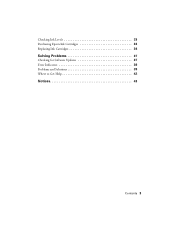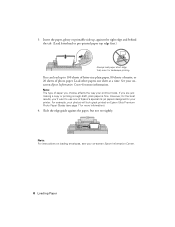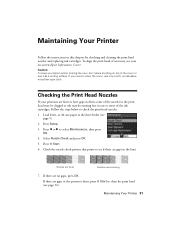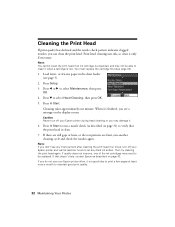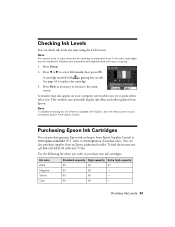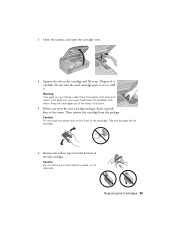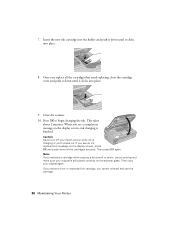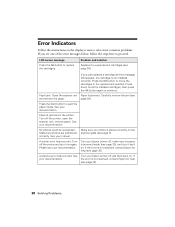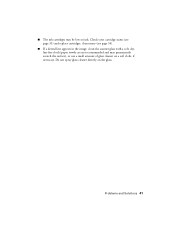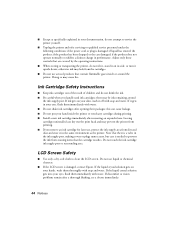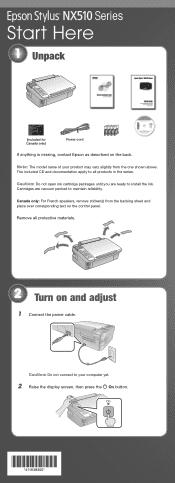Epson NX515 Support Question
Find answers below for this question about Epson NX515 - Stylus Color Inkjet.Need a Epson NX515 manual? We have 4 online manuals for this item!
Question posted by evelyene on May 7th, 2014
Magenta Ink Cartridge Won't Print Epson Nx515
The person who posted this question about this Epson product did not include a detailed explanation. Please use the "Request More Information" button to the right if more details would help you to answer this question.
Current Answers
Related Epson NX515 Manual Pages
Similar Questions
I Refilled My Ink Cartridge For My Epson Nx515 And It Says Cannot Recognize Ink
cartridge
cartridge
(Posted by Creolste 9 years ago)
Epson Stylus Nx515 Won't Recognize Ink Cartridges
(Posted by vbcoajo 10 years ago)
Epson Stylus Nx515 Error Message Does Not Recognize Ink Cartridges
(Posted by newjo 10 years ago)
New Ink Cartridges, Still Not Printing
I ran though the head cleaning 3 times. and I am still not getting anything printed out. I just repl...
I ran though the head cleaning 3 times. and I am still not getting anything printed out. I just repl...
(Posted by Thazwhalen 11 years ago)
Replaced Ink Cartridge Now Streaky Printing.
I've replaced my black ink cartridge and now the when I print anything in black looks like it only p...
I've replaced my black ink cartridge and now the when I print anything in black looks like it only p...
(Posted by greene153 11 years ago)