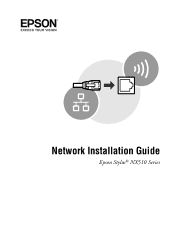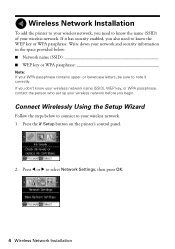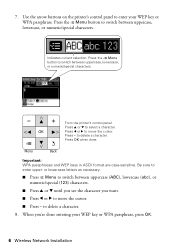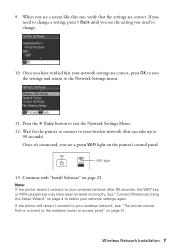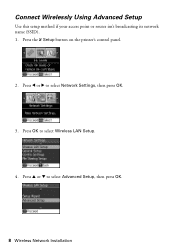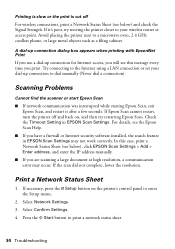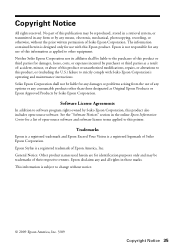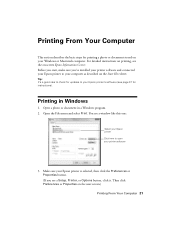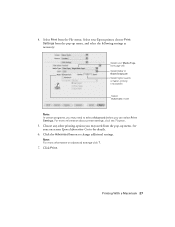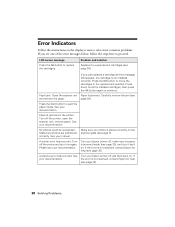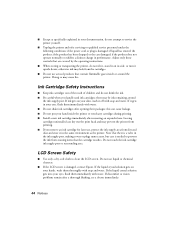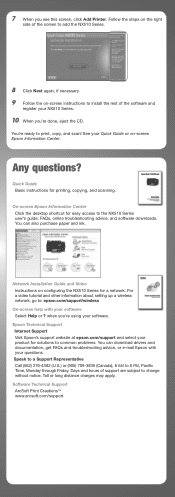Epson NX515 Support Question
Find answers below for this question about Epson NX515 - Stylus Color Inkjet.Need a Epson NX515 manual? We have 4 online manuals for this item!
Question posted by rodticko on June 9th, 2014
Why Can't I Install My Printer Epson Nx515
The person who posted this question about this Epson product did not include a detailed explanation. Please use the "Request More Information" button to the right if more details would help you to answer this question.
Current Answers
Related Epson NX515 Manual Pages
Similar Questions
Epson Printer Nx515 Says Cannot Recognize Ink Cartridges
(Posted by angbbatki 9 years ago)
Why Isn't Epson Stylus Nx515 Listed When Installing Printer Driver
(Posted by bommd 9 years ago)
Epson Artisan 730 All In One Printer Cannot Recognize Color Inkjet All In One
(Posted by mormahdds 10 years ago)
How To Install Printer Without Cd
I have a Mac OSX Leopard and need to "Install an Epson XP 400 but cannot insert the Installation Sof...
I have a Mac OSX Leopard and need to "Install an Epson XP 400 but cannot insert the Installation Sof...
(Posted by Anonymous-94144 11 years ago)
Is Espon Printer Nx515 An Air Printer For Ipad And Iphone?
(Posted by stevebrenner 12 years ago)