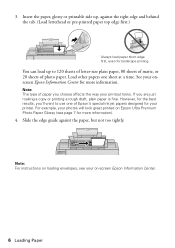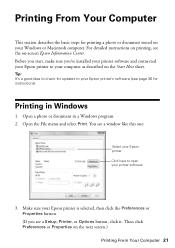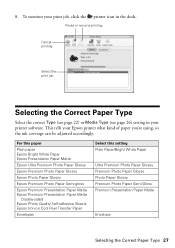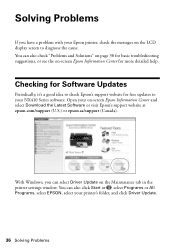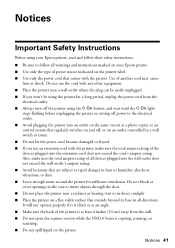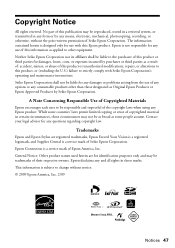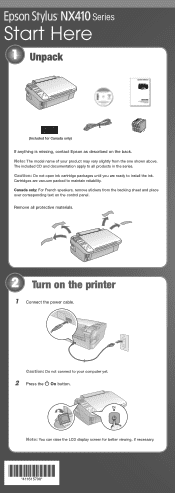Epson NX415 Support Question
Find answers below for this question about Epson NX415 - Stylus Color Inkjet.Need a Epson NX415 manual? We have 3 online manuals for this item!
Question posted by pierter on May 31st, 2014
Where Can I Buy A Software Printer Cd For Epson Stylus Nx415
The person who posted this question about this Epson product did not include a detailed explanation. Please use the "Request More Information" button to the right if more details would help you to answer this question.
Current Answers
Answer #1: Posted by TechSupport101 on May 31st, 2014 3:52 AM
Hi. You do not have to purchase the disc as companies post the same (or updated) printer driver and software bundles on their official site for free download. You can just burn it onto a disc if you like after downloading. Your particular printers download page is here (Select your OS version first) http://www.epson.com/cgi-bin/Store/support/supDetail.jsp?oid=128287&infoType=Downloads&platform=Windows
Related Epson NX415 Manual Pages
Similar Questions
How Can I Install Epson Stylus Nx415 Printer On Computer With Out The Cd
(Posted by Katrthe 9 years ago)
How To Scan With A Printer Epson Stylus Nx415
(Posted by trc1abdul 9 years ago)
Can I Use High Capacity Color Cartridges In My Epson Stylus Nx415 Printer
(Posted by smedinzo 10 years ago)