Epson NX400 Support Question
Find answers below for this question about Epson NX400 - Stylus Color Inkjet.Need a Epson NX400 manual? We have 3 online manuals for this item!
Question posted by mwcarkenl21 on December 15th, 2013
How To Print Black Only On Nx400
The person who posted this question about this Epson product did not include a detailed explanation. Please use the "Request More Information" button to the right if more details would help you to answer this question.
Current Answers
There are currently no answers that have been posted for this question.
Be the first to post an answer! Remember that you can earn up to 1,100 points for every answer you submit. The better the quality of your answer, the better chance it has to be accepted.
Be the first to post an answer! Remember that you can earn up to 1,100 points for every answer you submit. The better the quality of your answer, the better chance it has to be accepted.
Related Epson NX400 Manual Pages
Quick Guide - Page 1


Epson Stylus® NX400 Series
Quick Guide
Basic Copying, Printing, and Scanning Maintaining Your All-in-One Solving Problems
Quick Guide - Page 4


...Stylus® NX400 Series all-in-one as described on the Start Here sheet, turn here to: ■ Load paper ■ Make a copy of these guidelines as you connect it to your NX400... computer. Of course, your NX400 Series can do most of a document or photo ■ Print from your computer ■ Scan a document or photo and restore or correct the color ■ Perform routine maintenance ...
Quick Guide - Page 10


...leave a small margin around the image or select Borderless to expand the image all the way to select Color or B&W copies. 8. to cancel copying, press y Stop/Clear Settings.
10 Copying a Document or...
9. or A4-size plain paper or Epson special paper just like you would on the NX400 Series. 2. Note: You cannot print borderless on the document table (see page 13 for details). If you 're done, ...
Quick Guide - Page 11


... the
number (up to turn on the NX400 Series. 2. To change the layout. Press the P On button to 99). 7. Place your settings (see page 5). 3. To print more than 1 copy, press + or...press OK.
10. You can also print with or without borders and convert color photos to select Color or B&W copies. 8. Place them 0.2 inches (5 mm) apart.
4. Press l or r to black and white. 1. Select With Border ...
Quick Guide - Page 12


...NX400 Series.
2. Load 4 × 6-inch, 5 × 7-inch, letter-size, or A4-size Epson photo paper.
3. To turn on Color Restoration, press r and select On and press OK. (If your computer.
1. To change print...in on the subject. Restoring and Cropping Photos
You can restore old, faded photos to turn on Color Restoration.)
6. Note: To restore photos larger than 1 copy, press + or - Press the P...
Quick Guide - Page 14
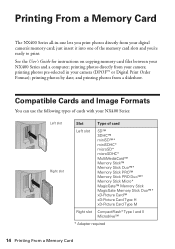
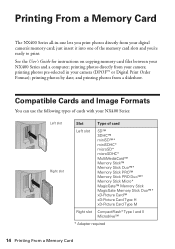
... Format); See the User's Guide for instructions on copying memory card files between your camera; printing photos directly from your NX400 Series and a computer;
printing photos pre-selected in -one of card
Left slot
SD™ SDHC™ miniSD™* miniSDHC* microSD* microSDHC* MultiMediaCard™ Memory Stick™ Memory Stick ...
Quick Guide - Page 15
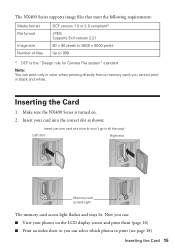
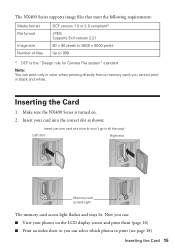
...The memory card access light flashes and stays lit.
Inserting the Card
1. The NX400 Series supports image files that meet the following requirements:
Media format File format
...print them (page 16) ■ Print an index sheet so you can select which photos to print (see page 18)
Inserting the Card 15 you can print only in black and white. Now you cannot print in color when printing...
Quick Guide - Page 21


... sure you've installed your printer software and connected the NX400 Series to your NX400 Series software (see a window like this one:
Select EPSON Stylus NX400 Series Click here to your computer as described on the Start Here sheet. Printing in a Windows program. 3. Make sure EPSON Stylus NX400 Series is selected, then click the Preferences or Properties...
Quick Guide - Page 23


... your Mac OS® operating system. Select EPSON Stylus NX400 Click to expand the Print window, if necessary.
Mac OS X 10.5
1. Click the arrow to expand
4. 9. Click OK or Print to start printing.
Open a photo or document in an application. 2. Printing With a Macintosh 23 Check ink cartridge status
Cancel printing
Printing With a Macintosh
See the section below for...
Quick Guide - Page 24
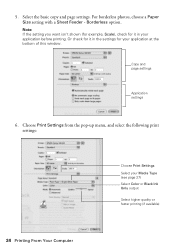
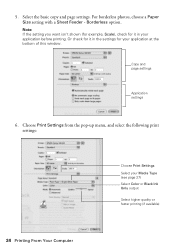
... (for example, Scale), check for it in the settings for it in your Media Type (see page 27) Select Color or Black Ink Only output Select higher quality or faster printing (if available)
24 Printing From Your Computer For borderless photos, choose a Paper Size setting with a Sheet Feeder - Copy and page settings
Application settings...
Quick Guide - Page 25
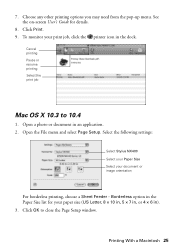
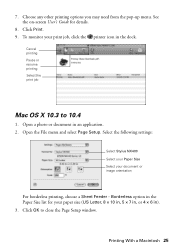
Select the following settings:
Select Stylus NX400 Select your Paper Size Select your print job, click the printer icon in ). 3. See the on-screen User's Guide for your paper size (US Letter, 8 × 10 in, 5 × 7 in, or 4 × 6 in the dock. Cancel printing Pause or resume printing Select the print job
Mac OS X 10.3 to close...
Quick Guide - Page 26


... from the pop-up menu, and select the following settings as necessary:
Select your on advanced settings click ?.
7. Click Print.
26 Printing From Your Computer See your Media Type (see page 27) Select Color or Black ink Select higher quality or faster printing (if available)
Select Automatic mode
Note: In certain programs, you can select...
Quick Guide - Page 27


... Type
Select the correct Type (see page 22) or Media Type (see page 26) setting in your print job, click the printer icon in the dock (or click the Print Center icon and double-click Stylus NX400 on Cool Peel Transfer Paper
Envelopes
Select this paper
Plain paper Epson Bright White Paper Epson Presentation...
Quick Guide - Page 28


...from your computer and save it on your computer or other device. Open the document cover and place your original face-down ... 29). Scanning a Document or Photo
You can use your Epson Stylus NX400 Series all-in-one of the following to start Epson Scan:
...Double-click EPSON Scan in
the front right corner, as ArcSoft Print Creations™-using automatic settings. ■ Home Mode previews your...
Quick Guide - Page 31


...x Start.
Press x Start to run another cleaning cycle and check the nozzles again. If that the print head is clean.
7. When it only if necessary. If you may need to select Head Cleaning and... Epson as described on page 30) to let any improvement after cleaning the print head four times, turn off your NX400 Series often, it .
6. You must replace the cartridge first (see page...
Quick Guide - Page 32


...asking if you want to receive these Epson offers the first time you order or purchase new ink cartridges:
Ink color Black Cyan Magenta Yellow
High Capacity 68 - - - To find the nearest one, call 800-GO-EPSON (800-... Use 88 88 88 88
32 Maintaining Your All-in your computer screen when you try to print when ink is connected to the Internet, you may also appear on your on ink. Checking Ink...
Quick Guide - Page 40


....com/ink3 (U.S. Toll or long distance charges may apply. Other Software Technical Support
ArcSoft Print Creations Website: www.arcsoft.com
40 Solving Problems
sales) or www.epson.ca (Canadian sales... your product for support, please have the following information ready: ■ Product name (Epson Stylus NX400 Series) ■ Product serial number (located on the label in back) ■ Proof of...
Quick Guide - Page 41


... the back of the NX400 Series is at least 4 inches (10 cm) away from the wall. ■ Do not open the scanner section while the NX400 Series is copying, printing, or scanning. ■... the NX400 Series on the NX400 Series. ■ Except as specifically explained in your Epson Stylus NX400 Series all-in-one, read and follow these safety instructions: ■ Be sure to follow all devices plugged...
Quick Guide - Page 45


... warranty is not responsible for reprinting. This warranty does not cover any color change or fading of prints or reimbursement of one . Shipments to the Epson product after its shipment...warranty does not cover ribbons, ink cartridges or third party parts, components, or peripheral devices added to other locations will provide telephone diagnostic service to the Epson product caused by...
Start Here - Page 8


... to find the nearest one, call 800-GO-EPSON (800-463-7766).
Epson and Epson Stylus are the property of Epson photo papers at Epson Supplies Central. DURABrite is a service mark of...easy as remembering your cartridges. Epson NX400 Series Ink Cartridges
69 or 88 Black
69 88 or
Magenta
69 or 88 Cyan
69 or 88 Yellow
68 High Capacity Black
Printed in those marks. See the entire...
Similar Questions
Epson Stylus Nx430 Won't Print Black With Empty Color Cartridges
(Posted by didi2arian 10 years ago)
How To Make Epson Stylus Nx400 Print Black And White
(Posted by kandiebloodd 10 years ago)
Epson Workforce 545 Make Print Black Only When Color Empty
(Posted by p1koscard 10 years ago)
Epson Stylus Nx400 Won't Print Black
(Posted by signa15b 10 years ago)

