Epson NX400 Support Question
Find answers below for this question about Epson NX400 - Stylus Color Inkjet.Need a Epson NX400 manual? We have 3 online manuals for this item!
Question posted by jaysalupit on April 25th, 2014
How To Manualy Change Ink Error Setting On Epson Nx400
The person who posted this question about this Epson product did not include a detailed explanation. Please use the "Request More Information" button to the right if more details would help you to answer this question.
Current Answers
There are currently no answers that have been posted for this question.
Be the first to post an answer! Remember that you can earn up to 1,100 points for every answer you submit. The better the quality of your answer, the better chance it has to be accepted.
Be the first to post an answer! Remember that you can earn up to 1,100 points for every answer you submit. The better the quality of your answer, the better chance it has to be accepted.
Related Epson NX400 Manual Pages
Quick Guide - Page 4


...color ■ Perform routine maintenance ■ Solve simple problems This book tells you how to do a lot more when you connect it to avoid bodily injury. Introduction
After you have set up your Epson Stylus® NX400... Series all-in-one as you read your NX400 Series instructions:
Warning: Warnings must be ...
Quick Guide - Page 10


... you would on the NX400 Series. 2. Press the Copy button to turn on a copy machine. 1. Press d, then press r to select Color or B&W copies. 8. Load letter- Note: You cannot print borderless on the document table (see
page 9). 4. To print more than 1 copy, press + or - Press l or r to change any other print settings, press Menu and...
Quick Guide - Page 11


...change any other print settings, press Menu and select your original photo on plain paper.
9. If you 're done, press OK.
10. Load 4 × 6-inch, 5 × 7-inch, letter-size, or A4-size Epson... To change the layout.
Place your settings (see page 5). 3. Press the Copy button. 5.
Press the P On button to select Color or B&W copies. 8. Press l or r to turn on the NX400 Series....
Quick Guide - Page 12


... or A4-size Epson photo paper.
...NX400 Series software on the NX400 Series.
2. Press x Start to fit onto your photo. If you want to crop your original photo on Color...Color Restoration, press r and select On and press OK. (If your photo is not faded, do not turn on your photo:
7. to their original brilliance. To change print settings, press Menu and select your settings (see these settings...
Quick Guide - Page 23


... the arrow to expand
4. Click OK or Print to start printing.
Open a photo or document in an application. 2. Check ink cartridge status
Cancel printing
Printing With a Macintosh
See the section below for your print job. Printing With a Macintosh 23
Select EPSON Stylus NX400 Series as the Printer setting. Open the File menu and select Print. 3.
9.
Quick Guide - Page 26


...: For more information about printer settings, click the ? Select Stylus NX400, choose Print Settings from the pop-up menu. See your Media Type (see page 27) Select Color or Black ink Select higher quality or faster printing (if available)
Select Automatic mode
Note: In certain programs, you may need to change additional settings. Click Print.
26 Printing From...
Quick Guide - Page 27


... ink coverage can be adjusted accordingly. This tells the NX400 ...Stylus NX400 on Cool Peel Transfer Paper
Envelopes
Select this setting Plain Paper/Bright White Paper
Ultra Premium Photo Paper Glossy Premium Photo Paper Glossy Photo Paper Glossy Premium Photo Paper Semi-Gloss Premium Presentation Paper Matte
Envelope
Selecting the Correct Paper Type 27
For this paper
Plain paper Epson...
Quick Guide - Page 28


... from any TWAIN-compliant application-such as shown on your computer or other device. Do one to scan a photo or document and save your image to start your application. Note: For detailed scanning instructions, see page 29). Scanning a Document or Photo
You can use your Epson Stylus NX400 Series all-in-one of tools.
Quick Guide - Page 33


.... Then select Change Ink Cartridge and press OK. The use , and temperature. If an ink cartridge is low or expended, you see a message on the NX400 Series display screen...settings, paper type, frequency of opening the package. Replacing Ink Cartridges 33 Yields vary considerably based on . For print quality, a small amount of ink remains in a cool, dark place. Caution: Do not open ink...
Quick Guide - Page 36
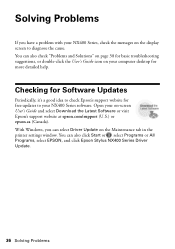
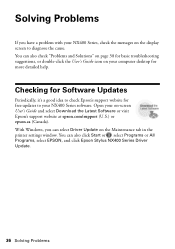
... Start or , select Programs or All Programs, select EPSON, and click Epson Stylus NX400 Series Driver Update.
36 Solving Problems With Windows, you have a problem with your NX400 Series, check the messages on the display screen to check Epson's support website for more detailed help. Open your NX400 Series software. You can also check "Problems and Solutions...
Quick Guide - Page 37


... not inserted correctly or there is not resolved, contact Epson for help (see your documentation. Waste ink pad in the printer is not resolved, contact Epson for help (see one of their service life.
If the error is a problem with your NX400 Series (see page 40). Error Indicators
Follow the instructions on .
Cannot recognize the memory...
Quick Guide - Page 39


...solutions: ■ Make sure the document is placed flat against the document table glass and
the NX400 Series is not tilted or placed on an uneven surface. ■ Load the paper printable side...Epson special paper (see page 7) and genuine
Epson ink cartridges (see page 27). ■ For the best print quality, use a small amount of paper you loaded matches the paper size and paper type
settings...
Quick Guide - Page 40


... can purchase genuine Epson ink and paper at Epson Supplies Central at epson.com/support and select your questions. sales) or www.epson.ca (Canadian sales). You can download drivers and documentation, get FAQs and troubleshooting advice, or e-mail Epson with your product for support, please have the following information ready: ■ Product name (Epson Stylus NX400 Series) ■...
Quick Guide - Page 41


... rapid changes in heat or humidity, shocks or vibrations, or dust. ■ Leave enough room around the NX400 Series for sufficient ventilation. Use of power source indicated on the NX400 Series ...
rating of the devices plugged into the wall outlet does not exceed the wall outlet's ampere rating. ■ Avoid locations that extends beyond its base in your Epson Stylus NX400 Series all-in-...
Quick Guide - Page 42


... case damaged; if the product does not operate normally or exhibits a distinct change in the ink supply port, making covers or plugs unnecessary, but care is a valve in performance. Doing so may be ink remaining around the NX400 Series. ■ Unplug the NX400 Series and refer servicing to qualified service personnel under the following conditions...
Quick Guide - Page 45


... user-added boards or components. This warranty does not cover ribbons, ink cartridges or third party parts, components, or peripheral devices added to return the defective one (1) year from the Epson authorized service center. Limited Warranty
What Is Covered: Epson America, Inc. ("Epson") warrants to the original retail purchaser that you to send your printer...
Quick Guide - Page 47
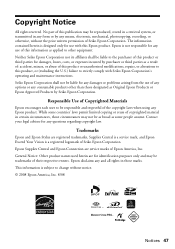
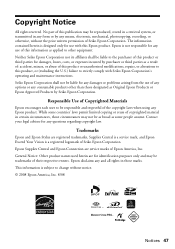
... encourages each user to change without the prior written permission of this Epson product. Seiko Epson Corporation shall not be responsible and respectful of the copyright laws when using any damages or problems arising from the use of Seiko Epson Corporation. Epson is a registered logomark of Epson America, Inc.
Trademarks
Epson and Epson Stylus are service marks of Seiko...
Start Here - Page 1


... control panel.
2 Turn on the back. Start Here
Epson Stylus® NX400 Series 1 Unpack
(Included for Canada only)
If anything is missing, contact Epson as described on the NX400 Series
1 Connect the power cable.
Note: Do not connect to install the ink. Caution: Do not open the ink cartridge package until you are vacuum packed to maintain...
Start Here - Page 7


...Change print settings
Start printing Turn power on -screen User's Guide for solutions to common problems. You can also purchase paper and ink.
Epson Technical Support
Internet Support Visit Epson's support website at epson...'re ready to change without notice.
You can download drivers and documentation, get FAQs and troubleshooting advice, or e-mail Epson with your NX400 Series.
11 When...
Start Here - Page 8


... ink cartridges. See the entire line of their respective owners. Epson and Epson Stylus are the property of Epson photo papers at www.epson.com/ink3 (U.S.
Simple. sales) or www.epson.ca....
Want great results?
Genuine Epson inks
Look for great looking photos and projects. Epson disclaims any and all rights in : XXXXXX Epson NX400 Series Ink Cartridges
69 or 88 Black
...
Similar Questions
Epson Stylus Nx400 Color Ink Error Cannot Recognize
(Posted by deattl 9 years ago)
How To Reset Ink Cartridge Epson Nx400
(Posted by jogordan 10 years ago)
How To Change Ink Cartridge In Epson Stylus Nx415
(Posted by aurordher 10 years ago)

