Epson NX400 Support Question
Find answers below for this question about Epson NX400 - Stylus Color Inkjet.Need a Epson NX400 manual? We have 3 online manuals for this item!
Question posted by mmros on December 21st, 2012
How To Fix Nx400 System Error After Power Failure
The person who posted this question about this Epson product did not include a detailed explanation. Please use the "Request More Information" button to the right if more details would help you to answer this question.
Current Answers
There are currently no answers that have been posted for this question.
Be the first to post an answer! Remember that you can earn up to 1,100 points for every answer you submit. The better the quality of your answer, the better chance it has to be accepted.
Be the first to post an answer! Remember that you can earn up to 1,100 points for every answer you submit. The better the quality of your answer, the better chance it has to be accepted.
Related Epson NX400 Manual Pages
Epson Scan ICM Updater v1.20 (PSB.2008.07.001) - Page 1


Please re-install the software"
Installing the Epson ICM updater fixes the error so you of these color profiles. Follow the onscreen prompts to complete the installation. You can choose any of an ICM update that also has Epson Scan installed, an error message occurs when attempting to select ICM Adobe RGB, Apple RGB or...
Quick Guide - Page 1


Epson Stylus® NX400 Series
Quick Guide
Basic Copying, Printing, and Scanning Maintaining Your All-in-One Solving Problems
Quick Guide - Page 4


...■ Print from your computer ■ Scan a document or photo and restore or correct the color ■ Perform routine maintenance ■ Solve simple problems This book tells you how to avoid bodily...your computer! Introduction
After you have set up your Epson Stylus® NX400 Series all-in-one as you read your NX400 Series instructions:
Warning: Warnings must be followed carefully to ...
Quick Guide - Page 10


... y Stop/Clear Settings.
10 Copying a Document or Photo Load letter- Note: You cannot print borderless on the NX400 Series. 2. To print more than 1 copy, press + or - To change the layout. Press x Start to select Color or B&W copies. 8. or A4-size plain paper or Epson special paper
in the sheet feeder (see page...
Quick Guide - Page 11


...them 0.2 inches (5 mm) apart.
4. Press l or r to begin copying. To change the layout. Press x Start to select Color or B&W copies. 8. To print more than 1 copy, press + or -
When you need to black and white. 1. Load ... the image or select Borderless to expand the image all the way to turn on the NX400 Series. 2. Flip up to select the
number (up the LCD display screen. 6. Press...
Quick Guide - Page 12


... To resize the image area, press + or -.
■ To move the image area, use the NX400 Series software on the NX400 Series.
2. Note: You can copy up to prescan your computer.
1. Press the Photo button, and ... to cancel copying, press y Stop/ Clear Settings.
12 Copying a Document or Photo
To turn on Color Restoration, press r and select On and press OK. (If your photo is not faded, do not...
Quick Guide - Page 15
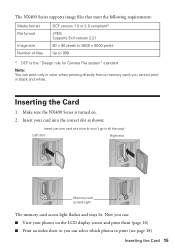
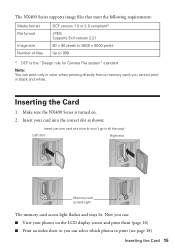
..." standard
Note: You can print only in color when printing directly from a memory card; you can : ■ View your card into the correct slot as shown:
Insert just one card at a time (it won't go in black and white. Insert your photos on . 2. The NX400 Series supports image files that meet the...
Quick Guide - Page 21


... a photo or document in Windows
1. You see a window like this one:
Select EPSON Stylus NX400 Series Click here to your printer software
4. For detailed instructions on printing, see the on your NX400 Series software (see page 5). 2. Make sure EPSON Stylus NX400 Series is selected, then click the Preferences or Properties button.
Tip: It's a good idea...
Quick Guide - Page 23


...and shows the progress of your Mac OS® operating system.
Select EPSON Stylus NX400 Series as the Printer setting. Printing With a Macintosh 23 Mac OS X ...ink cartridge status
Cancel printing
Printing With a Macintosh
See the section below for your print job. Select EPSON Stylus NX400 Click to expand the Print window, if necessary. 9. Click the arrow to expand
4.
Open a photo...
Quick Guide - Page 25
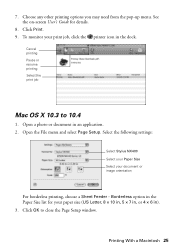
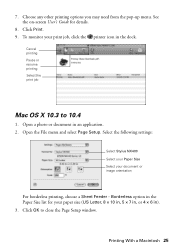
... orientation
For borderless printing, choose a Sheet Feeder - Open the File menu and select Page Setup. Borderless option in the dock. Select the following settings:
Select Stylus NX400 Select your Paper Size Select your print job, click the printer icon in the Paper Size list for details.
8. Printing With a Macintosh 25 Open a photo...
Quick Guide - Page 26


....
26 Printing From Your Computer See your Media Type (see page 27) Select Color or Black ink Select higher quality or faster printing (if available)
Select Automatic mode
Note: In certain programs, you can select Print Settings. Select Stylus NX400, choose Print Settings from the pop-up menu, and select the following settings...
Quick Guide - Page 27


This tells the NX400 Series what kind of your printer software.
To monitor the progress of paper you're using, so the ... setting in your print job, click the printer icon in the dock (or click the Print Center icon and double-click Stylus NX400 on Cool Peel Transfer Paper
Envelopes
Select this setting Plain Paper/Bright White Paper
Ultra Premium Photo Paper Glossy Premium Photo Paper ...
Quick Guide - Page 36
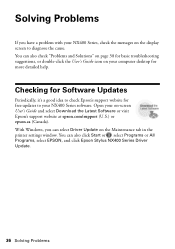
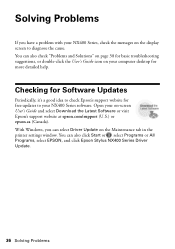
...-click the User's Guide icon on the display screen to your NX400 Series software. Open your computer desktop for more detailed help. With Windows, you have a problem with your NX400 Series, check the messages on your on the Maintenance tab in ... You can also click Start or , select Programs or All Programs, select EPSON, and click Epson Stylus NX400 Series Driver Update.
36 Solving Problems
Quick Guide - Page 37


... one of their service life. The memory card is not inserted correctly or there is jammed inside the NX400 Series are at the end of the error messages below, follow the steps here to replace the cartridges. Error Indicators 37
Problem and solution Replace the expended ink cartridges (see page 33.)
Turn the...
Quick Guide - Page 40


... and select your product for solutions to a Support Representative Before you call Epson for support, please have the following information ready: ■ Product name (Epson Stylus NX400 Series) ■ Product serial number (located on the label in back) ■ Proof of purchase (such as a store receipt) and date of purchase ■ Computer...
Quick Guide - Page 41


... another cord may
cause fires or shock. Use of all devices plugged into the extension cord does not exceed the cord's ampere rating. Also, make sure the total ampere
rating of power source indicated on the NX400 Series label. ■ Use only the power cord that extends beyond its base in heat or humidity...
Quick Guide - Page 42


... gets in the same environment as the NX400 Series. Doing so may prevent the NX400 Series from printing. ■ If you... handle used ink cartridges; Do not touch the ink cartridge ink supply port or surrounding area. LCD Display Screen Safety
■ Use only a dry, soft cloth to qualified service personnel under the following conditions: if the power...
Quick Guide - Page 47
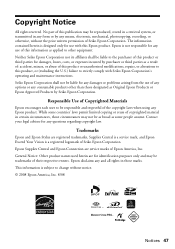
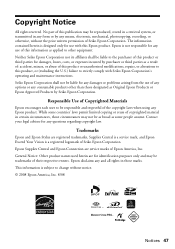
...product or unauthorized modifications, repairs, or alterations to this product, or (excluding the U.S.) failure to be as broad as some countries' laws permit limited copying or reuse of any ... assume.
Epson is a registered logomark of Seiko Epson Corporation. Trademarks
Epson and Epson Stylus are registered trademarks, Supplies Central is a service mark, and Epson Exceed Your Vision is...
Start Here - Page 1


...: Do not open the ink cartridge package until you are vacuum packed to the computer at this time.
2 Press the On button. Start Here
Epson Stylus® NX400 Series 1 Unpack
(Included for Canada only)
If anything is missing, contact Epson as described on the...
Start Here - Page 7


...(905) 709-3839 (Canada), 6 AM to install the rest of support are subject to the NX400 Series User's Guide, FAQs, online troubleshooting advice, and software downloads. Software Technical Support ArcSoft Print ... panel
LCD display screen
Copy a document or photo
Change print settings
Start printing Turn power on -screen User's Guide for solutions to common problems. You can also purchase paper...
Similar Questions
Epson Stylus Nx400 Color Ink Error Cannot Recognize
(Posted by deattl 9 years ago)
How To Fix Communication Error On Workforce 520
(Posted by nunnAtlant 10 years ago)
How To Fix Communication Error On Epson Stylus Nx420
(Posted by ricksou 10 years ago)
Epson Stylus Nx400 Error Cannot Recognize Ink Cartridges
(Posted by rosllee5 10 years ago)

