Epson NX400 Support Question
Find answers below for this question about Epson NX400 - Stylus Color Inkjet.Need a Epson NX400 manual? We have 3 online manuals for this item!
Question posted by martwRXDX on June 27th, 2014
Epson Nx430 Does Not Recognize Cartridge
The person who posted this question about this Epson product did not include a detailed explanation. Please use the "Request More Information" button to the right if more details would help you to answer this question.
Current Answers
There are currently no answers that have been posted for this question.
Be the first to post an answer! Remember that you can earn up to 1,100 points for every answer you submit. The better the quality of your answer, the better chance it has to be accepted.
Be the first to post an answer! Remember that you can earn up to 1,100 points for every answer you submit. The better the quality of your answer, the better chance it has to be accepted.
Related Epson NX400 Manual Pages
Epson Scan ICM Updater v1.20 (PSB.2008.07.001) - Page 1


... using Epson Scan
Epson Scan ICM updater v.1.20 for Epson Scan-affects all driver versions up to and including 3.4xA
Note: Scanners/All-in-One's using ICM color profiles in Epson Scan when Adobe's Color Management ...onscreen prompts to select ICM Adobe RGB, Apple RGB or ColorMatch RGB color profiles from the Epson website (www.epson.com). • Double-click on the filename. You can choose...
Quick Guide - Page 1


Epson Stylus® NX400 Series
Quick Guide
Basic Copying, Printing, and Scanning Maintaining Your All-in-One Solving Problems
Quick Guide - Page 3
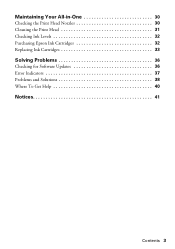
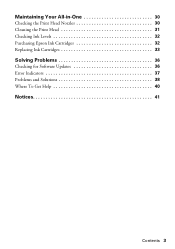
Maintaining Your All-in-One 30
Checking the Print Head Nozzles 30 Cleaning the Print Head 31 Checking Ink Levels 32 Purchasing Epson Ink Cartridges 32 Replacing Ink Cartridges 33
Solving Problems 36
Checking for Software Updates 36 Error Indicators 37 Problems and Solutions 38 Where To Get Help 40
Notices 41
Contents 3
Quick Guide - Page 4


...; Scan a document or photo and restore or correct the color ■ Perform routine maintenance ■ Solve simple problems This book tells you how to do a lot more when you connect it to your equipment. Introduction
After you have set up your Epson Stylus® NX400 Series all-in-one as described on the Start...
Quick Guide - Page 10


...press y Stop/Clear Settings.
10 Copying a Document or Photo To change the layout. Press the Copy button to select Color or B&W copies. 8. To print more than 1 copy, press + or -
Press x Start to turn on the...any other print settings, press Menu and select your original document on the NX400 Series. 2. or A4-size plain paper or Epson special paper just like you 're done, press OK.
10. Place...
Quick Guide - Page 11


...all the way to select Color or B&W copies. 8. Copying a Photo
You can copy photos onto 4 × 6-inch, 5 × 7-inch, letter-size, or A4-size Epson® photo paper (....
9. Copying a Photo 11 Note: You cannot print borderless on the NX400 Series. 2. You can also print with or without borders and convert color photos to 99). 7. Place your settings (see page 13 for instant photo...
Quick Guide - Page 12


...Color Restoration.)
6.
After you need to fit onto your photo is not faded, do not turn on the NX400 Series.
2. Load 4 × 6-inch, 5 × 7-inch, letter-size, or A4-size Epson ...9632; To check the zoomed image, press OK.
Place your original photo on your photo:
7. To turn on Color Restoration, press r and select On and press OK. (If your paper, press Display/Crop.
■ To...
Quick Guide - Page 21


... for updates to your printer software
4. Printing in a Windows program. 3. You see a window like this one:
Select EPSON Stylus NX400 Series Click here to your Windows or Macintosh computer. Printing From Your Computer 21
Make sure EPSON Stylus NX400 Series is selected, then click the Preferences or Properties button. For detailed instructions on printing, see page...
Quick Guide - Page 23


Check ink cartridge status
Cancel printing
Printing With a Macintosh
See the section below for your print job. ... X 10.5
1.
Printing With a Macintosh 23
Open the File menu and select Print. 3. Select EPSON Stylus NX400 Series as the Printer setting. 9. Select EPSON Stylus NX400 Click to expand
4. This window appears and shows the progress of your Mac OS® operating system.
Quick Guide - Page 26


...: For more information about printer settings, click the ? See your Media Type (see page 27) Select Color or Black ink Select higher quality or faster printing (if available)
Select Automatic mode
Note: In certain programs... options you can select Print Settings. For more information on -screen User's Guide for details.
6. Select Stylus NX400, choose Print Settings from the pop-up menu.
Quick Guide - Page 27


...-adhesive Sheets Epson Iron-on the next screen).
Pause or resume printing
Cancel printing
Select the print job
Selecting the Correct Paper Type
Select the correct Type (see page 22) or Media Type (see page 26) setting in the dock (or click the Print Center icon and double-click Stylus NX400 on Cool...
Quick Guide - Page 31


...that the print head is clean.
7. Press l or r to verify that doesn't help, contact Epson as described on the display screen. Press d to be replaced.
Press Setup. 3. Cleaning the Print...after cleaning the print head four times, turn off your NX400 Series often, it only if necessary. Cleaning the Print Head 31
You must replace the cartridge first (see page 5).
2. Press x Start. If...
Quick Guide - Page 32


... ink is low. Click Accept or Decline. Purchasing Epson Ink Cartridges
You can purchase genuine Epson ink and paper from an Epson authorized reseller.
This window can optionally display ink offers and other cartridges are not expended.
You can also purchase supplies from Epson Supplies Central at www.epson.com/ink3 (U.S. Checking Ink Levels
You can check...
Quick Guide - Page 33


... quality and could result in a cool, dark place. The use , and temperature. Store ink cartridges in printer damage. Replacing Ink Cartridges 33 Note: We recommend that you must install new cartridges immediately after the "replace cartridge" indicator comes on the NX400 Series display screen, press Setup, select Maintenance, and press OK. For print quality, a small...
Quick Guide - Page 37


... solution Replace the expended ink cartridges (see page 33.)
Turn the NX400 Series off the printer and turn it and check the card. If the error is a problem with your NX400 Series (see page 14). Contact Epson for help (see page 40). Error Indicators 37 Please see your documentation. Cannot recognize the memory card or...
Quick Guide - Page 39


...so they are not recommended and may permanently scratch the surface), or use Epson special paper (see page 7) and genuine
Epson ink cartridges (see page 33). ■ If a dotted line appears in the ... solutions: ■ Make sure the document is placed flat against the document table glass and
the NX400 Series is not tilted or placed on an uneven surface. ■ Load the paper printable side...
Quick Guide - Page 42


...Ink Cartridge Safety Instructions
■ Keep ink cartridges ...NX400 Series or touch any cartridges during printing. ■ Install a new ink cartridge immediately after removing an expended one. Leaving cartridges...NX400 Series, do not drink the ink. ■ Be careful when you remove an ink cartridge... touch the ink cartridge ink supply port ...the NX400 Series. ■ Unplug the NX400 Series ...
Quick Guide - Page 45


... warranty period of one . This warranty does not cover any color change or fading of prints or reimbursement of the printer or a part, the item replaced becomes Epson property. This warranty does not cover ribbons, ink cartridges or third party parts, components, or peripheral devices added to you, freight prepaid, so long as you...
Start Here - Page 1


Start Here
Epson Stylus® NX400 Series 1 Unpack
(Included for Canada only)
If anything is missing, contact Epson as described on the NX400 Series
1 Connect the power cable. Cartridges are ready to install the ink. Note: Do not connect to maintain reliability. Canada only: For French speakers, remove stickers from the backing sheet and ...
Start Here - Page 8


...
69 or 88 Magenta
69 or 88 Cyan
69 or 88 Yellow
68
Try the Epson High Capacity 68 black cartridge available at www.epson.com/highcapacity (U.S. This information is a service mark of their respective owners. Epson NX400 Series Ink Cartridges
69 or 88 Black
69 88 or
Magenta
69 or 88 Cyan
69 or 88...
Similar Questions
Epson Stylus Nx430 Cannot Recognize Cartridge
(Posted by wrigcbush 10 years ago)
Epson Nx430 Cannot Recognize Ink Cartridges
(Posted by Kord0pattyn 10 years ago)
Epson Nx430 Printer Won't Recognize Ink Cartridge
(Posted by abcbl 10 years ago)

