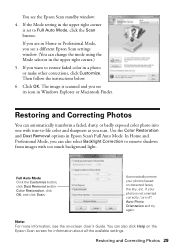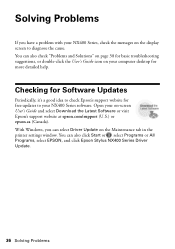Epson NX400 Support Question
Find answers below for this question about Epson NX400 - Stylus Color Inkjet.Need a Epson NX400 manual? We have 3 online manuals for this item!
Question posted by shirleyrent on January 5th, 2013
I Can Not Find The Epson Nx400 Epson Scan On My Desktop. How Do I Find It?
Current Answers
Answer #1: Posted by tintinb on February 4th, 2013 12:16 PM
If you have more questions, please don't hesitate to ask here at HelpOwl. Experts here are always willing to answer your questions to the best of our knowledge and expertise.
Regards,
Tintin
Related Epson NX400 Manual Pages
Similar Questions
jams with card stock