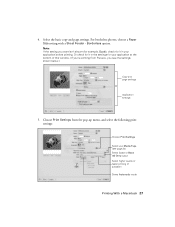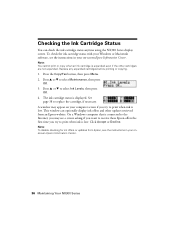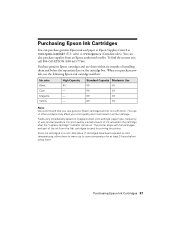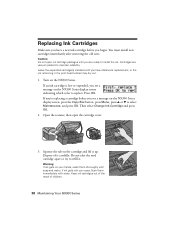Epson NX300 Support Question
Find answers below for this question about Epson NX300 - Stylus Color Inkjet.Need a Epson NX300 manual? We have 3 online manuals for this item!
Question posted by jkoutasi on October 2nd, 2014
How Do I Use Only Black Ink In A Espon Stylus Nx300
The person who posted this question about this Epson product did not include a detailed explanation. Please use the "Request More Information" button to the right if more details would help you to answer this question.
Current Answers
Related Epson NX300 Manual Pages
Similar Questions
Epson Nx300 Black Ink Won't Work
(Posted by falcLuncho 10 years ago)
Can I Just Use Black Ink Cartridge When Colour Ones Run Out
I have replaced black ink cartridge but it will not print, keeps asking me to replace blue ink cartr...
I have replaced black ink cartridge but it will not print, keeps asking me to replace blue ink cartr...
(Posted by susananwms 11 years ago)
Can I Print Using Black Ink Only Without Replacing The Color Ink Cartridges.
I am attempting to print by replacing the black in cartridge only. I do not need to print in color r...
I am attempting to print by replacing the black in cartridge only. I do not need to print in color r...
(Posted by rseawell 11 years ago)
How To Use My Fax Machine On My Epson Stylus Nx300
I want to use my fax machine for the first time on my epson stylus nx300 machime..How do I do it? T...
I want to use my fax machine for the first time on my epson stylus nx300 machime..How do I do it? T...
(Posted by ocalagal50 11 years ago)
I Need To Reinstall My Epson Stylus Nx300 Printer To My Acer Computer. Help
i need to reinstall my epson stylus nx300 printer to my acer computer. what do i do.
i need to reinstall my epson stylus nx300 printer to my acer computer. what do i do.
(Posted by kasaundratodd 12 years ago)