Epson NX300 Support Question
Find answers below for this question about Epson NX300 - Stylus Color Inkjet.Need a Epson NX300 manual? We have 3 online manuals for this item!
Question posted by jamnlucas on May 4th, 2011
How Do I Scan A Photo On An Epson Nx300
The person who posted this question about this Epson product did not include a detailed explanation. Please use the "Request More Information" button to the right if more details would help you to answer this question.
Current Answers
There are currently no answers that have been posted for this question.
Be the first to post an answer! Remember that you can earn up to 1,100 points for every answer you submit. The better the quality of your answer, the better chance it has to be accepted.
Be the first to post an answer! Remember that you can earn up to 1,100 points for every answer you submit. The better the quality of your answer, the better chance it has to be accepted.
Related Epson NX300 Manual Pages
Product Brochure - Page 1


... and brilliant color images - Up to six times longer than leading competitive prints2
• Get smudge resistant, double-sided documents and truly touchable photos - Instant-dry DURABrite® Ultra pigment ink
• Automatically correct digital images - Built-in, 30-page Automatic Document Feeder
• Fax in -One
Epson Stylus® NX300
Print | Copy | Scan | Fax
Great...
Product Brochure - Page 2


... X 10.3.9, 10.4.x and 10.5.x
Epson printer driver, Web to Page†, Epson Scan, Epson Easy Photo Print, ABBYY® FineReader®
...properly store them. Epson Stylus NX300 Print | Copy | Scan | Fax
Printing Technology
4-color (CMYK) drop...Color text up to 15 ppm1
Copy Speed
Black text up to 31 cpm1 Color text up to 9 cpm1
Scanner Type
Color flatbed
Photoelectric Device
Color...
Quick Guide - Page 1


Epson Stylus® NX300 Series
Quick Guide
Basic Printing, Copying, Scanning, and Faxing Maintaining Your All-in-One Solving Problems
Quick Guide - Page 2
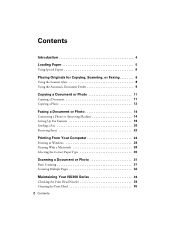
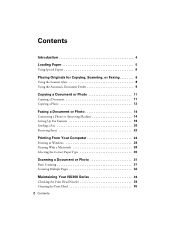
... Sending a Fax 20 Receiving Faxes 22
Printing From Your Computer 24
Printing in Windows 24 Printing With a Macintosh 26 Selecting the Correct Paper Type 30
Scanning a Document or Photo 31
Basic Scanning 31 Scanning Multiple Pages 32
Maintaining Your NX300 Series 34
Checking the Print Head Nozzles 34 Cleaning the Print Head 35
2 Contents
Quick Guide - Page 4


... followed carefully to avoid bodily injury. Of course, your NX300 Series can do most of a document or photo ■ Fax a document or photo ■ Get the basic steps for better faxing, copying, scanning, and printing.
4 Introduction Introduction
After you have set up your Epson Stylus® NX300 Series as described on the Start Here sheet, turn here...
Quick Guide - Page 11


... keypad to make color or black-and-white copies. Place your paper). Copying a Document or Photo 11
Load letter-
Note: To turn on the NX300 Series. 2.
Copying a Document or Photo
Follow the instructions ... (or A4) plain paper or Epson special paper just like you want (up to 99). 6. or A4-size plain paper, Epson Bright White Paper, or Epson
Presentation Paper Matte in the sheet...
Quick Guide - Page 12


Press the x B&W or x Color button to turn on the NX300 Series. 2. Copying a Photo
You can copy one or two photos on the options you
want (up to select the...Quality and choose Standard Quality, Best, or Draft (for instant photo reprints. 1. Place one or two photos onto 4 × 6-inch, 5 × 7-inch, or letter-size Epson photo paper (various types available) for plain paper only).
■...
Quick Guide - Page 14
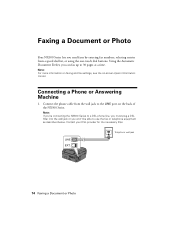
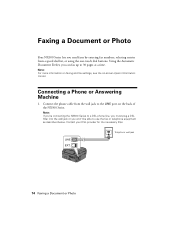
... phone line, you must plug a DSL filter into the wall jack or you can fax up to the LINE port on -screen Epson Information Center. Faxing a Document or Photo
Your NX300 Series lets you send faxes by entering fax numbers, selecting entries from the wall jack to 30 pages at a time. Note: For...
Quick Guide - Page 16


... press Menu. 2. You can enter up to 20 digits.
16 Faxing a Document or Photo From the Fax Header screen, press u or d to select Fax Setting, then press...Features
Before sending or receiving faxes, you leave the NX300 Series unplugged for instructions on setting the date and time....
See the Start Here sheet or on -screen Epson Information Center. Entering Fax Header Information
You should enter...
Quick Guide - Page 22


...minute. Note: To change the number of rings before the NX300 Series answers, see page 18). If you see a redialing message and the NX300 Series redials after the first page is busy, you do... Answer/ Space
Copy/Fax
B&W Color
Speed Dial Group Dial/ Backspace
Redial/Pause
22 Faxing a Document or Photo If you run out of paper you've loaded (see "Select Scan and Print Settings" on the ...
Quick Guide - Page 24


... menu, and select Print. Select EPSON NX300 Series and click the Preferences or Properties button.
Select EPSON NX300 Series Click here to your Windows or Macintosh computer. Then click Preferences or Properties on your NX300 Series software. For detailed instructions on printing, see a Setup, Printer, or Options button, click it. Open a photo or document in Windows
1.
Quick Guide - Page 26


... Print window, if necessary.
26 Printing From Your Computer This window appears and shows the progress of your Mac operating system.
Select EPSON Stylus NX300 as the Printer setting.
Click the arrow to start printing. Mac OS ® X 10.5
1. Open a photo or document in an application, open the File menu, and select Print.
2. Select...
Quick Guide - Page 28


... need from the pop-up menu. Select the following basic page settings. Click Print. 8. Select Stylus NX300 Select your Paper Size Select your print job, click the printer icon in the Paper Size list....Select the print job
Mac OS X 10.3 to 10.4
1. See the on-screen Epson Information Center for details.
7. Open a photo or document in an application, open the File menu, and select Page Setup.
2....
Quick Guide - Page 29


Click Print.
Select Stylus NX300, choose Print Settings from the pop-up menu, and select the following print settings:
Select your Media Type (see page 30) Select Color or Grayscale output Select higher quality or faster printing (if available)
Select Automatic mode
Note: In certain programs, you may need to change additional settings. ...
Quick Guide - Page 30


... icon in the dock (or click the Print Center icon and double-click Stylus NX300 on Cool Peel Transfer Paper
Envelopes
Select this setting Plain Paper/Bright White Paper
Ultra Premium Photo Paper Glossy Premium Photo Paper Glossy Photo Paper Glossy Premium Photo Paper Semi-gloss Premium Presentation Paper Matte
Envelope
30 Printing From Your Computer...
Quick Guide - Page 31


... of tools. Scanning a Document or Photo
You can use your Epson Stylus NX300 Series to scan original documents and photos and save your image to start Epson Scan:
■ Windows: Double-click the EPSON Scan icon on your application. Basic Scanning
You can start your computer or other device. Close the cover gently so you can scan from an application, start Epson Scan directly from your...
Quick Guide - Page 40


..., check the messages on the Maintenance tab in the printer settings window. Open your on your Epson Stylus NX300 Series software. You can also click or Start , select All Programs or Programs, select EPSON, select EPSON NX300 Series, and click Driver Update.
40 Solving Problems Checking for Software Updates
Periodically, it's a good idea to your computer...
Quick Guide - Page 42
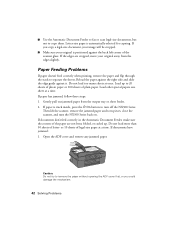
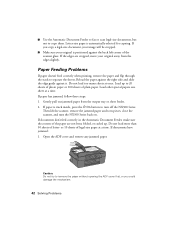
...or scan legal-size documents, but not to separate the sheets. If you could damage the mechanism.
42 Solving Problems If the edges are not bent, folded, or curled up to 20 sheets of photo paper... the scanner, remove the jammed paper and torn pieces, close the scanner, and turn off the NX300 Series.
Reload the paper against the right side and slide the edge guide against the back left corner...
Start Here - Page 1


... install the ink. Start Here
Epson Stylus® NX300 Series
1 Unpack
(Included for Canada only)
If anything is missing, contact Epson as described on the NX300 Series
1 Connect the power cable....
Caution: Do not connect to your computer yet.
2 Press the On button.
3 Choose your settings
Copy/Fax
Stop/ Clear Settings
B&W Color...
Start Here - Page 8


...also purchase supplies from an Epson authorized reseller. sales) or www.epson.ca (Canadian sales) or at
68 www.epson.com/highcapacity (U.S.
Epson NX300 Series Ink Cartridges
69 ... cartridges. Epson and Epson Stylus are for identification purposes only and may be trademarks of Epson America, Inc. General Notice: Other product names used herein are registered trademarks, Epson Exceed Your...
Similar Questions
How To Find Documents In Scanned Document Epson Stylus Nx300
(Posted by landBrian 9 years ago)
How Do I Scan Photos Onto A Cd From Epson Stylus Nx330
(Posted by daamiri 10 years ago)
Scanning Photos
I am tried scanning photos via the WorkForce WF-7510 onto my computer. Each time I get a very tiny p...
I am tried scanning photos via the WorkForce WF-7510 onto my computer. Each time I get a very tiny p...
(Posted by unitee21 11 years ago)

