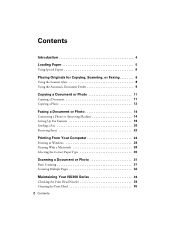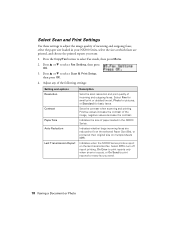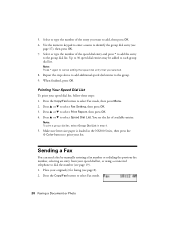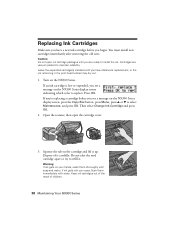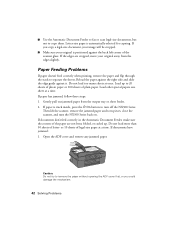Epson NX300 Support Question
Find answers below for this question about Epson NX300 - Stylus Color Inkjet.Need a Epson NX300 manual? We have 3 online manuals for this item!
Question posted by topojaycee on March 8th, 2014
How Do I Print A Faxed Doc That I Sent On My Nx300
The person who posted this question about this Epson product did not include a detailed explanation. Please use the "Request More Information" button to the right if more details would help you to answer this question.
Current Answers
Related Epson NX300 Manual Pages
Similar Questions
How To Send A Fax With A Epson Stylus Nx300
(Posted by JBradfix 9 years ago)
Epson Nx300 How To Print Stored Fax
(Posted by ajmorald 9 years ago)
Prints Some Docs But Not All
my epson nx330 was working fine and then randomly it stopped printing PDFs all together (just shoots...
my epson nx330 was working fine and then randomly it stopped printing PDFs all together (just shoots...
(Posted by erinedelen 10 years ago)
How To Receive Fax On Epson Nx300
(Posted by ejdindan58 10 years ago)