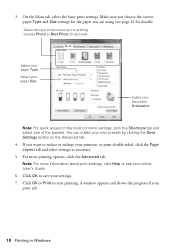Epson Stylus NX330 Support Question
Find answers below for this question about Epson Stylus NX330.Need a Epson Stylus NX330 manual? We have 3 online manuals for this item!
Question posted by erinedelen on May 25th, 2014
Prints Some Docs But Not All
my epson nx330 was working fine and then randomly it stopped printing PDFs all together (just shoots out a blank page and thinks it printed it), prints only parts of word docs (like email addresses or SOME color items, no black text), but it will print JPEGs just fine.
Current Answers
Answer #1: Posted by harrytonia on June 14th, 2014 2:08 PM
Hi
Troubleshoot on the link
http://www.epson.com/cgi-bin/Store/support/supDetail.jsp?infoType=FAQs&oid=183403
Troubleshoot on the link
http://www.epson.com/cgi-bin/Store/support/supDetail.jsp?infoType=FAQs&oid=183403
PLEASE ACCEPT IF SATISFIED
if you are not satisfied with my help please don't rate it but continue to ask another question. MAY THE MERCY OF GOD BE WITH YOU, YOUR FRIENDS AND FAMILY.
Related Epson Stylus NX330 Manual Pages
Similar Questions
How To Switch To Color When Black Ink Runs Out With Epson Nx330 Printer
(Posted by tgtim08 10 years ago)