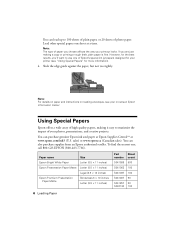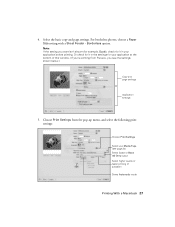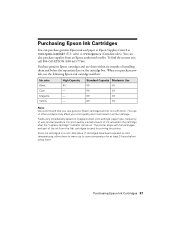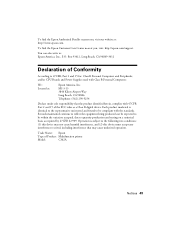Epson NX300 Support Question
Find answers below for this question about Epson NX300 - Stylus Color Inkjet.Need a Epson NX300 manual? We have 3 online manuals for this item!
Question posted by gloriacollier on July 21st, 2012
How To Hook Up Printer To Computer. Do Not Have Start Here Sheet.
The person who posted this question about this Epson product did not include a detailed explanation. Please use the "Request More Information" button to the right if more details would help you to answer this question.
Current Answers
Answer #1: Posted by hzplj9 on July 26th, 2012 10:48 AM
This is the link to the Epson site with all the support for your printer.
Related Epson NX300 Manual Pages
Similar Questions
Epson Stylus Nx300 Printer Driver Won't Print Black
(Posted by timanilk 10 years ago)
How To Hook Up My Epson Stylus Nx420 Printer To The Internet
(Posted by tmairt 10 years ago)
How To Hook Up My Epson Stylus Nx300 Small In One
(Posted by whrnfis 10 years ago)
Epson Cx5000 - Stylus Color Inkjet Will Only Print On Bright, White...
jams with card stock
jams with card stock
(Posted by paulaseymour3 11 years ago)
I Need To Reinstall My Epson Stylus Nx300 Printer To My Acer Computer. Help
i need to reinstall my epson stylus nx300 printer to my acer computer. what do i do.
i need to reinstall my epson stylus nx300 printer to my acer computer. what do i do.
(Posted by kasaundratodd 12 years ago)