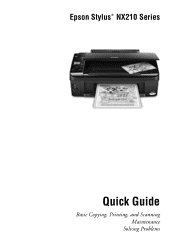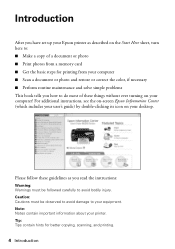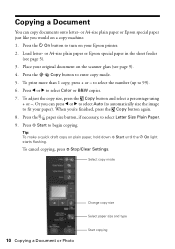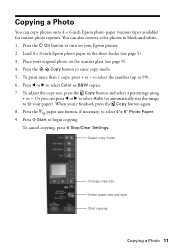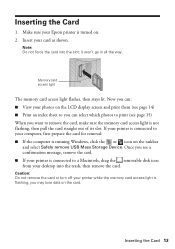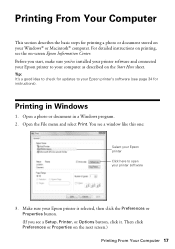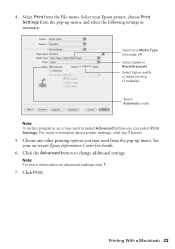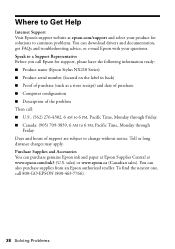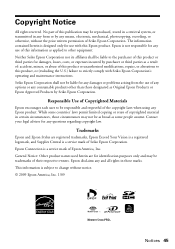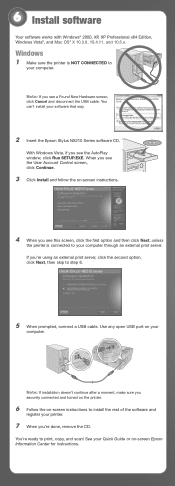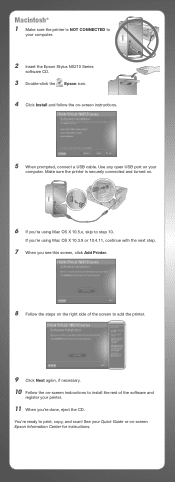Epson NX215 Support Question
Find answers below for this question about Epson NX215 - Stylus Color Inkjet.Need a Epson NX215 manual? We have 3 online manuals for this item!
Question posted by sarfroliv on January 28th, 2014
How To Connect Your Epson Stylus Nx215 Printer Wirelessly
The person who posted this question about this Epson product did not include a detailed explanation. Please use the "Request More Information" button to the right if more details would help you to answer this question.
Current Answers
Related Epson NX215 Manual Pages
Similar Questions
How To Clean The Inject Heads On An Epson Stylus Nx215 Printer
(Posted by VBOitalia 9 years ago)
How To Install Epson Stylus Nx110 Printer Wirelessly
(Posted by rIgwstn 10 years ago)
Epson Artisan 730 All In One Printer Cannot Recognize Color Inkjet All In One
(Posted by mormahdds 10 years ago)
How To Change The Ink Cartridge In An Epson Stylus Nx215 Printer
(Posted by Mig4ipfr 10 years ago)
How Do Install Ink Catridges In The Epson Stylus Nx215 Printer?
(Posted by oneblessedchick 12 years ago)