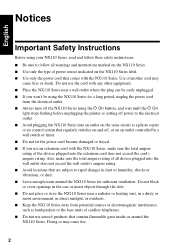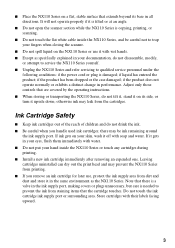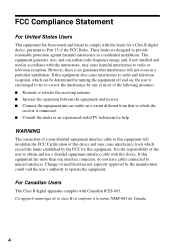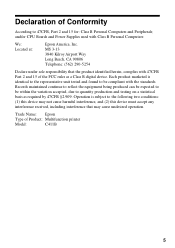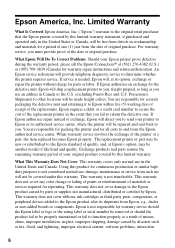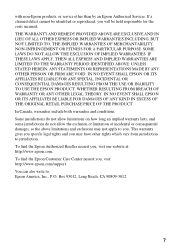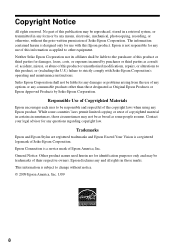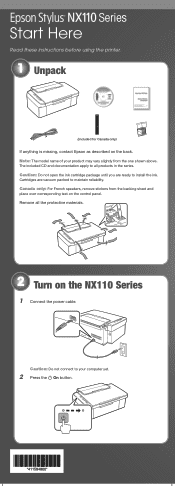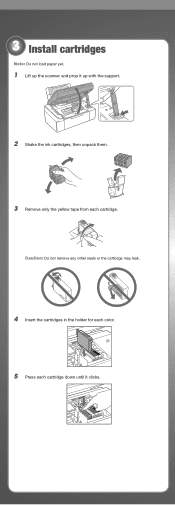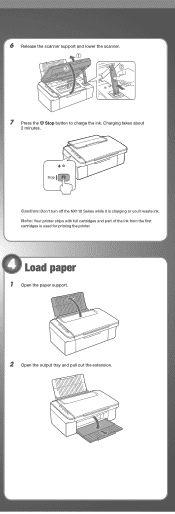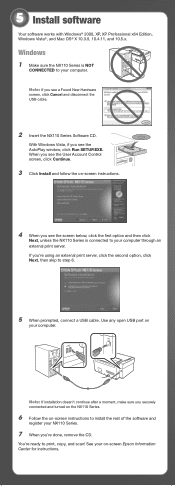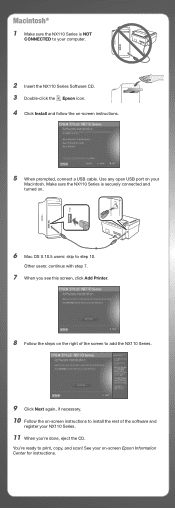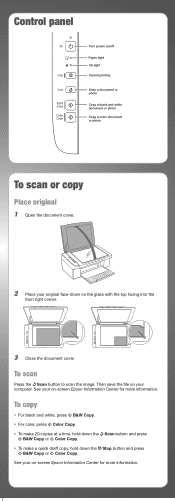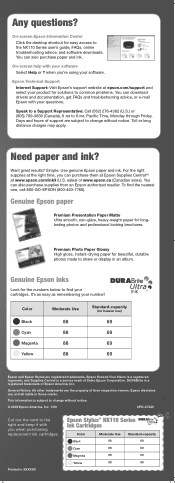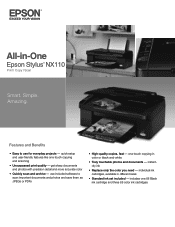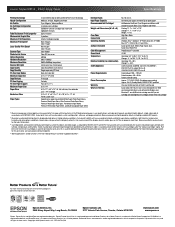Epson NX110 Support Question
Find answers below for this question about Epson NX110 - Stylus Color Inkjet.Need a Epson NX110 manual? We have 3 online manuals for this item!
Question posted by bharanimimi on February 16th, 2014
How Do I Change Ink Car. Which Butten Do I Push N For How Long
Current Answers
Answer #1: Posted by BusterDoogen on February 16th, 2014 1:23 PM
- 1
Turn on your Epson NX110 printer.
- 2
Grasp the scanner unit and lift it so that you can see the interior of the machine. Prop the unit up with the support arm on the right side.
- 3
Push the "Stop" button on the printer console. Wait for a cartridge to move to the "No Ink" position marked with an ink droplet that has a diagonal line running through it. This is the first cartridge that has low or no ink.
- 4
Press "Stop" again and wait for another cartridge to move to this position. Repeat this process until you've passed all of the cartridges through the checkpoint and the carrier stops.
- 5
Place your finger behind the tab on the first cartridge that you need to replace. Press the tab in toward the cartridge to unlock the cartridge from its slot. Lift the cartridge out of the slot and set it aside for disposal.
- 6
Pick up the new matching-color cartridge inside its wrapper. Shake it side-to-side four times and then unwrap it.
- 7
Locate the end of the yellow tape on the bottom of the cartridge. Pull the tape gently away and set it aside.
- 8
Insert the new cartridge into the empty cartridge carrier slot with the tab at the back, and then push the cartridge into the slot until you feel or hear it click securely in the slot.
- 9
Repeat the replacement process with any other cartridges as necessary.
- 10
Raise the scanner up slightly to unlock the support arm. Return the arm to its original position and then return the scanner to its original position.
- 11
Select the "Stop" button to charge the ink. Wait 1 1/2 minutes and then check the "On" light. If the light is still flashing, lift the scanner again, press down on the cartridges to make certain that each is secure, lower the scanner and press "Stop" to charge the ink. If the "On" light is steady, begin printing as desired.
-
I hope this is helpful to you!
Please respond to my effort to provide you with the best possible solution by using the "Acceptable Solution" and/or the "Helpful" buttons when the answer has proven to be helpful. Please feel free to submit further info for your question, if a solution was not provided. I appreciate the opportunity to serve you!
Related Epson NX110 Manual Pages
Similar Questions
I am trying to change ink cartridge. I have lifter the scanner but the "box" that contains the cartr...