Epson NX100 Support Question
Find answers below for this question about Epson NX100 - Stylus All-In-One.Need a Epson NX100 manual? We have 4 online manuals for this item!
Question posted by bdcl on September 12th, 2014
Epson Nx100 Change Ink Cartridge Replacing When Not Empty
The person who posted this question about this Epson product did not include a detailed explanation. Please use the "Request More Information" button to the right if more details would help you to answer this question.
Current Answers
There are currently no answers that have been posted for this question.
Be the first to post an answer! Remember that you can earn up to 1,100 points for every answer you submit. The better the quality of your answer, the better chance it has to be accepted.
Be the first to post an answer! Remember that you can earn up to 1,100 points for every answer you submit. The better the quality of your answer, the better chance it has to be accepted.
Related Epson NX100 Manual Pages
Product Brochure - Page 1


... documents that you need - With just the touch of a button • Replace only the color that last - Up to -use,
individual ink cartridges • Get durable documents - Instant-dry DURABrite® Ultra pigment ink
• Achieve ultra sharp detail - All-in-One
Epson Stylus® NX100
Print | Copy | Scan
The versatility you need for everyday printing projects.
Product Brochure - Page 2


...® and DURABrite Ultra ink cartridges: 88 Black, 88 Cyan, 88 Magenta, 88 Yellow
1 Pages per minute (ppm) speed measured after the "Replace cartridge" indicator comes on. Epson, Epson Stylus and MicroPiezo are trademarks and/or registered trademarks of their respective companies. DURABrite and BorderFree are subject to change without notice. See www.epson.com/cartridgeinfo for the...
Quick Guide - Page 2
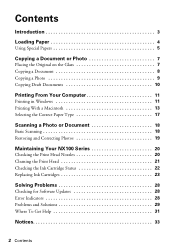
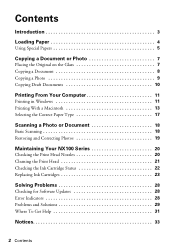
... 17
Scanning a Photo or Document 18
Basic Scanning 18 Restoring and Correcting Photos 19
Maintaining Your NX100 Series 20
Checking the Print Head Nozzles 20 Cleaning the Print Head 21 Checking the Ink Cartridge Status 22 Replacing Ink Cartridges 23
Solving Problems 28
Checking for Software Updates 28 Error Indicators 28 Problems and Solutions 29 Where...
Quick Guide - Page 13


... a photo or document in an application. 2. Click to expand the Print window, if necessary. Mac OS X 10.5
1.
10.
Check ink cartridge status
Cancel printing
Printing With a Macintosh
See one of your Mac OS® operating system. Printing With a Macintosh 13 Click OK or Print to start printing. Select EPSON Stylus NX100 as the Printer setting.
Quick Guide - Page 20


... Nozzles
If your on-screen Epson Information Center. Turn off the NX100 Series. 3. Hold down both...NX100 Series back on top of the ink cartridges. Follow the steps below to flash, then release the buttons.
20 Maintaining Your NX100 Series
Load letter-size paper in this chapter for checking and cleaning the print head nozzles and replacing ink cartridges. Maintaining Your NX100...
Quick Guide - Page 21


..., clean the print head as described on and the B ink light is clean.
Note: You cannot clean the print head if an ink cartridge is low.
You must replace the cartridge first (see any improvement after cleaning the print head two times, turn off the NX100 Series during head cleaning or you don't see page 23...
Quick Guide - Page 22
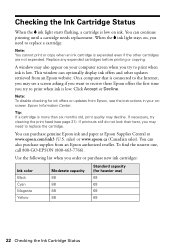
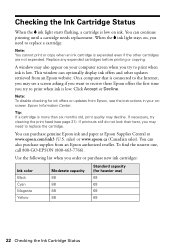
... you may also appear on your onscreen Epson Information Center. Checking the Ink Cartridge Status
When the B ink light starts flashing, a cartridge is low on , you
need to replace the cartridge. You can purchase genuine Epson ink and paper at Epson Supplies Central at www.epson.com/ink3 (U.S.
You can continue printing until a cartridge needs replacement. This window can also purchase...
Quick Guide - Page 23


... on . Caution: Do not open ink cartridge packages until you use up to change a cartridge before using them .
Replacing Ink Cartridges 23 Note: We recommend that you have obtained a replacement, or the ink remaining in the print head nozzles may affect your print quality and could result in printer damage.
Turn on -screen Epson Information Center for at least 3 hours...
Quick Guide - Page 24


...cartridge is low or expended, it . 4. Always
press the y Stop button to the replacement position.
24 Replacing Ink Cartridges
Caution: Do not move it moves to the _ position. Press the y Stop button again.
■ If another cartridge... the y Stop button again to see if any more cartridges are low or expended.
■ If no other cartridges are low or expended, the print head moves to move...
Quick Guide - Page 25
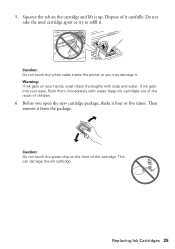
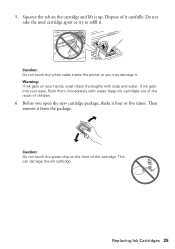
Caution: Do not touch the green chip on the cartridge and lift it carefully. 5. This can damage the ink cartridge. Dispose of children.
6. If ink gets into your hands, wash them immediately with soap and water. Keep ink cartridges out of the reach of it up.
Replacing Ink Cartridges 25 Then remove it .
Squeeze the tab on the front of...
Quick Guide - Page 26
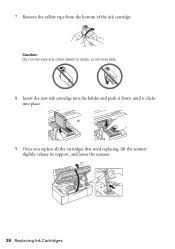
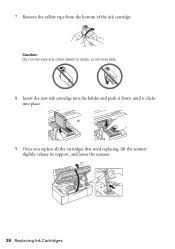
7. Caution: Do not remove any other labels or seals, or ink may leak.
8.
Insert the new ink cartridge into the holder and push it down until it clicks into place.
9. Remove the yellow tape from the bottom of the ink cartridge. Once you replace all the cartridges that need replacing, lift the scanner slightly, release its support, and lower the scanner.
26 Replacing Ink Cartridges
Quick Guide - Page 27
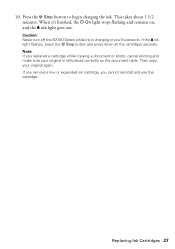
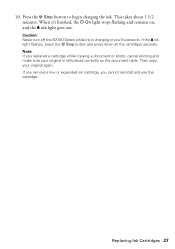
... original is charging or you cannot reinstall and use the cartridge.
This takes about 1 1/2 minutes.
Press the y Stop button to begin charging the ink. Replacing Ink Cartridges 27 When it's finished, the P On light stops flashing and remains on the document table. Note: If you replaced a cartridge while copying a document or photo, cancel printing and make sure...
Quick Guide - Page 28


..., check the lights on the control panel to your computer desktop for basic troubleshooting suggestions, or double-click the Epson Information Center icon on your Epson Stylus NX100 Series software.
With Windows, you have fed.
Carefully remove the jam, as described on page 29 for more detailed help. Checking for Software Updates
Periodically, ...
Quick Guide - Page 29


... 're having trouble using your NX100 Series.
If you just replaced a cartridge and the light is still on, the cartridge is likely to be expended, you must replace the cartridge to be used with the printer. Contact Epson for help (see page 31). Problems and Solutions 29 One or more cartridges have low ink. Press down on all the...
Quick Guide - Page 30


...paper printable side up to separate the sheets a little. If paper is stuck inside, turn the NX100 Series back on page 21.
30 Problems and Solutions Paper Feeding Problems
■ If paper doesn't ... software (see page 17). ■ For the best print quality, use Epson special paper (see page 5) and genuine
Epson ink cartridges (see page 22). ■ If you loaded matches the paper size and...
Quick Guide - Page 31


...Epson Stylus NX100 Series) ■ Product serial number (located on the glass.
Where To Get Help
Epson Technical Support
Internet Support
Visit Epson's support website at epson.com/support and select your cartridge status (see page 22) and replace cartridges...for instructions.
■ The ink cartridges may need to a Support Representative
Before you may be low on ink. Where To Get Help ...
Quick Guide - Page 34
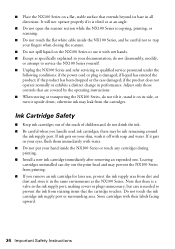
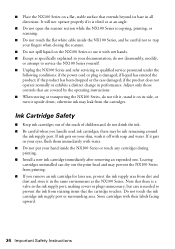
... is needed to trap your fingers when closing the scanner.
■ Do not spill liquid on the NX100 Series or use , protect the ink supply area from staining items that the cartridge touches. Ink Cartridge Safety
■ Keep ink cartridges out of the reach of children and do not tilt it, stand it on your skin, wash...
Quick Guide - Page 37


...replacement printer to you. Epson requires a debit or a credit card number to function properly as a result of original purchase. This warranty does not cover ribbons, ink cartridges or third party parts, components, or peripheral devices... change or fading of prints or reimbursement of materials or services required for a period of the printer or a part, the item replaced becomes Epson ...
Start Here - Page 1


... the backing sheet and place over corresponding text on the NX100 Series
1 Connect the power cable. Caution: Do not open the ink cartridge package until you are vacuum packed to maintain reliability. Remove all the tape.
2 Turn on the control panel.
Start Here
Epson Stylus® NX100 Series 1 Unpack
(Included for Canada only)
If anything is...
Start Here - Page 8


... your cartridges.
Epson NX100 Series Ink Cartridges
69 or 88 Black 69 or 88 Cyan
69 88 or
Magenta
69 or 88 Yellow
Printed in those marks. For the right supplies at the right time, you when purchasing replacement ink cartridges.
Epson disclaims any and all rights in XXXXXX
To find your number!
This information is subject to change without...
Similar Questions
How To Change Ink Cartridge Epson Stylus Nx100
(Posted by merch 9 years ago)
How To Change Ink Cartridge In Epson Nx100 Printer
(Posted by pfnaima 9 years ago)
How To Change Ink Cartridge Epson Nx100
(Posted by kazamans 10 years ago)
How To Change Ink Cartridge Epson Stylus Nx110
(Posted by ARGi4t 10 years ago)

