Epson NX100 Support Question
Find answers below for this question about Epson NX100 - Stylus All-In-One.Need a Epson NX100 manual? We have 4 online manuals for this item!
Question posted by kazamans on September 27th, 2013
How To Change Ink Cartridge Epson Nx100
The person who posted this question about this Epson product did not include a detailed explanation. Please use the "Request More Information" button to the right if more details would help you to answer this question.
Current Answers
There are currently no answers that have been posted for this question.
Be the first to post an answer! Remember that you can earn up to 1,100 points for every answer you submit. The better the quality of your answer, the better chance it has to be accepted.
Be the first to post an answer! Remember that you can earn up to 1,100 points for every answer you submit. The better the quality of your answer, the better chance it has to be accepted.
Related Epson NX100 Manual Pages
Product Brochure - Page 1


...• Replace only the color that last - Instant-dry DURABrite® Ultra pigment ink
• Achieve ultra sharp detail - Up to 26 ppm1 printing
• Make ... text documents -
Up to -use,
individual ink cartridges • Get durable documents - Easy-to six times longer than leading competitive prints2 All-in-One
Epson Stylus® NX100
Print | Copy | Scan
The versatility you need...
Product Brochure - Page 2


...sheets plain paper, 20 sheets Epson photo paper
88 Moderate-use and temperature. Epson Stylus NX100 Print | Copy | Scan
Printing Technology Nozzle Configuration Ink Palette Ink Cartridge Configuration Ink Type
Fade Resistance / Print Longevity2 Minimum Ink Droplet Size Maximum Print Resolution Print Speed
Scanner Type Photoelectric Device Optical Resolution Hardware Resolution Maximum Resolution...
Quick Guide - Page 2
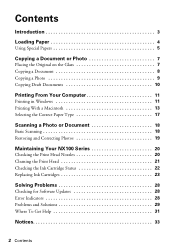
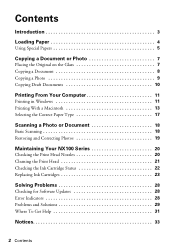
... 17
Scanning a Photo or Document 18
Basic Scanning 18 Restoring and Correcting Photos 19
Maintaining Your NX100 Series 20
Checking the Print Head Nozzles 20 Cleaning the Print Head 21 Checking the Ink Cartridge Status 22 Replacing Ink Cartridges 23
Solving Problems 28
Checking for Software Updates 28 Error Indicators 28 Problems and Solutions 29...
Quick Guide - Page 11
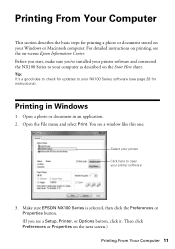
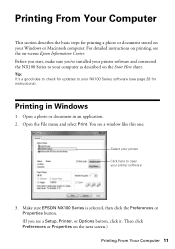
Make sure EPSON NX100 Series is selected, then click the Preferences or Properties button. (If you 've installed your printer software and connected the NX100 Series to your printer software
3. Then click Preferences or Properties on the Start Here sheet. You see a Setup, Printer, or Options button, click it. Open ...
Quick Guide - Page 13


... menu and select Print. 3.
Click to start printing. Click OK or Print to expand
4.
Click d to expand the Print window, if necessary. Check ink cartridge status
Cancel printing
Printing With a Macintosh
See one of your Mac OS® operating system. Select EPSON Stylus NX100 as the Printer setting. Mac OS X 10.5
1.
Printing With a Macintosh 13
Quick Guide - Page 20


... Hold down the y Stop button as a writing surface.
Turn off the NX100 Series. 3. Caution: To keep your on-screen Epson Information Center. Follow the steps below to turn the
NX100 Series back on top of the ink cartridges. Load letter-size paper in this chapter for checking and cleaning the print head nozzles and replacing...
Quick Guide - Page 21


... does not improve, one minute. Check the nozzle check pattern that the print head is off your NX100 Series often, it .
3.
When the P On light stops flashing, run another cleaning cycle and ... to let any dried ink soften. Note: You cannot clean the print head if an ink cartridge is low.
If you may need cleaning
5. If that doesn't help, contact Epson as described on page 20...
Quick Guide - Page 22
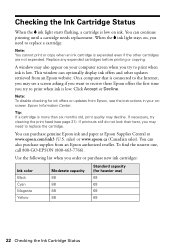
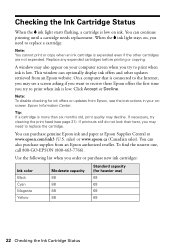
... use) 69 69 69 69
22 Checking the Ink Cartridge Status
A window may need to print when ink is low. Tip: If a cartridge is connected to print when ink is low. You can purchase genuine Epson ink and paper at Epson Supplies Central at www.epson.com/ink3 (U.S. sales) or www.epson.ca (Canadian sales). On a computer that is more...
Quick Guide - Page 23


..., print settings, paper type, frequency of use genuine Epson cartridges and do not refill them .
Note: If you are vacuum packed to change a cartridge before you begin. Replacing Ink Cartridges
Make sure you have a new ink cartridge before it is expended (the B ink light is used for details. Caution: Do not open ink cartridge packages until you have obtained a replacement, or...
Quick Guide - Page 24


...NX100 Series.
this may damage it up with its support. Press the y Stop button. Always
press the y Stop button to the _ position. Press the y Stop button again.
■ If another cartridge... the replacement position.
24 Replacing Ink Cartridges 2.
Press the y Stop button again to see if any more cartridges are low or expended.
■ If no other cartridges are low or expended, the ...
Quick Guide - Page 25
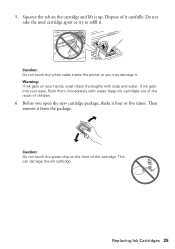
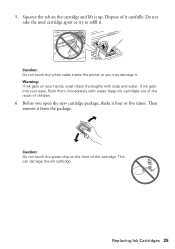
... eyes, flush them thoroughly with water. Warning: If ink gets on the cartridge and lift it carefully. Keep ink cartridges out of the reach of it up.
Do not take the used cartridge apart or try to refill it from the package. This can damage the ink cartridge. Replacing Ink Cartridges 25
Then remove it . Before you may damage...
Quick Guide - Page 27
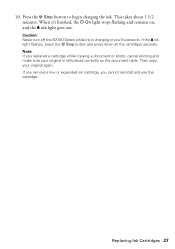
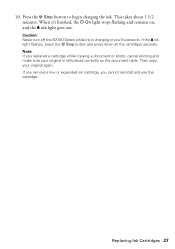
Caution: Never turn off the NX100 Series while ink is still placed correctly on ,
and the B ink light goes out. If the B ink
light flashes, press the y Stop button and press down all the cartridges securely.
If you remove a low or expended ink cartridge, you 'll waste ink. This takes about 1 1/2 minutes.
Note: If you replaced a cartridge while copying a document...
Quick Guide - Page 28


... can also check "Problems and Solutions" on page 29 for Software Updates
Periodically, it up.
Paper is out or multiple pages have a problem with your Epson Stylus NX100 Series software.
Solving Problems
If you can select Driver Update on the control panel to diagnose the cause. Checking for basic troubleshooting suggestions, or double...
Quick Guide - Page 29


... not resolved, contact Epson for help (see page 31). If the error is positioned against the right side with the NX100 Series. Don't load paper above the arrow mark inside the NX100 Series are affected (see page 31). You can continue printing until a cartridge needs replacement. One or more cartridges have low ink. Turn it off...
Quick Guide - Page 30


...printer software (see page 17). ■ For the best print quality, use Epson special paper (see page 5) and genuine
Epson ink cartridges (see page 22). ■ If you notice light or dark bands across ...side, and slide the left edge guide against the document table glass and
the NX100 Series is stuck inside, turn the NX100 Series back on an uneven surface. ■ Load the paper printable side ...
Quick Guide - Page 31


...document table glass with your Epson Information Center for instructions.
■ The ink cartridges may permanently scratch the surface...Epson Stylus NX100 Series) ■ Product serial number (located on the glass. Where To Get Help
Epson Technical Support
Internet Support
Visit Epson's support website at epson.com/support and select your cartridge status (see page 22) and replace cartridges...
Quick Guide - Page 34
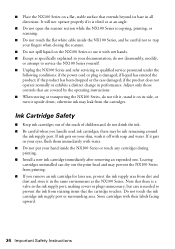
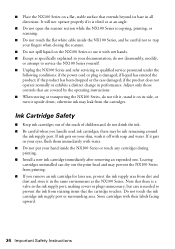
... an expended one. if the product does not operate normally or exhibits a distinct change in your hand inside the NX100 Series, and be ink remaining around
the ink supply port.
Do not touch the ink cartridge ink supply port or surrounding area. Store cartridges with soap and water. if the product has been dropped or the case damaged...
Quick Guide - Page 37


... event that the Epson printer covered by Epson. This warranty does not cover damage to the Epson product after its shipment from the date of the printer or a part, the item replaced becomes Epson property. This warranty does not cover ribbons, ink cartridges or third party parts, components, or peripheral devices added to the Epson product caused by...
Start Here - Page 1


....
2 Turn on the control panel. Caution: Do not open the ink cartridge package until you are vacuum packed to the computer at this time.
2 Press the On button. Start Here
Epson Stylus® NX100 Series 1 Unpack
(Included for Canada only)
If anything is missing, contact Epson as described on the back. Note: Do not connect to...
Start Here - Page 8


... for great looking photos and projects. General Notice: All other trademarks are registered trademarks, Epson Exceed Your Vision is a registered logomark, and Supplies Central is a registered trademark of Epson photo papers at www.epson.com/ink3 (U.S. Epson NX100 Series Ink Cartridges
69 or 88 Black 69 or 88 Cyan
69 88 or
Magenta
69 or 88 Yellow...
Similar Questions
Epson Nx100 Change Ink Cartridge Replacing When Not Empty
(Posted by bdcl 9 years ago)
How To Change Ink Cartridge Epson Stylus Nx100
(Posted by merch 9 years ago)
How To Change Ink Cartridge In Epson Nx100 Printer
(Posted by pfnaima 9 years ago)
How To Change Ink Cartridge Epson Stylus Nx110
(Posted by ARGi4t 10 years ago)

