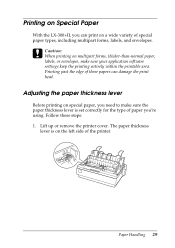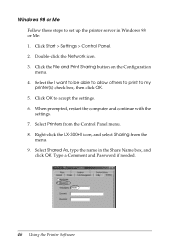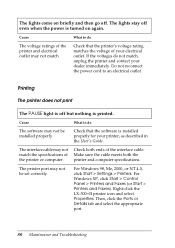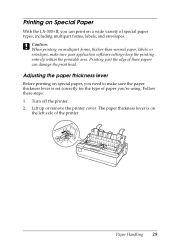Epson LX-300II Support Question
Find answers below for this question about Epson LX-300II - LX-300+ II Impact Printer.Need a Epson LX-300II manual? We have 3 online manuals for this item!
Question posted by joecas010 on April 17th, 2013
I Can't Print The File That I Wanted To Print
Current Answers
Answer #1: Posted by tintinb on April 17th, 2013 9:48 AM
http://www.epson.com/cgi-bin/Store/support/supDetail.jsp?oid=75683&infoType=Downloads
If you have more questions, please don't hesitate to ask here at HelpOwl. Experts here are always willing to answer your questions to the best of our knowledge and expertise.
Regards,
Tintin
Related Epson LX-300II Manual Pages
Similar Questions
paper out button keeps blinking
Error Printing In Dos Mode Using printer Lx-300+ii? It's printing all strange symbols. My computer i...
How can I solve an error printing in dos mode using LX-300+II? ..the printer prints on other applic...