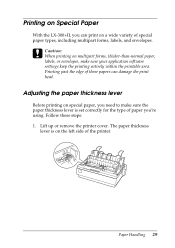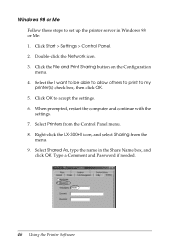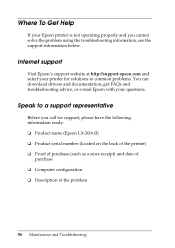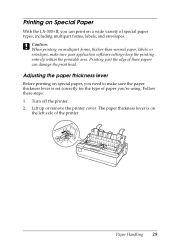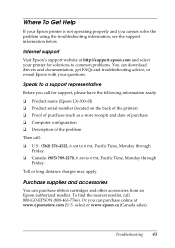Epson LX-300II Support Question
Find answers below for this question about Epson LX-300II - LX-300+ II Impact Printer.Need a Epson LX-300II manual? We have 3 online manuals for this item!
Question posted by andrea18917 on August 1st, 2012
Backround Printing Even If The Function Is Disabled, What Could Be The Problem?
Hi, i'm trying to print an invoice and need only the data printed not the digital invoice complete with logo and everuything. the print background is disabled and I'm using Internet Explorer 7, what could be the problem?
Current Answers
Related Epson LX-300II Manual Pages
Similar Questions
What Is Wrong With The Epson Lx-300=-ii Label Printer When The Pause Button And
paper out button keeps blinking
paper out button keeps blinking
(Posted by dcwkingy 9 years ago)
Why Epson Lx-300 Ii Impact Printer Cannot Print
(Posted by rojabw 9 years ago)
In Ubuntu 12.04 How To Epson Lx-300 Ii Install Printer Share The Printer
(Posted by bkhomtazo 10 years ago)
Error Printing In Dos Mode Using Lx-300+ii? It's Printing All Strange Symbols.
Error Printing In Dos Mode Using printer Lx-300+ii? It's printing all strange symbols. My computer i...
Error Printing In Dos Mode Using printer Lx-300+ii? It's printing all strange symbols. My computer i...
(Posted by lisamalajian 11 years ago)
How Can I Solve An Error Printing In Dos Mode Using Lx-300+ii?
How can I solve an error printing in dos mode using LX-300+II? ..the printer prints on other applic...
How can I solve an error printing in dos mode using LX-300+II? ..the printer prints on other applic...
(Posted by L1Lsaint27 12 years ago)