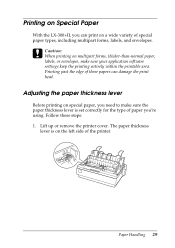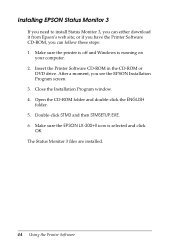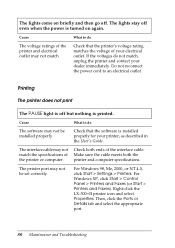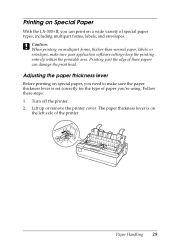Epson LX-300II Support Question
Find answers below for this question about Epson LX-300II - LX-300+ II Impact Printer.Need a Epson LX-300II manual? We have 3 online manuals for this item!
Question posted by musadcale on March 9th, 2014
How To Make Print Fast In Epson Lx 300
The person who posted this question about this Epson product did not include a detailed explanation. Please use the "Request More Information" button to the right if more details would help you to answer this question.
Current Answers
Related Epson LX-300II Manual Pages
Similar Questions
What Is Wrong With The Epson Lx-300=-ii Label Printer When The Pause Button And
paper out button keeps blinking
paper out button keeps blinking
(Posted by dcwkingy 9 years ago)
I Want To Stop Printing When Finished Printing In Lq 300 Ii
(Posted by ruitin 9 years ago)
Why Epson Lx-300 Ii Impact Printer Cannot Print
(Posted by rojabw 9 years ago)
In Ubuntu 12.04 How To Epson Lx-300 Ii Install Printer Share The Printer
(Posted by bkhomtazo 10 years ago)
Layout Issue For Print Web Page With Epson Lx 300+ Ii
Hi,I have problem with Epson LX 300 + iiI use Chrome browser..I need print facture/invoice from my a...
Hi,I have problem with Epson LX 300 + iiI use Chrome browser..I need print facture/invoice from my a...
(Posted by ronysetyo 10 years ago)