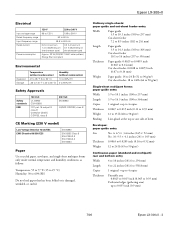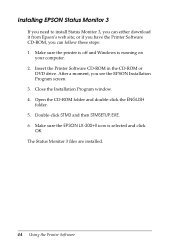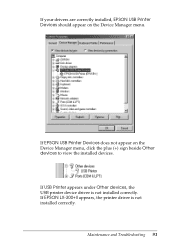Epson LX-300II Support Question
Find answers below for this question about Epson LX-300II - LX-300+ II Impact Printer.Need a Epson LX-300II manual? We have 3 online manuals for this item!
Question posted by MrRr on January 28th, 2014
Epson Lx 300 Ii Does Not Print
The person who posted this question about this Epson product did not include a detailed explanation. Please use the "Request More Information" button to the right if more details would help you to answer this question.
Current Answers
Related Epson LX-300II Manual Pages
Similar Questions
Why Epson Lx-300 Ii Impact Printer Cannot Print
(Posted by rojabw 9 years ago)
Layout Issue For Print Web Page With Epson Lx 300+ Ii
Hi,I have problem with Epson LX 300 + iiI use Chrome browser..I need print facture/invoice from my a...
Hi,I have problem with Epson LX 300 + iiI use Chrome browser..I need print facture/invoice from my a...
(Posted by ronysetyo 10 years ago)
Error Printing In Dos Mode Using Lx-300+ii? It's Printing All Strange Symbols.
Error Printing In Dos Mode Using printer Lx-300+ii? It's printing all strange symbols. My computer i...
Error Printing In Dos Mode Using printer Lx-300+ii? It's printing all strange symbols. My computer i...
(Posted by lisamalajian 11 years ago)
How Do I Configure An Epson Lx 300+ii To Print Draft And Condensed (17 Cpi) Mode
(Posted by chiquiar 12 years ago)
How Can I Solve An Error Printing In Dos Mode Using Lx-300+ii?
How can I solve an error printing in dos mode using LX-300+II? ..the printer prints on other applic...
How can I solve an error printing in dos mode using LX-300+II? ..the printer prints on other applic...
(Posted by L1Lsaint27 12 years ago)