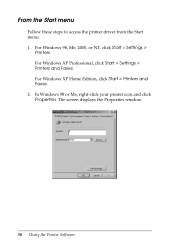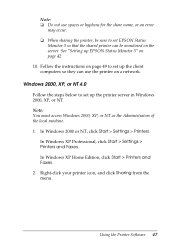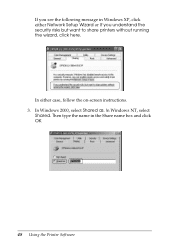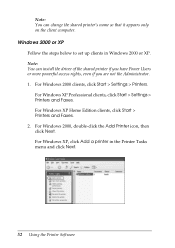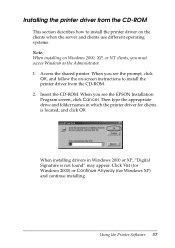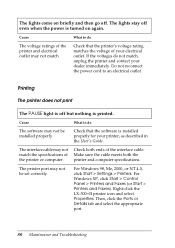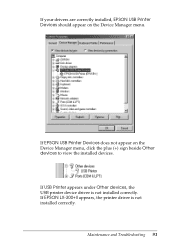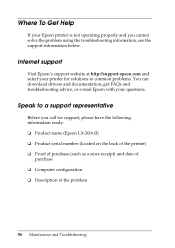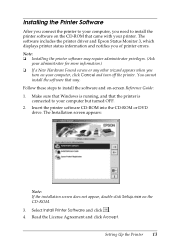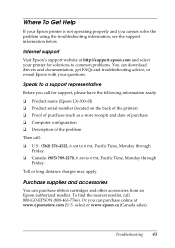Epson LX-300II Support Question
Find answers below for this question about Epson LX-300II - LX-300+ II Impact Printer.Need a Epson LX-300II manual? We have 3 online manuals for this item!
Question posted by dapascal on June 12th, 2013
Epson Lq-300 Printer Driver.
Current Answers
Answer #1: Posted by prateekk007 on June 12th, 2013 5:22 AM
Please click on the link mentioned below to download the drivers, before you start installation please select the operating system installed and follow the instructions that might help you.
Hope that helps you.
Thanks & Regards
Prateek K
Related Epson LX-300II Manual Pages
Similar Questions
Printer Driver not found for Windows 7, Model-EPSON LX 300 II,P170B
name all the drivers supporting epson lq 500 in windows xp