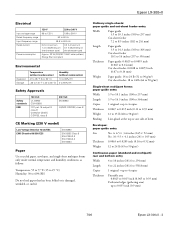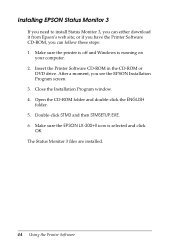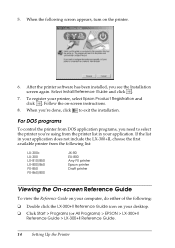Epson LX-300II Support Question
Find answers below for this question about Epson LX-300II - LX-300+ II Impact Printer.Need a Epson LX-300II manual? We have 3 online manuals for this item!
Question posted by rccla on September 13th, 2014
How To Change Font Settings On Epson Lx 300 Ii
The person who posted this question about this Epson product did not include a detailed explanation. Please use the "Request More Information" button to the right if more details would help you to answer this question.
Current Answers
Related Epson LX-300II Manual Pages
Similar Questions
How To Font Settings Change On Epson Lx 300 Ii
(Posted by KevinAbnero 9 years ago)
Why Epson Lx-300 Ii Impact Printer Cannot Print
(Posted by rojabw 9 years ago)
How To Set Lx 300 Ii Printer To Print In One Direction
(Posted by mariemisfi 9 years ago)
How To Change Cartridge Of Lx-300 Ii Printer
(Posted by stkyl42 9 years ago)
Error Printing In Dos Mode Using Lx-300+ii? It's Printing All Strange Symbols.
Error Printing In Dos Mode Using printer Lx-300+ii? It's printing all strange symbols. My computer i...
Error Printing In Dos Mode Using printer Lx-300+ii? It's printing all strange symbols. My computer i...
(Posted by lisamalajian 11 years ago)