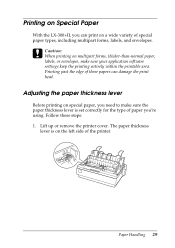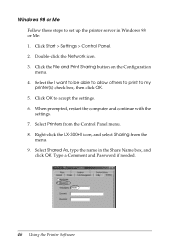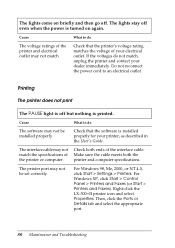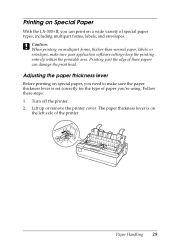Epson LX-300II Support Question
Find answers below for this question about Epson LX-300II - LX-300+ II Impact Printer.Need a Epson LX-300II manual? We have 3 online manuals for this item!
Question posted by mariemisfi on July 9th, 2014
How To Set Lx 300 Ii Printer To Print In One Direction
The person who posted this question about this Epson product did not include a detailed explanation. Please use the "Request More Information" button to the right if more details would help you to answer this question.
Current Answers
Related Epson LX-300II Manual Pages
Similar Questions
Why Epson Lx-300 Ii Impact Printer Cannot Print
(Posted by rojabw 9 years ago)
Dos Based Printing Using Epson Lx-300 + Ii Printer
Does Epson LX-300 + II printer support dos based printing? I have connected my epson lx-300 + ii pri...
Does Epson LX-300 + II printer support dos based printing? I have connected my epson lx-300 + ii pri...
(Posted by khuntetapreeti 10 years ago)
How Can I Use Epson Lx 300+ii Printer In Windows 7?
How can I Use Epson LX 300+II Printer in Windows 7
How can I Use Epson LX 300+II Printer in Windows 7
(Posted by praviakshaya 11 years ago)
Epson Lx-300+ii Printer Port Is Not Getting Recognized.
Hi Good Afternoon , My Machine is Running Windows XP -SP2 Professional and it's Connected With LX-3...
Hi Good Afternoon , My Machine is Running Windows XP -SP2 Professional and it's Connected With LX-3...
(Posted by kishanbhat1 12 years ago)
How Do I Configure An Epson Lx 300+ii To Print Draft And Condensed (17 Cpi) Mode
(Posted by chiquiar 12 years ago)