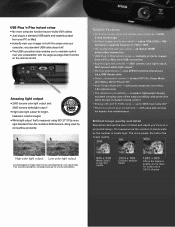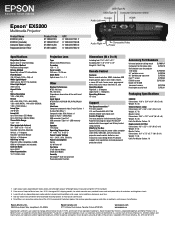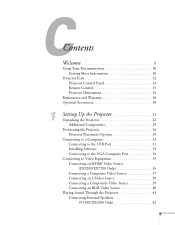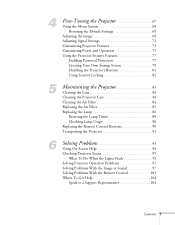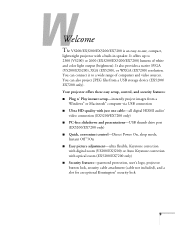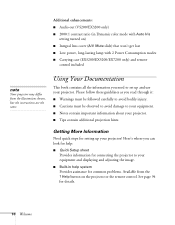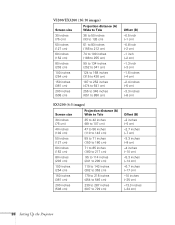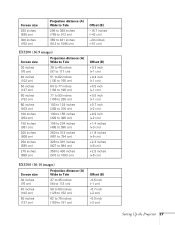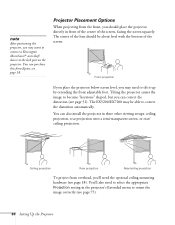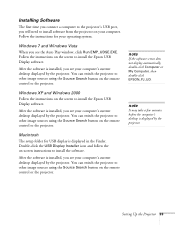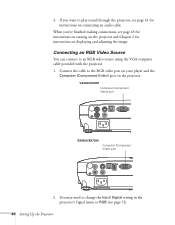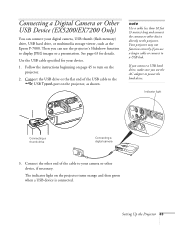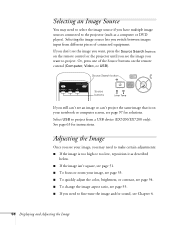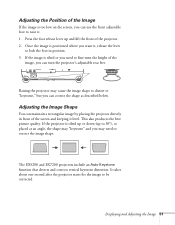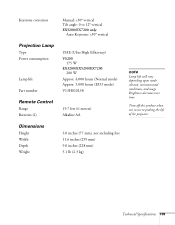Epson EX5200 Support Question
Find answers below for this question about Epson EX5200.Need a Epson EX5200 manual? We have 6 online manuals for this item!
Question posted by diannesteele on February 28th, 2013
How Far Can It Project? 40 Feet?
Current Answers
Answer #1: Posted by tintinb on March 1st, 2013 5:09 PM
- 640 x 480 (VGA), 1152 x 864 (SXGA), 1280 x 800 (WXGA), 1440 x 900 (WSXGA), 1400 x 1050 (SXGA+)
Read the full specifications of this device here:
http://www.epson.com/cgi-bin/Store/jsp/Product/Specifications.do?sku=V11H368120&BV_UseBVCookie=yes
If you have more questions, please don't hesitate to ask here at HelpOwl. Experts here are always willing to answer your questions to the best of our knowledge and expertise.
Regards,
Tintin
Related Epson EX5200 Manual Pages
Similar Questions
My EMP 1810 projector is operation locked. I dont have a remote, cant turn it on. Is there any way t...
what are the differences between the ex5200 and ex5210?
how can I fix epson 8350 powerlite projector lamp & temp light are both on issue on the screen i...