Epson EX51 Support Question
Find answers below for this question about Epson EX51.Need a Epson EX51 manual? We have 5 online manuals for this item!
Question posted by 54jbdoga on August 29th, 2014
Epson H311a Projector How Many Lumens
The person who posted this question about this Epson product did not include a detailed explanation. Please use the "Request More Information" button to the right if more details would help you to answer this question.
Current Answers
There are currently no answers that have been posted for this question.
Be the first to post an answer! Remember that you can earn up to 1,100 points for every answer you submit. The better the quality of your answer, the better chance it has to be accepted.
Be the first to post an answer! Remember that you can earn up to 1,100 points for every answer you submit. The better the quality of your answer, the better chance it has to be accepted.
Related Epson EX51 Manual Pages
Quick Start - Page 1


... B
(square) USB port. EX31/EX51/EX71
Quick Setup
Before using the USB cable that came with the projector. Connect the projector
Choose from the following connections:
Computer Monitor Port
Connect a computer using a
notebook, switch it to external display. Connect the flat end of the USB cable to install the Epson USB Display software (only...
Quick Start - Page 2
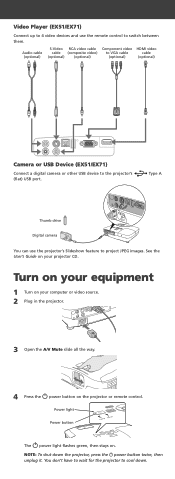
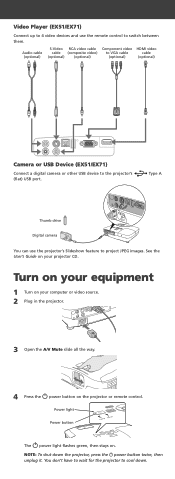
... (optional)
S-Video RCA video cable Component video HDMI video
cable (composite video) to VGA cable
cable
(optional)
(optional)
(optional)
(optional)
Camera or USB Device (EX51/EX71)
Connect a digital camera or other USB device to the projector's (flat) USB port. Power light Power button
The power light flashes green, then stays on your...
Quick Start - Page 3


... control to reduce or enlarge the image, press the Tele (reduce) or Wide (enlarge) button on the
projector to sharpen the image.
4 EX51/EX71: To reduce or enlarge the image, turn the
zoom ring.
EX31: to operate the projector. Using the remote control
Make sure the batteries are installed as a wireless mouse. Turn...
Warranty Statement - Page 1
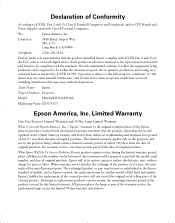
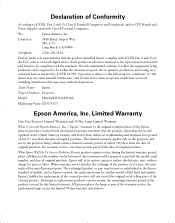
... lamp as a Class B digital device.
Limited Warranty
One-Year Projector Limited Warranty and 90-Day Lamp Limited Warranty
What Is Covered: Epson America, Inc. ("Epson") warrants to provide the model, serial number, and date of Product: Projector
Model:
H309A/H311A/H310A
Marketing Name: EX31/51/71
Epson America, Inc. Operation is identical to the representative unit...
Product Brochure - Page 1
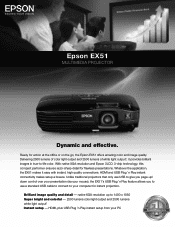
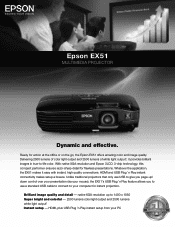
... resolution up / down control over your presentation (via your mouse), the EX51's USB Plug 'n Play feature allows you to use a standard USB cable to connect to 1400 x 1050 Super bright and colorful - 2500 lumens color light output and 2500 lumens white light output1 Instant setup - Epson EX51
Multimedia Projector
Dynamic and effective. Ready for flawless presentations.
Product Brochure - Page 2
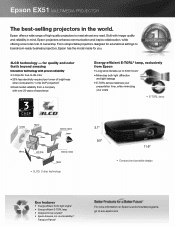
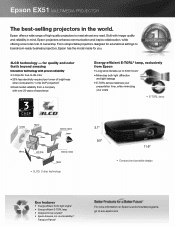
...8226; 25% less electricity required per lumen of brightness when compared to 1-chip DLP projectors2
• Road-tested reliability from Epson
• Long lamp life lasts up...8226; Designed to eco.epson.com From ultraportable projectors designed for you.
3LCD technology - Epson EX51 MULTIMEDIA PROJECTOR
The best-selling projectors in mind, Epson projectors enhance communication and inspire ...
Product Brochure - Page 3


... lumens white light output1
• Ultra bright projector works well in a projected image. The more pixels, the better the image quality.
800 x 600
Meets basic projection needs
1024 x 768
Ensures sharper detail
1280 x 800
Offers the highest quality and is ideal for both the screen and your images on the remote control
EX51...
Product Brochure - Page 4
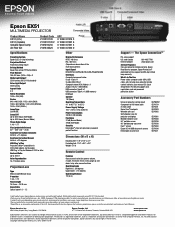
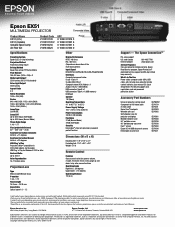
..., Ltd. 3771 Victoria Park Avenue, Toronto, Ontario M1W 3Z5
www.epson.com www.epson.ca
Specifications and terms are trademarks and/or registered trademarks of their respective companies. Epson EX51
MULTIMEDIA PROJECTOR
Product Name EX 51 (U.S.) EX 51 (Canada) Genuine Epson Lamp Air Filter Set
Product Code V11H311120 V11H311120-F V13H010L54 V13H134A25
UPC 0 10343 87414 5 0 10343...
User's Guide - Page 5
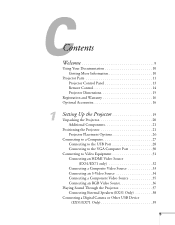
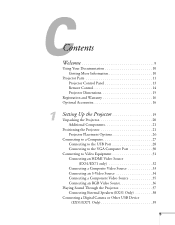
... Accessories 16
1
Setting Up the Projector 19
Unpacking the Projector 20 Additional Components 21
Positioning the Projector 21 Projector Placement Options 26
Connecting to a Computer 27 Connecting to the USB Port 28 Connecting to the VGA Computer Port 30
Connecting to Video Equipment 31 Connecting an HDMI Video Source (EX51/EX71 only 32 Connecting a Composite...
User's Guide - Page 6


... Using the Direct Power On Function 42 Shutting Down the Projector 43
2
Displaying and Adjusting the Image 45
Selecting an Image...the Pointer Tool 58 Customizing the Pointer Tool 58 Presenting a Slideshow (EX51/EX71 Only 59 Starting a Slideshow 59 Selecting Slideshow Display Options 61
4
Fine-Tuning the Projector 63
Using the Menu System 64 Restoring the Default Settings 65
Adjusting ...
User's Guide - Page 9
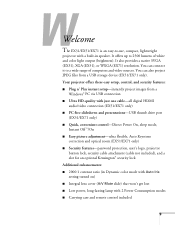
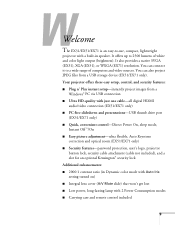
... remote control included
9 It offers up to 2500 lumens of computers and video sources. Your projector offers these easy setup, control, and security features: ■ Plug n' Play instant setup-instantly project images from a USB storage device (EX51/EX71 only). - It also provides a native SVGA (EX31), XGA (EX51), or WXGA (EX71) resolution. Welcome
The EX31...
User's Guide - Page 11
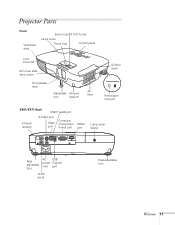
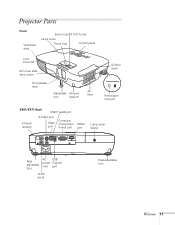
Projector Parts
Front
Ventilation slots
Zoom ring (EX 51/71) only
Lamp cover Focus ring
Control panel
Lens cover tab
A/V mute slide (lens cover)
Foot release lever
Adjustable Infrared
foot
receiver
Air filter
Air filter cover
Kensington lock port
EX51/EX71 Back
USB (TypeB) port
Infrared receiver
S-Video port
Video port
Computer (Component...
User's Guide - Page 21
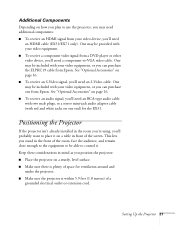
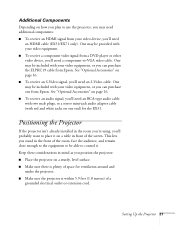
...you'll need a component-to use the projector, you may be provided with red and white jacks on one from Epson. One may be included with your video ...equipment, or you can purchase the ELPKC19 cable from your video equipment. ■ To receive a component video signal from a DVD player or other video device, you'll need
an HDMI cable (EX51...
User's Guide - Page 26
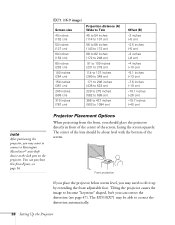
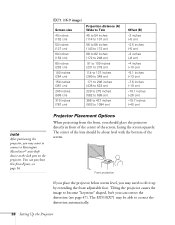
...EX51/EX71 may be about level with the bottom of the screen.
Tilting the projector causes the image to become "keystone" shaped, bu/t you may want to connect a Kensington MicroSaver® anti-theft device to the lock port on the projector. The center of the lens should place the projector...distortion (see
page 16. Projector Placement Options
When projecting from Epson; EX71 (16:9 image...
User's Guide - Page 34
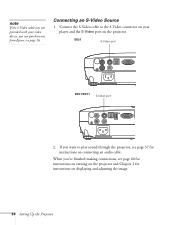
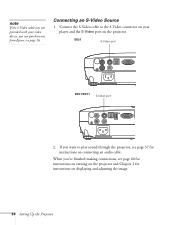
...EX51/EX71 S-Video port
2.
If you want to the S-Video connector on your video device, you 've finished making connections, see page 16. Connecting an S-Video Source
1.
note
If the S-Video cable was not provided with your player and the S-Video port on the projector.... Connect the S-Video cable to play sound through the projector, see page 37 for ...
User's Guide - Page 35
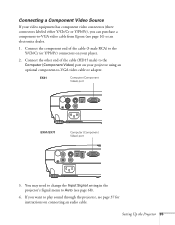
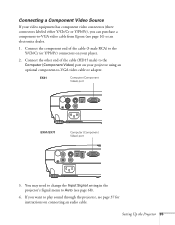
...EX51/EX71
Computer (Component Video) port
3. Connecting a Component Video Source
If your video equipment has component video connectors (three connectors labeled either Y/Cb/Cr or Y/Pb/Pr), you want to play sound through the projector...your projector using an optional component-to -VGA video cable from Epson (see page 37 for instructions on connecting an audio cable. Setting Up the Projector ...
User's Guide - Page 39


...for your camera or other device, if necessary. Connect the other device directly to the projector.
If you can connect your digital camera, USB thumb (flash memory) drive, USB ... USB Device (EX51/EX71 Only)
You can use the projector's Slideshow function to display JPEG images or a presentation. Then you are not connected to the USB TypeA port on the projector, as the Epson P-7000. note...
User's Guide - Page 100
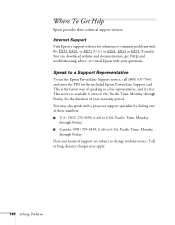
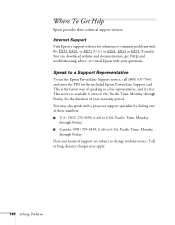
... EX71 (U.S.) or EX31, EX51 or EX71 (Canada). This service is the fastest way of speaking to a Support Representative
To use the Epson PrivateLine Support service, call (800) 637-7661 and enter the PIN on the included Epson PrivateLine Support card. Toll or long distance charges may also speak with a projector support specialist by dialing...
User's Guide - Page 101


Or you call 800-GO-EPSON (800-463-7766). Solving Problems 101
To find the nearest reseller, call for support, please have the following information ready: ■ Product name (EX31, EX51, or EX71) ■ Product serial number (located on the bottom of the projector) ■ Proof of purchase (such as a store receipt) and date...
User's Guide - Page 106


...card must be set at a refresh rate (vertical frequency) that's compatible with the projector. EX31/EX51
Computer, component video, composite video, and S-Video
Mode
Refresh rate (Hz)
Resolution...60
60
1400 × 1050
106 Technical Specifications Some images are automatically resized using Epson's SizeWize™ technology to display correctly; see your computer's documentation for details....
Similar Questions
How To Display From A Mac To Epson H311a Projector
(Posted by rhoderickbarrett 11 years ago)
My Hdmi On My Epson Ex51 Projector Stopped Working Suddenly.
If i use the search button it stops at hdmi but still says no signal, tryed different hdmi cables an...
If i use the search button it stops at hdmi but still says no signal, tryed different hdmi cables an...
(Posted by isaakha 11 years ago)
Epson Lcd Projector H311a How To Project On Computer And Screen
(Posted by Anonymous-61915 11 years ago)
Epson Projector H311a
Can I use H311a projector for PC free powerpoint presentation? I plugged USB memory stick, but it on...
Can I use H311a projector for PC free powerpoint presentation? I plugged USB memory stick, but it on...
(Posted by eriko 11 years ago)

