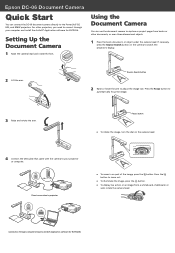Epson DC-06 Support Question
Find answers below for this question about Epson DC-06 - Document Camera.Need a Epson DC-06 manual? We have 3 online manuals for this item!
Question posted by dcspringer on September 10th, 2013
Flickering
Current Answers
Answer #1: Posted by pinkshells on September 10th, 2013 10:45 AM
EXPLANATION:
Some users may experience viewing flickering in projected images when using the ELP DC-06 Document Camera with a compatible Epson projector.
This issue may only affect ELP DC-06 version V12H321001 and only under certain conditions, e.g. under fluorescent light, and depends on the DC-06 commercial power frequency setting. If you are experiencing this issue, please follow the guidance below.
SOLUTION:
In order to resolve the issue, please update the firmware of the ELP DC-06 using Downloader version 1.10. Check the commercial power frequency setting is correct for the environment in which you are using the ELP DC-06. You can update the firmware for either commercial power frequency (50Hz or 60Hz).
Equipment required:
The following equipment is needed to complete the firmware update:
- ELP DC-06 Document Camera
- Compatible EPSON EB-8 series projector or a later compatible model
- USB cable
- Active Internet connection
- A notebook/laptop/PC which meets the specifications outlined below:
Minimum system requirements Operating SystemProcessor/CPU Microsoft Windows XP Service Pack 2 (SP2) or later Intel Pentium 4, 1.4GHz or higher (or equivalent) Microsoft Windows Vista, Windows 7 (32-bit only) Intel Pentium 2.4GHz or higher (or equivalent)
Note:Important
- Do not use computer with a built-in camera (e.g. Webcam)
- When a notebook/laptop computer is used to download the firmware, make sure you connect the AC adapter cable to the notebook/laptop.
- EPLDC06 Button Manager must be installed in the computer prior to downloading and updating the firmware.
- Exit all other applications before starting the firmware Downloader tool. You may prefer to print these instructions before proceeding.
- Do not disconnect the USB cable from the EPL DC-06 and the computer while downloading and updating the firmware.
Firmware update procedure
Caution:
The firmware procedure must be followed exactly, otherwise you may corrupt the firmware update and seriously damage your product.
- Neither EPSON nor its affiliates will take any responsibility for any damages that result from a firmware update. Your use of this document and any related firmware file(s) is at your own risk. Any resulting repair will NOT be covered by your warranty.
- Power on the computer.
- Make sure that EPLDC06 Button Manageris installed on the computer as this will be required for the firmware update procedure.
- If installed, it should appear in the All Programs/Programs listing in the startmenu.
- If it is not installed, use the provided 'Software for EPLDC06' CD-ROM to install EPLDC06 Button Manager.
- If installed, it should appear in the All Programs/Programs listing in the startmenu.
- Open EPLDC06 Button Manager. Click here to download the ELPDC06 Downloader 1.10software and save it to the desktop. Do not run the Downloader until instructed to.
- Connect the USB cable to EPL DC-06 and a USB port on the computer. Make sure that the green LED above the USB port is illuminated.
- Locate the Button Manager icon in the system tray taskbar - this is beside the clock on your computer. Right-click on the icon and left-click onExit.
- Double-click on the ELPDC06 Downloader 1.10icon located on the desktop.
- Click on the Downloadbutton. The progress bar shows the firmware installation progress. This should take approximately 13 seconds to complete.
- Once the firmware installation has finished, the 'Ready' status changes to 'OK' and the Status confirms the successful update and firmware version e.g. 'USB Device Initialize Success!!! (v01.13)'.
- Disconnect the USB cable from the EPL DC-06 and close the ELPDC06 Downloader tool.
Checking the firmware version after the update operation is complete
You will need to reconnect the EPL DC-06 to confirm the firmware has been updated successfully.
- Connect the USB cable to the EPL DC-06 and to a USB port on the computer.
- Make sure that the green LED above the USB port is illuminated.
- Open the Downloader tool (v 1.10).
- Verify that the displayed firmware version is v01.13.
- If the correct firmware is installed, open the EPL DC-06 Button Managerfrom start menu and confirm that the icon is displayed in the system tray taskbar.
Changing the commercial power frequency setting
Once firmware version 1.13 is loaded, the ELP DC-06 is set to 50Hz. To change the commercial power frequency from 50Hz to 60Hz, please follow the process below:
- Connect the USB cable to a USB port on the projector (EPSON EB-8 series or a later, compatible model).
- Follow the process for the required commercial power frequency setting:
- Change from 50Hz to 60Hz setting: Connect the other end of the USB cable to the ELP DC-06 while pressing the plusbutton until the LED above the USB port is illuminated solid green. The new setting (60Hz) is memorised.
- Change from 60Hz back to the 50Hz setting: Connect the other end of the USB cable to the ELP DC-06 while pressing the minusbutton until the LED above the USB port is illuminated solid green. The new setting (50Hz) is memorised.
- Change from 50Hz to 60Hz setting: Connect the other end of the USB cable to the ELP DC-06 while pressing the plusbutton until the LED above the USB port is illuminated solid green. The new setting (60Hz) is memorised.
source:http://www.epson.co.uk/gb/en/viewcon/corporatesite/products/mainunits/faq/9472/3605
If My Answer to Your Question Satisfies You, Please Click Choose as Accepted Solution. Thanks
Feel the Pink
Related Epson DC-06 Manual Pages
Similar Questions
Laptop shows as not connected to projector. Setup is correct and has worked until today.VGA cables a...
I have the lop top cable running to the VGA in port. Then a VGA cable running from the VGA out to th...
All I get when I try to turn on my document camera is a quick flash of a green light. It is plugged ...
Just downloaded the software to a new HP pc that has a built in cam. When I attach the document came...
my epson dc - 10s is clicking back and forth and won't settle on a display.... what do i do?