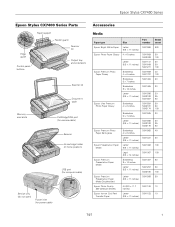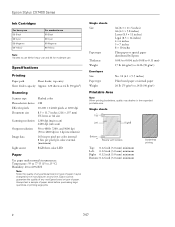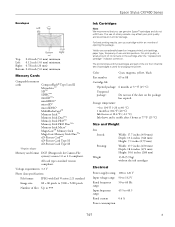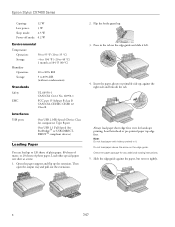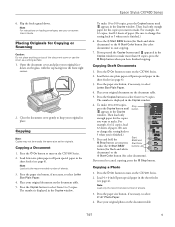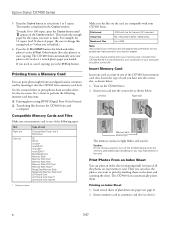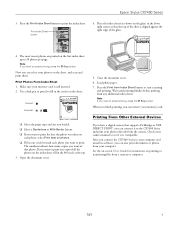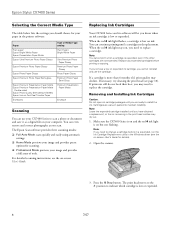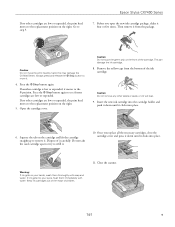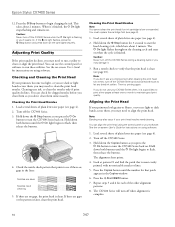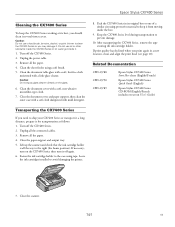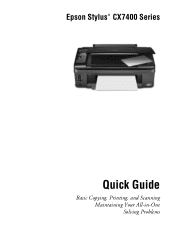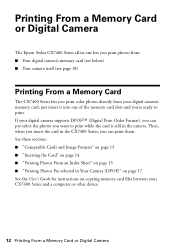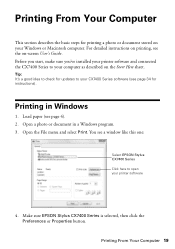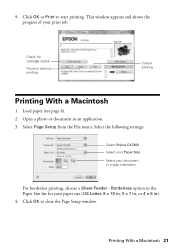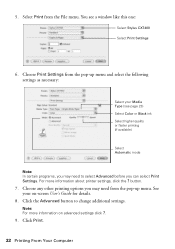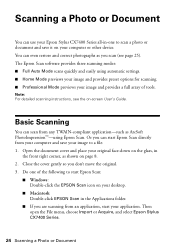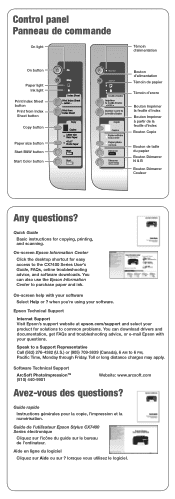Epson CX7400 Support Question
Find answers below for this question about Epson CX7400 - Stylus Color Inkjet.Need a Epson CX7400 manual? We have 4 online manuals for this item!
Question posted by mlussky on July 20th, 2012
Empty Lines On Page
About every inch, there is about 1/4 inch of blank (going horizontally) on the page. I've tried cleaning the heads, changing ink, etc.
Supporting Image
You can click the image below to enlargeCurrent Answers
Related Epson CX7400 Manual Pages
Similar Questions
Epson Stylus Cx7400 Printer Power Cord
How do I obtain a replacement power cord for my Epson Stylus CX7400 color printer?
How do I obtain a replacement power cord for my Epson Stylus CX7400 color printer?
(Posted by clista 7 years ago)
Epson Cx7400 64 Bit Operating On 8.1 Won't Allow Me To Check Ink Levels
I have an Epson CX7400 64 bit stylus operating on windows 8.1 and have downloaded the 8.1 driver for...
I have an Epson CX7400 64 bit stylus operating on windows 8.1 and have downloaded the 8.1 driver for...
(Posted by mommabear9932 9 years ago)
My Epson Stylus Cx7400 Won't Print
(Posted by comjuanj 10 years ago)
Epson Cx5000 - Stylus Color Inkjet Will Only Print On Bright, White...
jams with card stock
jams with card stock
(Posted by paulaseymour3 11 years ago)