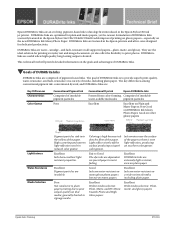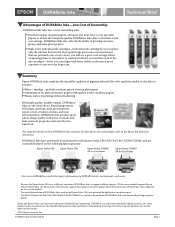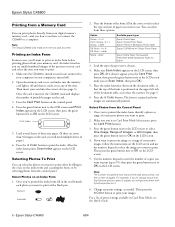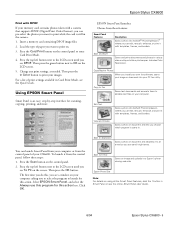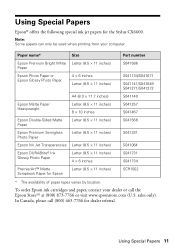Epson CX6600 Support Question
Find answers below for this question about Epson CX6600 - Stylus Photo Printer.Need a Epson CX6600 manual? We have 7 online manuals for this item!
Question posted by glynisr93 on October 13th, 2014
Compatability
Is this printer compatible with windows 8.1
Current Answers
Related Epson CX6600 Manual Pages
Similar Questions
I Have An Epson Stylus Nx110 Series Printer And Windows 7. How Do I Install It
without a cd
without a cd
(Posted by jeJNewha 9 years ago)
Epson Stylus Nx110 Won't Printer On Windows 7
(Posted by kosksy 10 years ago)
Where Is Phone Line Port In A Epson Stylus Cx6600
(Posted by ysheimb 10 years ago)
I Have An Epson Cx6600 Printer I Ve Lost The Installation Disc And Instructions
where can i get a new disc and operating instructions
where can i get a new disc and operating instructions
(Posted by heidithorold 11 years ago)
I Am Having Difficulty With An Epson Stylus Cx6600 Printer.
My printer is only printing intermittent text and leaving columnar gaps in the printing.
My printer is only printing intermittent text and leaving columnar gaps in the printing.
(Posted by amyurana 13 years ago)