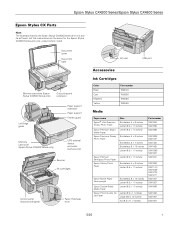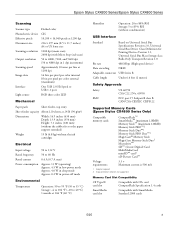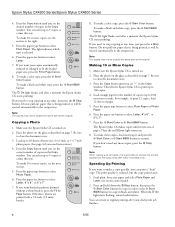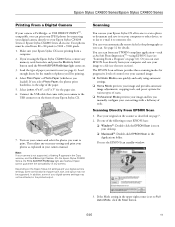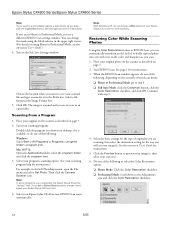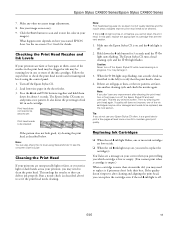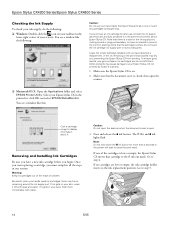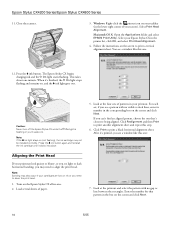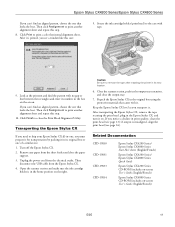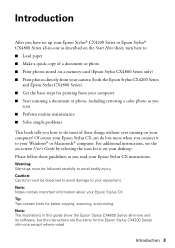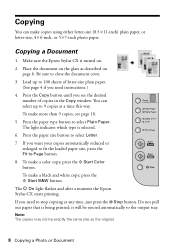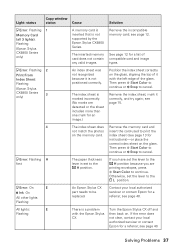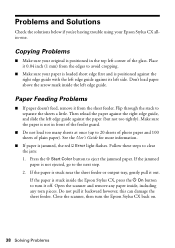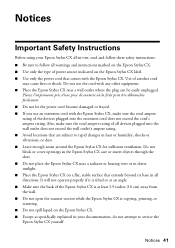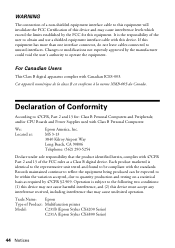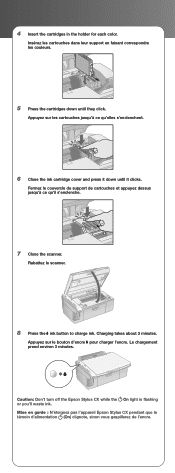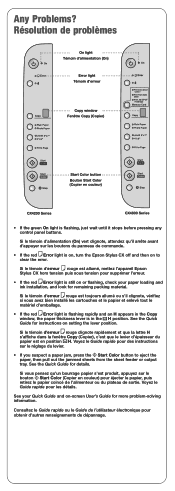Epson CX4200 Support Question
Find answers below for this question about Epson CX4200 - Stylus Color Inkjet.Need a Epson CX4200 manual? We have 6 online manuals for this item!
Question posted by argiliuss on October 30th, 2011
Cx 4200 Scanner Cable
What type of cable connects to the scanner section?
Current Answers
Related Epson CX4200 Manual Pages
Similar Questions
How To Disassemble Epson Stylus Cx4200
(Posted by prnrei 9 years ago)
Epson Artisan 730 All In One Printer Cannot Recognize Color Inkjet All In One
(Posted by mormahdds 10 years ago)
Epson Cx5000 - Stylus Color Inkjet Will Only Print On Bright, White...
jams with card stock
jams with card stock
(Posted by paulaseymour3 11 years ago)
Showing Color Levels On My Screen
I have a new windows 7 laptop. I have selected the epsom CX4200 printer to use from the hardware cho...
I have a new windows 7 laptop. I have selected the epsom CX4200 printer to use from the hardware cho...
(Posted by tovellinarizona 11 years ago)
Adobe Illustrator Cs3 Prints To Epson Stylus Cx4200 Larger Than Parameters Set
(Posted by Anonymous-50863 12 years ago)