Epson C11CA18201 Support Question
Find answers below for this question about Epson C11CA18201 - WorkForce 600 Color Inkjet.Need a Epson C11CA18201 manual? We have 7 online manuals for this item!
Question posted by nancyreynolds7 on June 15th, 2012
Is There A Sub For Ink 68,69,97?
I am out of the country (Mexico) and can not find these cartridges.
Current Answers
There are currently no answers that have been posted for this question.
Be the first to post an answer! Remember that you can earn up to 1,100 points for every answer you submit. The better the quality of your answer, the better chance it has to be accepted.
Be the first to post an answer! Remember that you can earn up to 1,100 points for every answer you submit. The better the quality of your answer, the better chance it has to be accepted.
Related Epson C11CA18201 Manual Pages
Network Installation Guide - Page 1
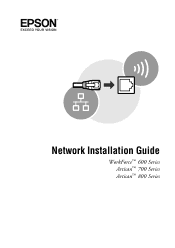
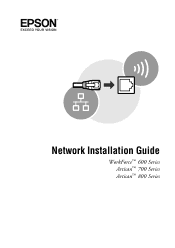
Network Installation Guide
WorkForce™ 600 Series Artisan™ 700 Series Artisan™ 800 Series
Network Installation Guide - Page 5
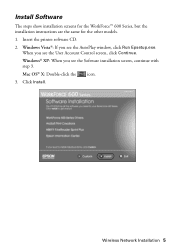
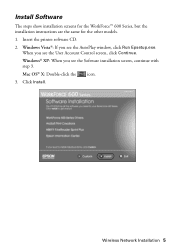
..., continue with step 3. Windows® XP: When you see the AutoPlay window, click Run Epsetup.exe. Install Software
The steps show installation screens for the WorkForce™ 600 Series, but the installation instructions are the same for the other models. 1. Insert the printer software CD. 2. Wireless Network Installation 5
Network Installation Guide - Page 16
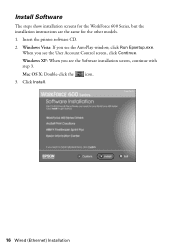
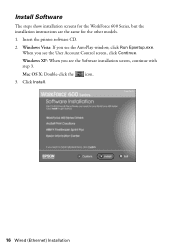
... icon. 3. Insert the printer software CD. 2. When you see the AutoPlay window, click Run Epsetup.exe. Install Software
The steps show installation screens for the WorkForce 600 Series, but the installation instructions are the same for the other models. 1. Windows Vista: If you see the Software installation screen, continue with step 3.
Click...
Network Installation Guide - Page 23
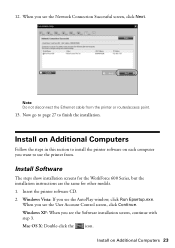
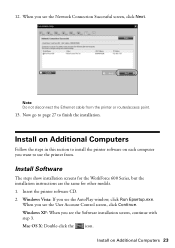
...-click the icon. Install on each computer you see the AutoPlay window, click Run Epsetup.exe. Install Software
The steps show installation screens for the WorkForce 600 Series, but the installation instructions are the same for other models. 1. Windows Vista: If you see the Software installation screen, continue with step 3. 12. Note...
Network Installation Guide - Page 29


... panel to return to finish installing software. See your scanner for details.
6.
WorkForce 600 Series and Artisan 700 Series:
Press Setup. Select Network Settings.
Continue with the... network settings.
1. Configure Epson Scan Network Settings
Before you can scan over the network. WorkForce 600 Series and Artisan 700 Series:
Artisan 800 Series:
Press l or r to select Network ...
Product Brochure - Page 1


...Cyan, Magenta and Yellow ink cartridges; Extra High-capacity Black ...cartridges less often - One-touch copying with registration†, plus quick product exchange Built-in color - Fax in memory card slots, PictBridge™ and 2.5-inch LCD
• Make quick color copies and enlargements - Fast draft and copy speeds - Built-in as fast as 3 sec per page;
WorkForce™ 600...
Product Brochure - Page 2


... Black ink cartridge and three 69 standard-capacity color ink cartridges: Cyan, Magenta, Yellow)
1 Draft pages/copies per minute (ppm) measured after first page, based on plain paper. plain paper, bond paper, air mail
100 sheets plain paper, 10 envelopes
97 Extra High-capacity Black or 68 High-capacity Black or 69 Black, 69 Cyan, 69 Magenta, 69 Yellow, 68 Cyan 68 Magenta, 68 Yellow...
Quick Guide - Page 21
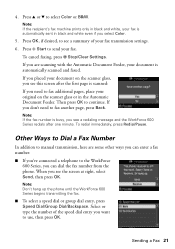
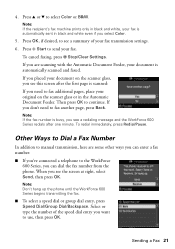
... select Color.
5. Select or type the number of your fax. Press OK, if desired, to send your fax transmission settings.
6. Note: Don't hang up the phone until the WorkForce 600 Series ...summary of the speed dial entry you don't need to the WorkForce 600 Series, you see a redialing message and the WorkForce 600 Series redials after the first page is automatically scanned and faxed....
Quick Guide - Page 28


... expand
4.
Open a photo or document in an application. 2. This window appears and shows the progress of your Mac® operating system. Select EPSON WorkForce 600 as the Printer setting.
Check ink cartridge status
Cancel printing
Printing With a Macintosh
See the section below for your print job. Click OK or Print to start printing. 10.
Quick Guide - Page 32


... Ultra Premium Presentation Paper
Matte Epson Photo Quality Self-adhesive Sheets Epson Iron-on the next screen). This tells the WorkForce 600 Series what kind of paper you're using, so the ink coverage can be adjusted accordingly. 9. Cancel printing
Pause or resume printing
Select the print job
Selecting the Correct Paper Type...
Quick Guide - Page 37


...or you do not use your WorkForce 600 Series and wait at least once a month to let any dried ink soften. Select Nozzle Check and ...ink cartridge is expended, and may damage it when a cartridge is a good idea to print a few pages at least six hours to maintain good print quality.
Note: If you see any improvement after cleaning the print head four times, turn off your WorkForce 600...
Quick Guide - Page 38
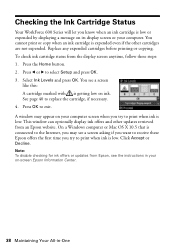
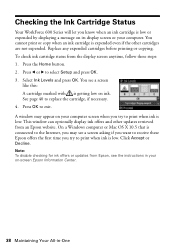
... is low or expended by displaying a message on its display screen or your computer.
Press OK to exit. Checking the Ink Cartridge Status
Your WorkForce 600 Series will let you know when an ink cartridge is connected to the Internet, you may appear on your computer screen when you try to select Setup and press OK...
Quick Guide - Page 39
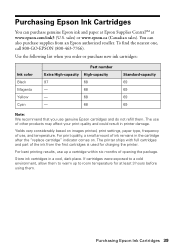
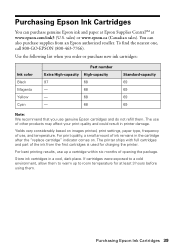
... package.
Use the following list when you order or purchase new ink cartridges:
Ink color Black Magenta Yellow Cyan
Part number
Extra High-capacity High-capacity
97
68
-
68
-
68
-
68
Standard-capacity 69 69 69 69
Note: We recommend that you use of ink remains in printer damage.
You can purchase genuine Epson ink and paper at Epson Supplies CentralSM at least 3 hours before...
Quick Guide - Page 40
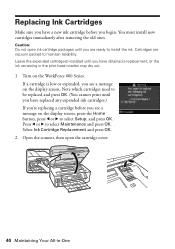
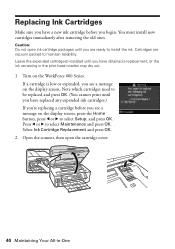
... be replaced and press OK. (You cannot print until you have obtained a replacement, or the ink remaining in -One Replacing Ink Cartridges
Make sure you have a new ink cartridge before you see a message on the WorkForce 600 Series. Select Ink Cartridge Replacement and press OK.
2.
Open the scanner, then open ink cartridge packages until you are vacuum packed to install the...
Quick Guide - Page 41
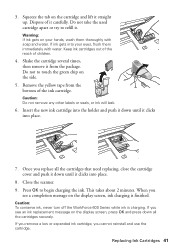
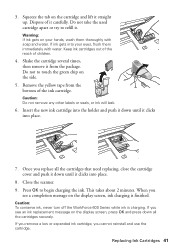
... of children.
4. When you cannot reinstall and use the cartridge. Caution: Do not remove any other labels or seals, or ink will leak.
6. Caution: To conserve ink, never turn off the WorkForce 600 Series while ink is finished.
If you remove a low or expended ink cartridge, you
see an ink replacement message on your eyes, flush them thoroughly with...
Quick Guide - Page 45
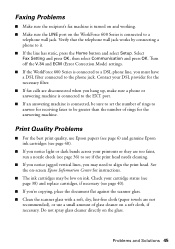
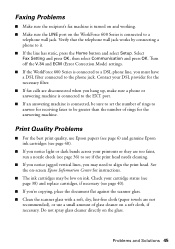
...ink cartridges (see page 40).
■ If you notice light or dark bands across your DSL provider for the answering machine. Faxing Problems
■ Make sure the recipient's fax machine is turned on and working. ■ Make sure the LINE port on the WorkForce 600...34 and ECM (Error Correction Mode) settings. ■ If the WorkForce 600 Series is connected to a DSL phone line, you hang up, make...
Quick Guide - Page 46
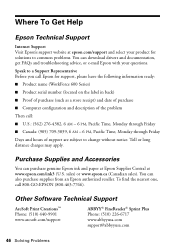
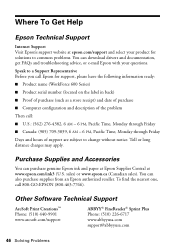
....com
46 Solving Problems Purchase Supplies and Accessories
You can purchase genuine Epson ink and paper at Epson Supplies Central at epson.com/support and select your product for support, please have the following information ready:
■ Product name (WorkForce 600 Series)
■ Product serial number (located on the label in back)
■...
Start Here - Page 3
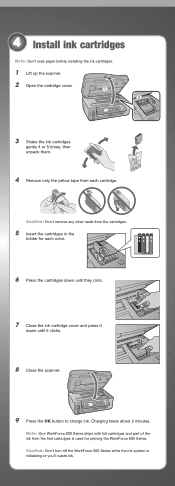
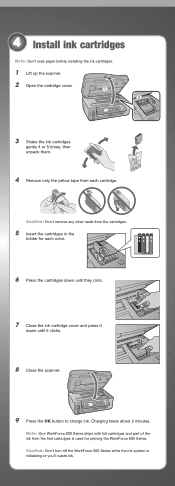
Caution: Don't turn off the WorkForce 600 Series while the ink system is used for each color.
6 Press the cartridges down until they click.
7 Close the ink cartridge cover and press it
down until it clicks.
8 Close the scanner.
9 Press the OK button to charge ink. 4 Install ink cartridges
Note: Don't load paper before installing the ink cartridges.
1 Lift up the scanner. 2 Open...
Start Here - Page 7
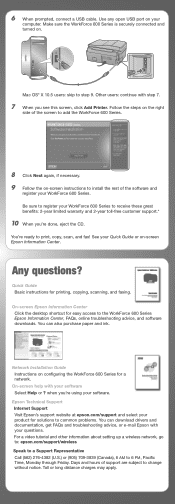
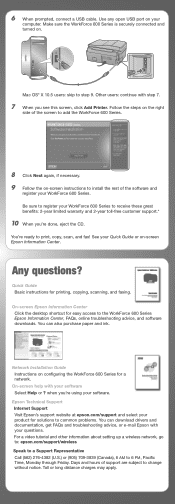
.... Days and hours of support are subject to print, copy, scan, and fax! Make sure the WorkForce 600 Series is securely connected and turned on -screen instructions to common problems. You can also purchase paper and ink. Any questions? You're ready to change without notice.
On-screen Epson Information Center Click the...
Start Here - Page 8
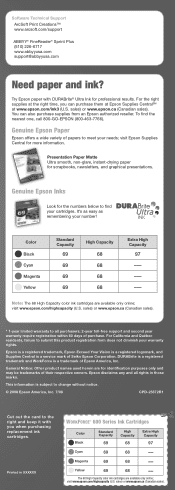
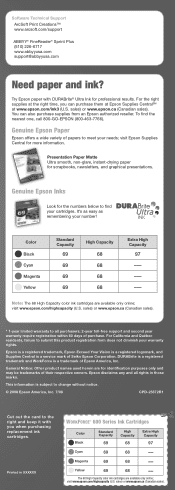
...all rights in XXXXXX
WORKFORCETM 600 Series Ink Cartridges
Color Black
Standard Capacity
69
High Capacity
68
Extra High Capacity
97
Cyan
69
68
--
General Notice: Other ...cartridges. visit www.epson.com/highcapacity (U.S. DURABrite is a registered trademark and WorkForce is a service mark of their respective owners. Printed in XXXXXX Printed in those marks. Yellow
69
68...
Similar Questions
How To Check Ink Levels Online Epson Workforce 645
(Posted by stijrbco 10 years ago)
How To Get Rid Of Ink Message On Epson Workforce Wf-520 All-in-one Printer
(Posted by nixph 10 years ago)
How To Be Able To Use Espson Stylus Nx415 Use Color Ink 68
(Posted by Piermoh 10 years ago)
I Cannot Open The Cartridge Cover To Load Ink On My Epson Workforce 630.
The cartridge holder is over too far on the right side preventing me from opening the cartridge cove...
The cartridge holder is over too far on the right side preventing me from opening the cartridge cove...
(Posted by wsgf 11 years ago)

