Epson Artisan 810 Support Question
Find answers below for this question about Epson Artisan 810 - All-in-One Printer.Need a Epson Artisan 810 manual? We have 4 online manuals for this item!
Question posted by Weidjre on August 24th, 2013
Artisan 810 Won't Print
The person who posted this question about this Epson product did not include a detailed explanation. Please use the "Request More Information" button to the right if more details would help you to answer this question.
Current Answers
There are currently no answers that have been posted for this question.
Be the first to post an answer! Remember that you can earn up to 1,100 points for every answer you submit. The better the quality of your answer, the better chance it has to be accepted.
Be the first to post an answer! Remember that you can earn up to 1,100 points for every answer you submit. The better the quality of your answer, the better chance it has to be accepted.
Related Epson Artisan 810 Manual Pages
Product Brochure - Page 1
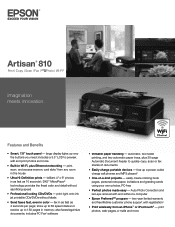
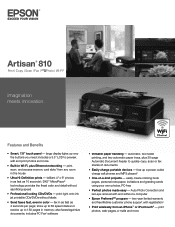
... receive up to 180 pages in Wi-Fi, plus 30-page Automatic Document Feeder to preview, edit and print photos and more Artisan® 810
Print | Copy | Scan | Fax | ULTHRDAPhoto | Wi-Fi®
Imagination meets innovation. print right onto ink jet printable CDs/DVDs without sacrificing speed
• Professional looking CDs/DVDs - two-year limited...
Product Brochure - Page 2


...snowleopard
Software Included
Epson printer driver, Epson Print CD, Web to Page, Epson Scan, ArcSoft® Print Creations™, Epson ...Artisan 810 Print | Copy | Scan | Fax | ULTHRDAPhoto | Wi-Fi
Printing Technology Ink Palette Ink Cartridge Configuration Ink Type Fade Resistance/Print Longevity5 Minimum Ink Droplet Size Maximum Print Resolution Maximum Print Speed†
Laser Quality Print...
Quick Guide - Page 1


Artisan® 810 Series
Quick Guide
Basic Copying, Printing, Scanning, and Faxing Maintenance
Solving Problems
Quick Guide - Page 5
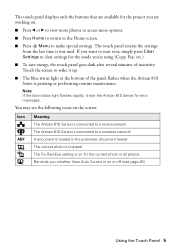
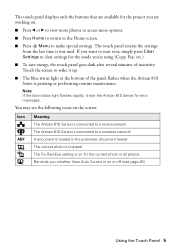
...blue status light at the bottom of inactivity. Note: If the blue status light flashes rapidly, check the Artisan 810 Series for the project you 're using (Copy, Fax, etc.).
■ To save energy, the... working on for the current photo or all photos Reminds you whether View Auto Correct is printing or performing routine maintenance. If you want to start over, simply press Clear Settings to ...
Quick Guide - Page 7
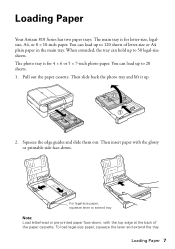
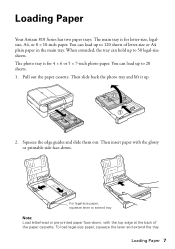
...main tray is for letter-size, legalsize, A4, or 8 × 10-inch paper. Loading Paper
Your Artisan 810 Series has two paper trays. For legal-size paper, squeeze lever to 20 sheets. 1. Then slide back... the photo tray and lift it up to extend tray
Note: Load letterhead or pre-printed paper face-down . You can load up .
2. Then insert paper with the glossy or printable side ...
Quick Guide - Page 21
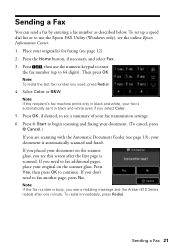
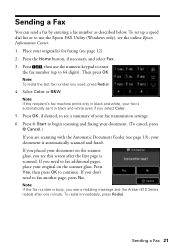
... dial list or to use the Epson FAX Utility (Windows only), see a redialing message and the Artisan 810 Series redials after the first page is automatically scanned and faxed. Select Color or B&W.
Note: If ...the fax number is busy, you used, press Redial.
4. Note: If the recipient's fax machine prints only in black and white, your fax is automatically sent in black and white even if you ...
Quick Guide - Page 22
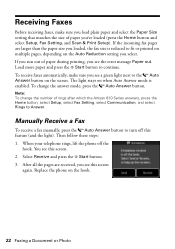
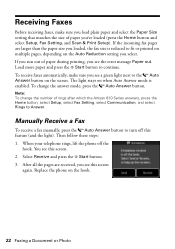
Load more paper and press the x Start button to fit or printed on multiple pages, depending on the hook.
22 Faxing a Document or Photo
Manually...Setup, Fax Setting, and Scan & Print Setup). To receive faxes automatically, make sure you load plain paper and select the Paper Size setting that matches the size of rings after which the Artisan 810 Series answers, press the Home button,...
Quick Guide - Page 23
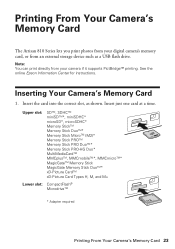
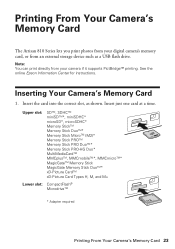
Note: You can print directly from an external storage device such as shown. Inserting Your Camera's Memory Card
1. ... Types H, M, and M+
Lower slot: CompactFlash® MicrodriveTM
* Adapter required
Printing From Your Camera's Memory Card 23 Printing From Your Camera's Memory Card
The Artisan 810 Series lets you print photos from your digital camera's memory card, or from your camera if it ...
Quick Guide - Page 24
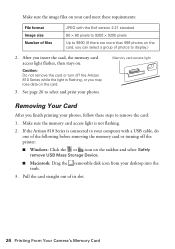
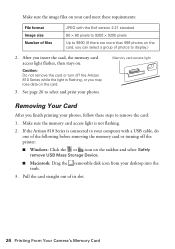
... the card or turn off the printer:
■ Windows: Click the or icon on the taskbar and select Safely remove USB Mass Storage Device.
■ Macintosh: Drag the removable disk icon from your desktop into the trash.
3. If the Artisan 810 Series is not flashing.
2.
After you finish printing your photos.
Make sure the...
Quick Guide - Page 25
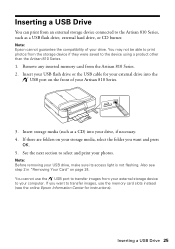
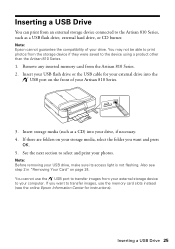
... folders on the front of your drive, if necessary. 4. Inserting a USB Drive 25 You may not be able to print photos from the Artisan 810 Series. 2. See the next section to select and print your USB drive, make sure its access light is not flashing. Also see the online Epson Information Center for your...
Quick Guide - Page 28
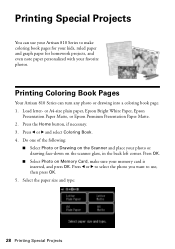
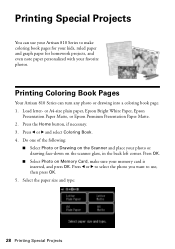
... a coloring book page. 1. Load letter- Press the Home button, if necessary. 3. Printing Coloring Book Pages
Your Artisan 810 Series can use , then press OK.
5. Press l or r and select Coloring Book. 4. Press l or r to select the photo you want to use your Artisan 810 Series to make sure your favorite photos.
or A4-size plain paper...
Quick Guide - Page 29
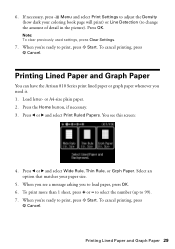
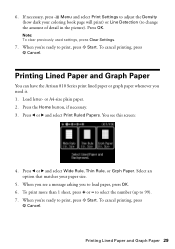
Note: To clear previously used settings, press Clear Settings.
7. When you need it. 1. Printing Lined Paper and Graph Paper
You can have the Artisan 810 Series print lined paper or graph paper whenever you 're ready to change the amount of detail in the picture). When you see this screen:
4. Press the ...
Quick Guide - Page 31


Tip: It's a good idea to check for updates to your Artisan 810 Series software.
Printing in an application. 2. Before you start, make sure you've installed your printer software and connected the Artisan 810 Series to your computer or network as described on the Start Here sheet or Network Installation Guide. Open a photo or document in Windows...
Quick Guide - Page 32


... Orientation
Note: For quick access to save your Epson Artisan 810 Series, then click the Preferences or Properties button. Note: For more printing options, click the Advanced tab. To reduce or remove red-eye effects in photos, select Fix Red-Eye. 7. For details, see a Setup, Printer, or Options button, click it. 3. To improve the...
Quick Guide - Page 33
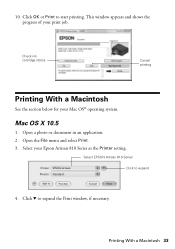
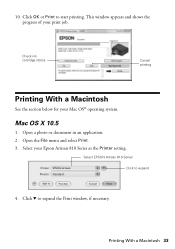
Open a photo or document in an application. 2.
Click OK or Print to expand
4.
Select EPSON Artisan 810 Series Click to start printing. Click d to expand the Print window, if necessary. Check ink cartridge status
Cancel printing
Printing With a Macintosh
See the section below for your Epson Artisan 810 Series as the Printer setting. Mac OS X 10.5
1. Open the File menu and...
Quick Guide - Page 35
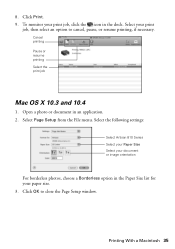
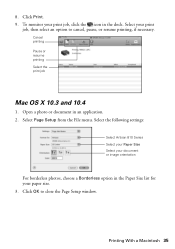
...
Mac OS X 10.3 and 10.4
1. Select your paper size. 3. Select Page Setup from the File menu. Printing With a Macintosh 35 Select the following settings:
Select Artisan 810 Series Select your Paper Size Select your print job, click the icon in the dock. To monitor your document or image orientation
For borderless photos, choose a Borderless...
Quick Guide - Page 37
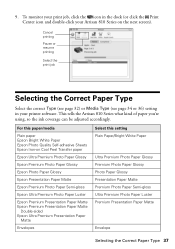
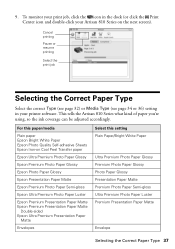
...Self-adhesive Sheets Epson Iron-on the next screen).
To monitor your print job, click the icon in your Artisan 810 Series on Cool Peel Transfer paper
Epson Ultra Premium Photo Paper Glossy
...see page 34 or 36) setting in the dock (or click the Print Center icon and double-click your printer software. This tells the Artisan 810 Series what kind of paper you're using, so the ink coverage ...
Quick Guide - Page 39
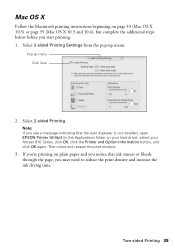
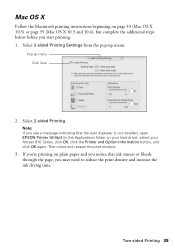
... pop-up menu Click here
2. Then close and reopen the print window.
3. Mac OS X
Follow the Macintosh printing instructions beginning on your hard drive), select your Artisan 810 Series, click OK, click the Printer and Option Information button, and click OK again. If you're printing on plain paper and you notice that the auto duplexer...
Quick Guide - Page 44
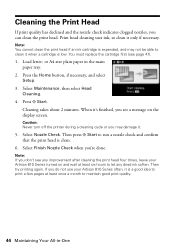
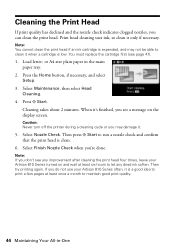
... Nozzle Check when you can clean the print head. Note: If you do not use your Artisan 810 Series turned on the display screen. Then try printing again. When it only if necessary. If...
Print head cleaning uses ink, so clean it 's finished, you may not be able to maintain good print quality.
44 Maintaining Your All-in the main paper tray.
2. Caution: Never turn off the printer ...
Quick Guide - Page 45
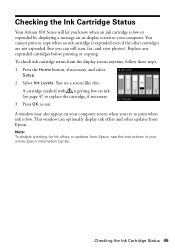
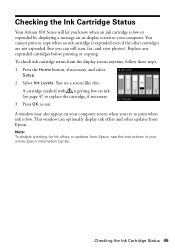
...from Epson. Select Ink Levels. Checking the Ink Cartridge Status
Your Artisan 810 Series will let you try to print when ink is low. You cannot print or copy when an ink cartridge is expended even if the other..., follow these steps: 1.
Replace any expended cartridges before printing or copying. Press OK to replace the cartridge, if necessary. 3. Checking the Ink Cartridge Status 45
Similar Questions
Artisan 810 Won't Print From Ipad
(Posted by gtjflatl 10 years ago)
Epson Artisan 810 Won't Print From Ipad
(Posted by ooma 10 years ago)
Artisan 810 Won't Print With Firewall On
(Posted by allanko 10 years ago)
I Can't Print Printer Is Offline How Do I Get It Online
(Posted by janehowell1982 12 years ago)

