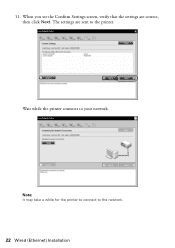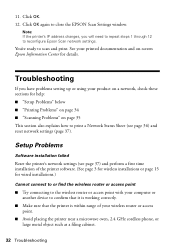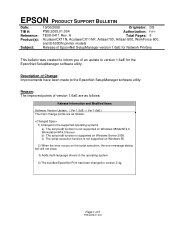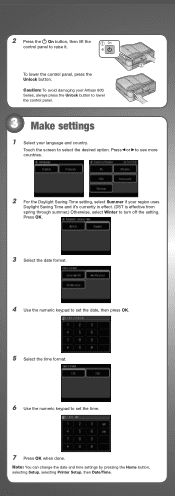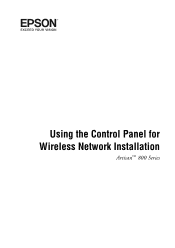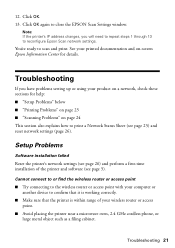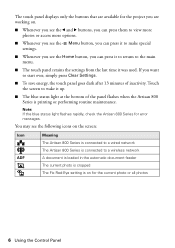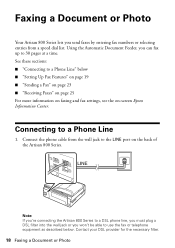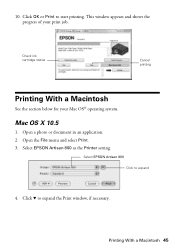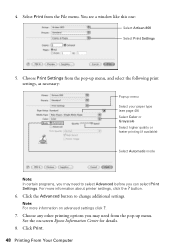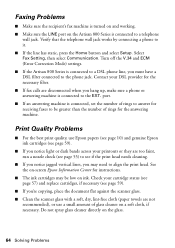Epson Artisan 800 Support Question
Find answers below for this question about Epson Artisan 800 - All-in-One Printer.Need a Epson Artisan 800 manual? We have 7 online manuals for this item!
Question posted by scrisouths on January 27th, 2014
How To Set Up The Network Key Artisan 800
The person who posted this question about this Epson product did not include a detailed explanation. Please use the "Request More Information" button to the right if more details would help you to answer this question.
Current Answers
Related Epson Artisan 800 Manual Pages
Similar Questions
I Would Like To Download A Complete Set Of Epson Artisan Manuals.
Includes all Epson 700 and 800 series manuals.Thank you.
Includes all Epson 700 and 800 series manuals.Thank you.
(Posted by rwmasek 7 years ago)
How To Activate Ink Pad Over The Network On Epson 800
(Posted by shanHerbie 9 years ago)
How To Set Up Epson Artisan 800 On A Wireless Network
(Posted by CrePha 10 years ago)
How To Set Up Epson Artisan 800 Network
(Posted by mabeck 10 years ago)
How To Set Wireless Epson Workforce 310 Printer
(Posted by manuoldfo 10 years ago)