Epson Artisan 800 Support Question
Find answers below for this question about Epson Artisan 800 - All-in-One Printer.Need a Epson Artisan 800 manual? We have 7 online manuals for this item!
Question posted by FOF33Galle on April 18th, 2014
How To Do A Factory Reset On An Epson Artisan 800
The person who posted this question about this Epson product did not include a detailed explanation. Please use the "Request More Information" button to the right if more details would help you to answer this question.
Current Answers
There are currently no answers that have been posted for this question.
Be the first to post an answer! Remember that you can earn up to 1,100 points for every answer you submit. The better the quality of your answer, the better chance it has to be accepted.
Be the first to post an answer! Remember that you can earn up to 1,100 points for every answer you submit. The better the quality of your answer, the better chance it has to be accepted.
Related Epson Artisan 800 Manual Pages
Network Installation Guide - Page 28
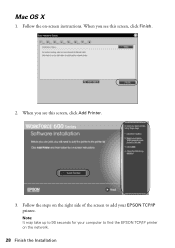
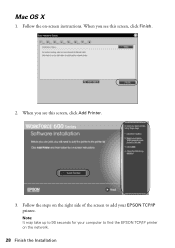
Follow the on the network.
28 Finish the Installation When you see this screen, click Finish.
2. Note: It may take up to find the EPSON TCP/IP printer on -screen instructions.
Follow the steps on the right side of the screen to add your computer to 90 seconds for your EPSON TCP/IP printer. Mac OS X
1. When you see this screen, click Add Printer.
3.
Network Installation Guide - Page 29


... OK.
2. Press r, then press Network Settings.
4. WorkForce 600 Series and Artisan 700 Series:
Artisan 800 Series:
Press l or r to select Network Settings, then press OK.
When installation is complete, you need to configure Epson Scan network settings.
1. See your scanner for details.
6. Configure Epson Scan Network Settings
Before you can scan over the network. If...
Network Installation Guide - Page 30


... twice. Write down the IP Address displayed on the LCD screen. IP Address
WorkForce 600 Series and Artisan 700 Series:
Artisan 800 Series:
Note: Your printer's settings will be different from the ones shown above.
5. Double-click the EPSON Scan Settings icon. 7. Click No both times it appears.
30 Finish the Installation WorkForce 600 Series...
Network Installation Guide - Page 36


... the IP address from changing, try the following: always power on your network devices in "Configure Epson Scan Network Settings" on . Artisan 800 Series:
Press l or r to repeat the steps in the same order, always keep the printer on the printer control panel to return to select Setup, then press OK.
2. WorkForce 600 Series and...
Network Installation Guide - Page 37


..., then press OK. If necessary, press the Home button on the printer control panel to return to print a network status sheet. Troubleshooting 37 Press Confirm Network Settings.
4.
Press the x Start button to the Home menu, then select Setup. WorkForce 600 Series and Artisan 700 Series:
Artisan 800 Series:
Reset Network Settings
1.
3.
Select Confirm Network Settings.
Network Installation Guide - Page 38


Select Reset Network Settings.
Artisan 800 Series: Select Yes as necessary to reset the printer's network settings. WorkForce 600 Series and Artisan 700 Series:
Artisan 800 Series:
Press l or r to select Reset Network Settings, then press OK.
Press Reset Network Settings.
4.
Do one of the following:
WorkForce 600 Series and Artisan 700 Series: Select Yes and press OK as ...
Product Brochure - Page 1


...personal note paper, invitations, greeting cards and coloring books using your own photos
• Epson PreferredSM program - two-year warranty and toll-free telephone support, with registration, for images...-Definition prints - built-in wired and wireless networking; easily restore the color to life - Artisan™ 800
Print | Copy | Scan | Fax | ULTHRDAPhoto | Wi-Fi®
Ideal for personal ...
Product Brochure - Page 2


... papers, college-ruled, wideruled and graph papers. See www.epson.com/cartridgeinfo for 2-sided printing
Artisan 800 photo all purchasers; Make personalized note paper using your own ... 10.5.x (PowerPC® or Intel® processor)
Epson printer driver, Epson Print CD, Web to Page, Epson Scan, ArcSoft® Print Creations™, Epson scanner drivers, ABBYY® FineReader®
Auto Photo...
Product Support Bulletin(s) - Page 1
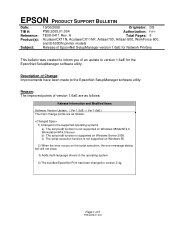
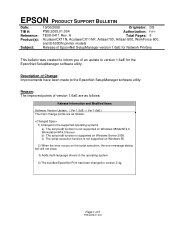
...A
Total Pages: 5
AculaserCX11N, AculaserCX11NF, Artisan700, Artisan 800, WorkForce 600,
and B-500DN printer models
Release of EpsonNet SetupManager version 1.6aE for ...the EpsonNet SetupManager software utility.
Reason: The improved points of Change: Improvements have been made to inform you of 5
PSB.2009.01.004 EPSON...
Start Here - Page 6
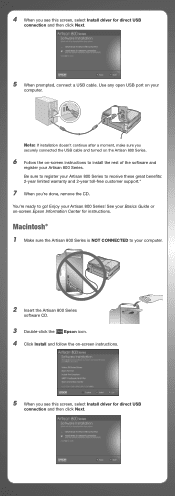
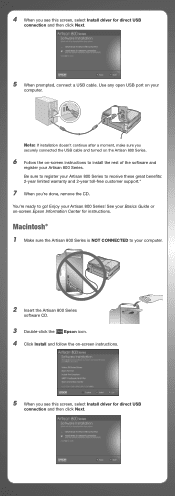
... ready to your computer.
2 Insert the Artisan 800 Series
software CD.
3 Double-click the Epson icon. 4 Click Install and follow the on -screen Epson Information Center for direct USB
connection and then click Next.
5 When prompted, connect a USB cable. See your
computer. Be sure to register your Artisan 800 Series to receive these great benefits: 2-year...
Start Here - Page 7


... see this screen, click Add Printer. Days and hours of support are subject to go to: epson.com/support/wireless
Speak to a Support Representative
Call (562) 276-4382 (U.S.) or (905) 709-3839 (Canada), 6 AM to common problems. You can also purchase paper and ink. Make sure the Artisan 800 Series is securely connected and...
Start Here - Page 8
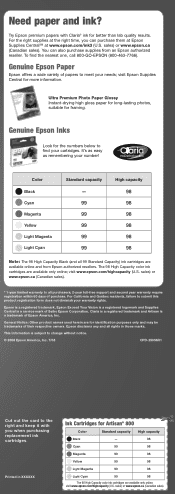
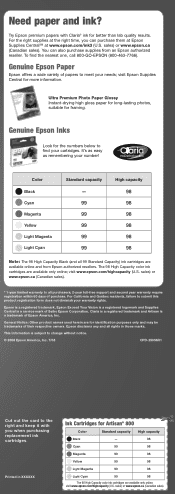
... (and all rights in XXXXXX
Ink Cartridges for identification purposes only and may be trademarks of purchase. visit www.epson.com/highcapacity (U.S.
General Notice: Other product names used herein are for Artisan® 800
Color
Standard capacity High capacity
Black
-
98
Cyan
99
98
Magenta
99
98
Yellow
99
98
Light Magenta
99...
Using the Control Panel for Wireless Network Installation - Page 17
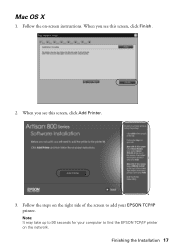
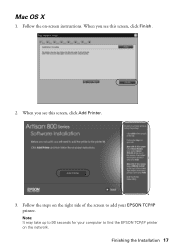
When you see this screen, click Finish.
2.
Mac OS X
1. Finishing the Installation 17 Note: It may take up to find the EPSON TCP/IP printer on -screen instructions. Follow the steps on the right side of the screen to add your computer to 90 seconds for your EPSON TCP/IP printer. When you see this screen, click Add Printer.
3.
Follow the on the network.
Basics - Page 18
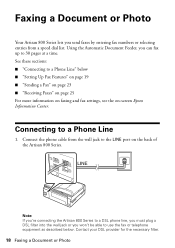
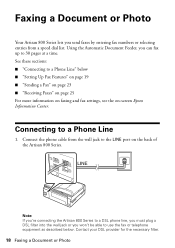
...page 25 For more information on faxing and fax settings, see the on the back of the Artisan 800 Series. Using the Automatic Document Feeder, you can fax up to a Phone Line
1. Connect ... Faxing a Document or Photo
Your Artisan 800 Series lets you send faxes by entering fax numbers or selecting entries from the wall jack to the LINE port on -screen Epson Information Center.
See these sections: ...
Basics - Page 19


..., and select Rings to pick up the phone or the answering machine answers, the Artisan 800 Series automatically begins receiving the transmission.
When you receive a call, if the other... List" on -screen Epson Information Center. Setting Up Fax Features
Before sending or receiving faxes, you pick up calls after your fax preferences, and set the Artisan 800 Series to Answer. Setting...
Basics - Page 20
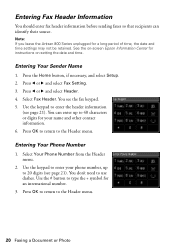
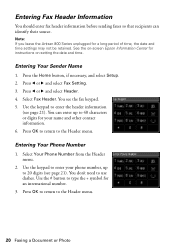
See the on-screen Epson Information Center for a long period of time, the date and time settings may not be retained.
Press l ... the Header menu. You see page 21). Select Your Phone Number from the Header menu.
2. Note: If you leave the Artisan 800 Series unplugged for instructions on setting the date and time. Press OK to return to type the + symbol for an international number...
Basics - Page 28


...You can print from an external storage device connected to the device using a product other than the Artisan 800 Series.
1. Insert storage media (such as a USB flash drive or CD burner. Also see step... Your Camera's Memory Card Note: Epson cannot guarantee the compatibility of any inserted memory card from the storage device if they were saved to the Artisan 800 Series, such as a CD) ...
Basics - Page 43


... section describes the basic steps for printing a photo or document stored on your printer software
Printing From Your Computer 43
For additional printing instructions, see page 50. See page 61 for instructions. You see a window like this one:
Select EPSON Artisan 800 Series Click here to open your Windows® or Macintosh® computer...
Basics - Page 44


... paper Size
Click here for the paper you want to save your on -screen Epson Information Center.
5. Then click Preferences or Properties on the Advanced tab.
Note: For... EPSON Artisan 800 Series, then click the Preferences or Properties button. To improve the color, contrast, and sharpness of the presets. For more information about print settings, click Help or see a Setup, Printer,...
Basics - Page 45
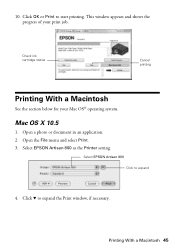
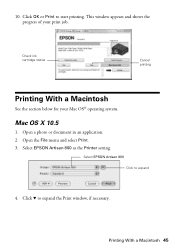
Select EPSON Artisan 800 as the Printer setting. Click d to start printing. Printing With a Macintosh 45 This window appears and shows ...Check ink cartridge status
Cancel printing
Printing With a Macintosh
See the section below for your print job. Select EPSON Artisan 800 Click to expand
4. Mac OS X 10.5
1.
Open a photo or document in an application. 2.
10.
Open the File ...
Similar Questions
Epson Stylus Pro 3800 Factory Reset
Hi, is there a way to restore the Epson SP3800 printer to its factory settings? Thanks,
Hi, is there a way to restore the Epson SP3800 printer to its factory settings? Thanks,
(Posted by Anonymous-170632 2 years ago)
How To Do A System Reset For Artisan 800 Printer
(Posted by hjarso 10 years ago)
Reset Epson Artisan 800 Printer For Mac
(Posted by Dirtsale 10 years ago)
Anyone Has The Pdf Fiile Manuet Fo For The Epson Artisan 800?
(Posted by epj 12 years ago)

