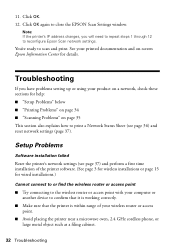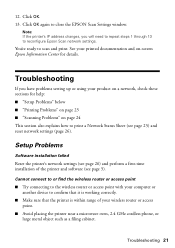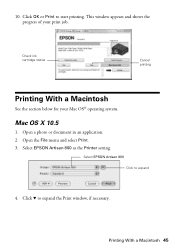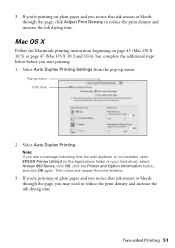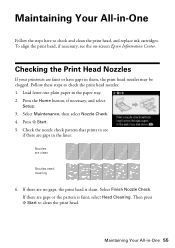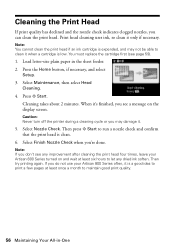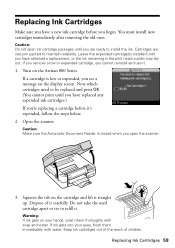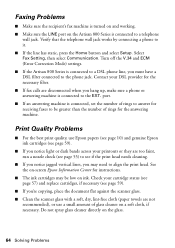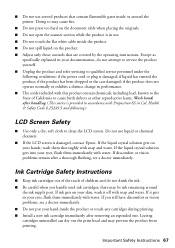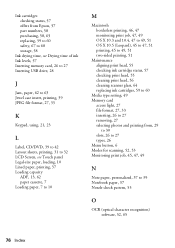Epson Artisan 800 Support Question
Find answers below for this question about Epson Artisan 800 - All-in-One Printer.Need a Epson Artisan 800 manual? We have 7 online manuals for this item!
Question posted by KSDennis on February 28th, 2014
Epson Artisan 800 Print Head Cannot Cleaned Completely
The person who posted this question about this Epson product did not include a detailed explanation. Please use the "Request More Information" button to the right if more details would help you to answer this question.
Current Answers
Related Epson Artisan 800 Manual Pages
Similar Questions
Where To Buy Replacement Print Heads/epson Artisan 800epson Printer 800
artisan/replacement of print heads?
artisan/replacement of print heads?
(Posted by NoteLd 9 years ago)
Epson Artisan 800 Print Head Does Not Lock
(Posted by saltydogJbrown2 10 years ago)
How To Clean An Epson Artisan 725 Print Head Manually
(Posted by id261dj 10 years ago)
How To Clean Epson Artisan 800 Print Heads
(Posted by Dedesi 10 years ago)
Epson Artisan 800 - Print Head Nozzles Clogged Wait 6 Hours...
On my Epson Artisan 800 which I bought a year ago I am getting a Print Head Nozzle error that says t...
On my Epson Artisan 800 which I bought a year ago I am getting a Print Head Nozzle error that says t...
(Posted by mtmerg 12 years ago)