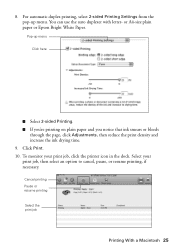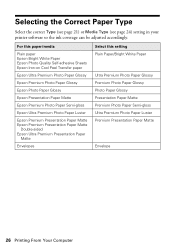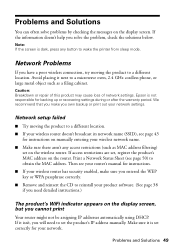Epson Artisan 725 Support Question
Find answers below for this question about Epson Artisan 725.Need a Epson Artisan 725 manual? We have 3 online manuals for this item!
Question posted by gcook625 on March 26th, 2016
Is The Auto Duplexer Needed On The Epson 725?
I have an Epson Artisan 725 and want to remove the auto duplexer. Can the printer work without the auto duplexer? I do not print double-sided and want to remove it to better fit in my cabinet. Is there a cover I can get for the backside?
Current Answers
Related Epson Artisan 725 Manual Pages
Similar Questions
Can I Make Envelopes With The Epson Artisan 725?
(Posted by Tommyknavel 5 months ago)
The Metal Bar That Unlocks The Print Head Won't Go Down, Jamming The Print Head?
I have an epson artisan 725. I have been getting a jammed paper error message but have determined th...
I have an epson artisan 725. I have been getting a jammed paper error message but have determined th...
(Posted by designsbycace 10 years ago)
Epson 845 Automatic Duplex Printing-second Side Is Upside Down
I Am Printing A Three-fold Brochure. the Second Side Is Printing Upside Down
I Am Printing A Three-fold Brochure. the Second Side Is Printing Upside Down
(Posted by MollieMalone 11 years ago)
I Need Help To Install The Ink Cartidge. I Have Opened To Top Of The Printer,
but the part where the ink is inside isnt moving to the position, so i can change the ink. what do i...
but the part where the ink is inside isnt moving to the position, so i can change the ink. what do i...
(Posted by davka 11 years ago)
Driver For Artisan 725 Epson
Have a new computer and can't find my original epson cd. need a driver for artisan 725 epson intalla...
Have a new computer and can't find my original epson cd. need a driver for artisan 725 epson intalla...
(Posted by wolfgang32658 12 years ago)