Epson Artisan 710 Support Question
Find answers below for this question about Epson Artisan 710.Need a Epson Artisan 710 manual? We have 4 online manuals for this item!
Question posted by mplkavis on June 29th, 2014
Can't Find Epson Artisan 710 Over Wireless Network
The person who posted this question about this Epson product did not include a detailed explanation. Please use the "Request More Information" button to the right if more details would help you to answer this question.
Current Answers
There are currently no answers that have been posted for this question.
Be the first to post an answer! Remember that you can earn up to 1,100 points for every answer you submit. The better the quality of your answer, the better chance it has to be accepted.
Be the first to post an answer! Remember that you can earn up to 1,100 points for every answer you submit. The better the quality of your answer, the better chance it has to be accepted.
Related Epson Artisan 710 Manual Pages
Network Installation Guide - Page 3


Then follow the steps in this guide to set up a wireless network, go to: epson.com/support/wireless.
Do one of the following: ■ If you're installing the printer for use the printer on the network,
follow the instructions in "Install Software" on the Start Here sheet.
Tip: For a video tutorial and other information about setting up...
Network Installation Guide - Page 5


... it is compatible with 802.11b and 802.11g. Select F Setup on the printer's control panel, then press OK.
2. Write down your network and security information in the space provided below to connect to your wireless network. If you don't know your wireless network name (SSID), WEP key, or WPA passphrase, contact the person who set...
Network Installation Guide - Page 7


... panel to enter your WEP key or WPA passphrase, press OK.
From the printer's control panel: Press u or d to delete a character. 8. Important: WPA passphrases and WEP keys in ASCII format are ...you see the character you 're done entering your WEP key or WPA passphrase. Indicates current selection. 7. to enter upper- Wireless Network Installation 7 Press l or r to move the cursor.
Network Installation Guide - Page 8


... indicator on page 31.
8 Wireless Network Installation Wait for the printer to connect to your wireless network (this one, verify that your network settings again. Continue with "Install Software" on page 5 to the Network Settings menu.
11. When you see "The printer cannot find or connect to the wireless router or access point" on the printer's control panel. 13. If...
Network Installation Guide - Page 9


... OK to select Network Settings, then press OK.
3. Select F Setup on the printer's control panel, then press OK.
2.
Press l or r to select Wireless LAN Setup.
4. Make sure you know the type of security your access point or router isn't broadcasting its network name (SSID). Press u or d to select Advanced Setup, then press OK. Wireless Network Installation 9
Network Installation Guide - Page 13


.... Be sure to switch between uppercase, lowercase, or numeric/special characters. Continue with "Confirm Your Network Settings" on the printer's control panel to move the cursor. Press the x Menu button to enter upper- Important: WPA...done entering the WPA passphrase, press OK. 3.
to delete a character. 2.
Wireless Network Installation 13 Select WPA Security Settings
1.
Network Installation Guide - Page 16


... disconnect it 's connected, you see the WiFi icon and a signal strength indicator on the printer's control panel, then press OK.
16 Wireless Network Installation 4.
Select F Setup on the printer's control panel.
5. Wait for Internet access, you need to print wirelessly but do not have been entered incorrectly. Continue with an Ethernet cable, you cannot set...
Network Installation Guide - Page 19


...; Press u or d until you see the character you want. ■ Press l or r to move the cursor. ■ Press - 9. Press the x Menu
button to identify your printer. Wireless Network Installation 19 From the printer's control panel: Press u or d to delete a character. Press - to select a character.
Use the arrow buttons on the...
Network Installation Guide - Page 21


Press the x Menu
button to delete a character. to switch between uppercase, lowercase, or numeric characters.
Continue with the next section. Wireless Network Installation 21 Indicates current selection. From the printer's control panel: Press u or d to enter upper- Press -
Be sure to select a character. Press OK when done. to switch between uppercase (ABC), lowercase (abc...
Network Installation Guide - Page 31


... devices to connect to it. ■ If your network has a firewall and you did not allow access when you installed the software, you will need to contact your network settings again. ■ The printer is within range of your wireless network.
Print a Network Status Sheet (see "Connect Wirelessly Using Advanced Setup" on the router or access point...
Network Installation Guide - Page 33


... the CD to reinstall the printer software. Select F Setup on the printer's control panel, select Network Settings > Wireless LAN Setup > Advanced Setup > Disable Wireless LAN.
Select Yes, then press OK.
Cannot access a memory card over the network
■ For wireless connections, print a Network Status Sheet (see page 5 for wireless or page 23 for your wireless network.
■ For wired...
Network Installation Guide - Page 34


... need to set the IP address manually. Try connecting to the Internet using a LAN connection or set your
network. If Epson Scan cannot restart, turn the printer off
For wireless connections, print a Network Status Sheet (see below ), click EPSON Scan Settings > Add > Enter address, and enter the IP address manually.
■ If you have a firewall or...
Product Brochure - Page 1
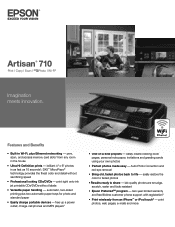
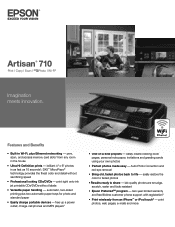
Artisan® 710
Print | Copy | Scan | ULTHRDAPhoto | Wi-Fi®
Imagination meets innovation. Features and Benefits
• Built-in the house
• Ultra Hi-Definition prints - print right onto ink jet printable CDs/DVDs without sacrificing speed
• Professional looking CDs/DVDs - automatic, two-sided printing plus Ethernet networking...
• Print wirelessly from any room in...
Quick Guide - Page 5
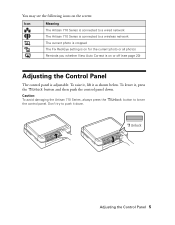
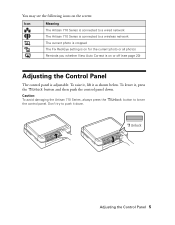
...avoid damaging the Artisan 710 Series, always press the the control panel. To lower it, press
the
button and then push the control panel down .
button to a wireless network The current ...You may see the following icons on the screen:
Icon
Meaning The Artisan 710 Series is connected to a wired network The Artisan 710 Series is connected to lower
Adjusting the Control Panel 5 To raise ...
Quick Guide - Page 26
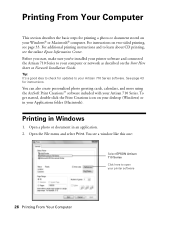
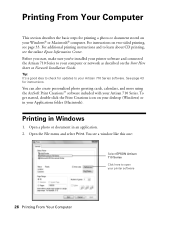
... printing, see the online Epson Information Center. Tip: It's a good idea to check for instructions. Printing From Your Computer
This section describes the basic steps for printing a photo or document stored on two-sided printing, see a window like this one:
Select EPSON Artisan 710 Series Click here to open your printer software
26 Printing From...
Quick Guide - Page 27
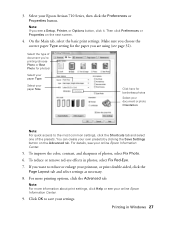
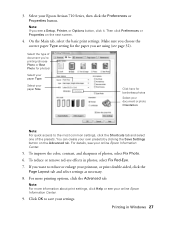
...You can create your own presets by clicking the Save Settings button on the next screen.
4. For details, see a Setup, Printer, or Options button, click it. For more information about print settings, click Help or see page 32). Note: If you... tab and select one of the presets. Make sure you want to save your Epson Artisan 710 Series, then click the Preferences or Properties button.
Quick Guide - Page 28


This window appears and shows the progress of your Epson Artisan 710 Series as the Printer setting. Mac OS X 10.5
1. Open a photo or document in an application. 2. Click d to expand
4. Open the File menu and select Print. 3. Select your print job.
Select EPSON Artisan 710 Click to expand the Print window, if necessary.
28 Printing From Your Computer...
Quick Guide - Page 43
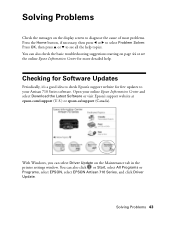
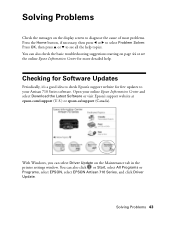
Solving Problems 43 Open your Artisan 710 Series software. Checking for Software Updates
Periodically, it's a good idea to check Epson's support website for more detailed help topics. You can also check the basic troubleshooting suggestions starting on the Maintenance tab in the printer settings window.
With Windows, you can select Driver Update on page 44...
Start Here - Page 3
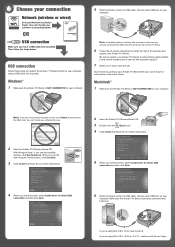
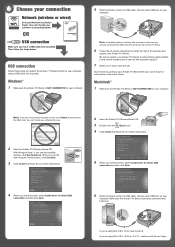
6 Choose your connection
Network (wireless or wired)
See your computer.
5 When prompted, connect a USB cable. USB connection
Follow these great benefits: 2-year limited warranty and 2-year toll-free customer support.*
7 When you're done, eject the CD. Windows®
1 Make sure the Artisan 710 Series is NOT CONNECTED to your computer using a USB cable (not...
Start Here - Page 4
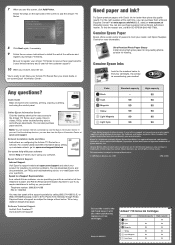
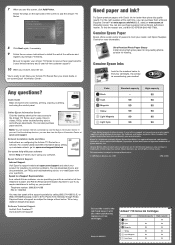
... change without notice. See your number! For a video tutorial and other information about setting up your Artisan 710 Series to 6 PM, Pacific Time, Monday through Friday. Artisan and Claria are for the numbers below to : epson.com/support/wireless On-screen help with a support specialist by calling (562) 276-4382 (U.S.) or (905) 709-3839 (Canada...
Similar Questions
How To Change Wireless Artisan 710 Printer Ip Address
(Posted by kk84elirui 9 years ago)
Epson Artisan 1430 Inkjet Printer How Much Ink Coverage
(Posted by jayiMo 10 years ago)
How To Set Up Epson Artisan 800 On A Wireless Network
(Posted by CrePha 10 years ago)

