Epson Artisan 700 Support Question
Find answers below for this question about Epson Artisan 700.Need a Epson Artisan 700 manual? We have 7 online manuals for this item!
Question posted by localtabanazad on December 5th, 2013
How To Reset Epson Printer No Paper Jammed Artisan 700 Reset Printer
The person who posted this question about this Epson product did not include a detailed explanation. Please use the "Request More Information" button to the right if more details would help you to answer this question.
Current Answers
There are currently no answers that have been posted for this question.
Be the first to post an answer! Remember that you can earn up to 1,100 points for every answer you submit. The better the quality of your answer, the better chance it has to be accepted.
Be the first to post an answer! Remember that you can earn up to 1,100 points for every answer you submit. The better the quality of your answer, the better chance it has to be accepted.
Related Epson Artisan 700 Manual Pages
Network Installation Guide - Page 29


....
2. Click Next.
5. If necessary, press the Home button on the printer control panel to return to print. Press r, then press Network Settings.
Configure Epson Scan Network Settings
Before you 're ready to the Home menu, then select Setup. WorkForce 600 Series and Artisan 700 Series:
Press Setup. Finish the Installation 29 Select Network Settings...
Network Installation Guide - Page 37


....
4. WorkForce 600 Series and Artisan 700 Series:
Artisan 800 Series:
Reset Network Settings
1.
Press the x Start button to select Setup, then press OK. Troubleshooting 37 WorkForce 600 Series and Artisan 700 Series:
Artisan 800 Series:
Press OK to the Home menu, then select Setup. If necessary, press the Home button on the printer control panel to return to...
Network Installation Guide - Page 38


... the following:
WorkForce 600 Series and Artisan 700 Series: Select Yes and press OK as necessary to reset the printer's network settings.
5.
WorkForce 600 Series and Artisan 700 Series:
Press l, then press Restore Default Settings.
Press Home to return to select Reset Network Settings, then press OK. Select Restore Default Settings. Artisan 800 Series:
Press d to the Home...
Network Installation Guide - Page 39


...by Seiko Epson Corporation. WorkForce and Artisan are ...for identification purposes only and may be liable for any and all rights in any form or by purchaser or third parties as Original Epson Products or Epson Approved Products by Seiko Epson Corporation, this product or third parties for a list of this information as applied to strictly comply with this printer. Epson...
Product Brochure - Page 2
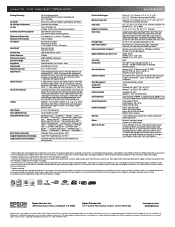
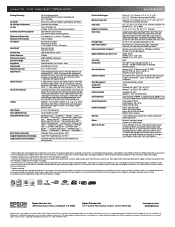
...10.5.x (PowerPC® or Intel® processor)
Epson printer driver, Epson Print CD, Web to Page, Epson Scan, ArcSoft® Print Creations™, Epson scanner drivers, ABBYY® FineReader®
Auto Photo ... images printed, print settings, paper type, frequency of use of genuine Epson ink cartridges. For maximum print life, display all prints under glass. Artisan 700 Print | Copy | Scan ...
Start Here - Page 7
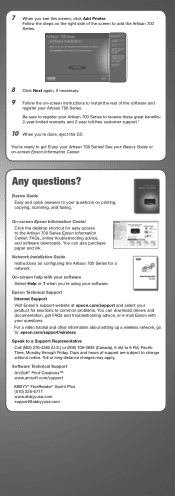
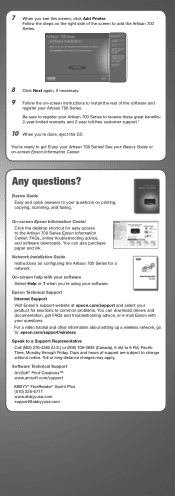
... (905) 709-3839 (Canada), 6 AM to common problems. You can also purchase paper and ink. On-screen help with your questions. Enjoy your Artisan 700 Series! when you see this screen, click Add Printer. Epson Technical Support Internet Support Visit Epson's support website at epson.com/support and select your product for solutions to 6 PM, Pacific Time...
Start Here - Page 8
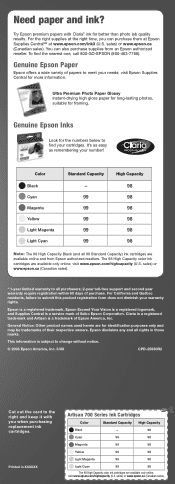
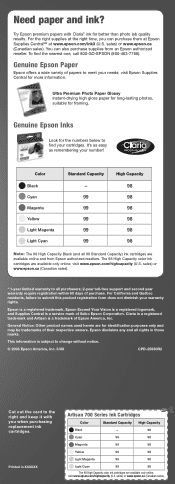
... Vision is a registered logomark, and Supplies Central is a trademark of papers to all 99 Standard Capacity) ink cartridges are for the numbers below to submit this product registration form does not diminish your number! Epson disclaims any and all rights in XXXXXX
Artisan 700 Series Ink Cartridges
Color
Standard Capacity High Capacity
Black
-
98...
Using the Control Panel for Wireless Network Installation - Page 27


...designated as applied to change without the prior written permission of this printer. See the "Software Notices" section in the online Epson Information Center for damages, losses, costs, or expenses incurred by ... comply with this product also includes open-source software.
WorkForce and Artisan are for identification purposes only and may be liable to the purchaser of this product...
Basics Guide - Page 7


The photo tray is for 4 × 6 or 5 × 7-inch paper. For legal-size paper, squeeze lever to 20 sheets of 4 × 6 and 20 sheets of the paper cassette. Loading Paper
Your Artisan 700 Series has two paper trays. Note: Load letterhead or pre-printed paper face-down . To load legal-size paper, squeeze the lever and extend the tray. The...
Basics Guide - Page 22
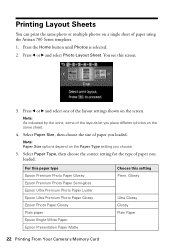
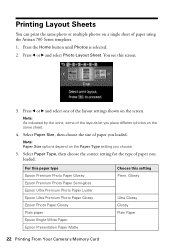
... Photo Paper Glossy Epson Photo Paper Glossy Plain paper Epson Bright White Paper Epson Presentation Paper Matte
Choose this screen:
3. Note: Paper Size options depend on the same sheet.
4. Printing Layout Sheets
You can print the same photo or multiple photos on the screen.
You see this setting Prem. Note: As indicated by the icons, some of paper using the Artisan 700...
Basics Guide - Page 23
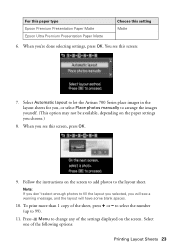
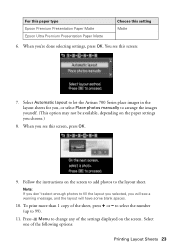
... than 1 copy of the following options:
Printing Layout Sheets 23 For this paper type Epson Premium Presentation Paper Matte Epson Ultra Premium Presentation Paper Matte
Choose this setting Matte
6. When you will see this screen, press OK.
9. Select Automatic layout to let the Artisan 700 Series place images in the layout sheets for you choose.)
8. Press x Menu...
Basics Guide - Page 24


... front of any inserted memory card from 80 × 80 to 9200 × 9200 pixels.
Note: Epson cannot guarantee the compatibility of your camera and the Artisan 700 Series settings.
1.
■ Print Settings to change the paper type and size, or other print settings ■ Photo Adjustments to turn on red-eye reduction or...
Basics Guide - Page 34
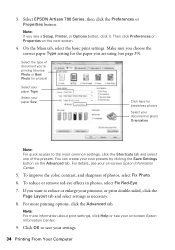
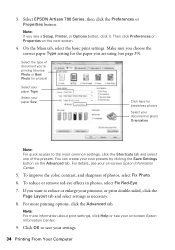
... details, see a Setup, Printer, or Options button, click it. To reduce or remove red-eye effects in photos, select Fix Red-Eye.
7. If you choose the correct paper Type setting for borderless photos
Select your own presets by clicking the Save Settings button on the next screen.
4. 3. Select EPSON Artisan 700 Series, then click the...
Basics Guide - Page 38


Select Print from the pop-up menu Select your paper type (see a window like this one:
Select Artisan 700 Select Print Settings
5. 3. You see page 39) Select ..., and select the following print settings, as necessary:
Pop-up menu. For more information on -screen Epson Information Center for details.
38 Printing From Your Computer See the on advanced settings click ?.
7. Choose ...
Basics Guide - Page 39
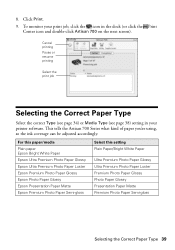
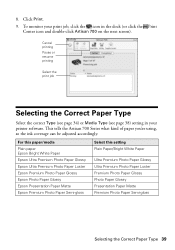
... double-click Artisan 700 on the next screen). For this paper/media Plain paper Epson Bright White Paper Epson Ultra Premium Photo Paper Glossy Epson Ultra Premium Photo Paper Luster Epson Premium Photo Paper Glossy Epson Photo Paper Glossy Epson Presentation Paper Matte Epson Premium Photo Paper Semi-gloss
Select this setting Plain Paper/Bright White Paper
Ultra Premium Photo Paper Glossy Ultra...
Basics Guide - Page 42


... message indicating that the auto duplexer is not installed, open EPSON Printer Utility3 (in the Applications folder on plain paper and you notice that ink smears or bleeds through the page... additional steps below before you 're printing on your hard drive), select Artisan 700 Series, click OK, click the Printer and Option Information button, and click OK again. Select Auto Duplex Printing ...
Basics Guide - Page 48
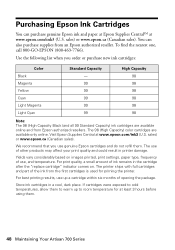
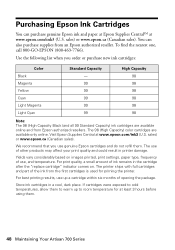
... may affect your print quality and could result in printer damage. Store ink cartridges in the cartridge after the "replace cartridge" indicator comes on images printed, print settings, paper type, frequency of use genuine Epson cartridges and do not refill them .
48 Maintaining Your Artisan 700 Series The use up to warm up a cartridge within...
Basics Guide - Page 52
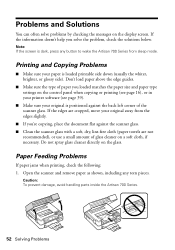
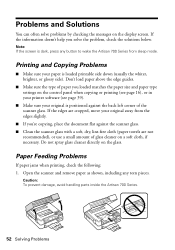
... the paper size and paper type settings on the glass. Do not spray glass cleaner directly on the control panel when copying or printing (see page 16), or in your printer software (see page 39).
■ Make sure your original away from sleep mode. Caution: To prevent damage, avoid handling parts inside the Artisan 700...
Basics Guide - Page 53


... 49). 2. You may be low on the tabs to check other locations for details.
Then remove the paper as the paper cassette, the back cover or auto duplexer (if installed), and underneath the Artisan 700 Series. See the on-screen Epson Information Center for jammed paper, such as shown, including any torn pieces.
3. See the on-screen...
Basics Guide - Page 63
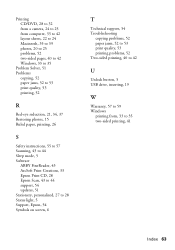
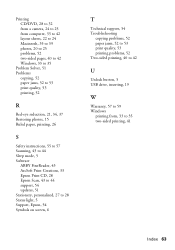
..., 43 to 44 support, 54 updates, 51 Stationery, personalized, 27 to 28 Status light, 5 Support, Epson, 54 Symbols on screen, 6
T
Technical support, 54 Troubleshooting
copying problems, 52 paper jams, 52 to 53 print quality, 53 printing problems, 52 Two-sided printing, 40 to 42
U
Unlock button, 5 USB drive, inserting, 19
W
Warranty, 57 to...
Similar Questions
How To Reset The Paper Jam Error On An Epson Artisan 700
(Posted by krframm 10 years ago)
How To Remove Paper Jam Artisan 810
(Posted by jcGU 10 years ago)
Artisan 710 Paper Jam
Epson Artisan 710. I had a paper jam. I opened the lid. Removed the gray plastic rectangle piece in ...
Epson Artisan 710. I had a paper jam. I opened the lid. Removed the gray plastic rectangle piece in ...
(Posted by chrisdallas3 11 years ago)

