Epson Artisan 700 Support Question
Find answers below for this question about Epson Artisan 700.Need a Epson Artisan 700 manual? We have 7 online manuals for this item!
Question posted by goodsonsarahpu on August 23rd, 2014
How To Change The Ip Address Of Epson Artisan 1430
The person who posted this question about this Epson product did not include a detailed explanation. Please use the "Request More Information" button to the right if more details would help you to answer this question.
Current Answers
There are currently no answers that have been posted for this question.
Be the first to post an answer! Remember that you can earn up to 1,100 points for every answer you submit. The better the quality of your answer, the better chance it has to be accepted.
Be the first to post an answer! Remember that you can earn up to 1,100 points for every answer you submit. The better the quality of your answer, the better chance it has to be accepted.
Related Epson Artisan 700 Manual Pages
Network Installation Guide - Page 4
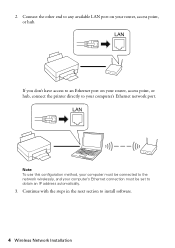
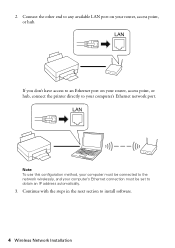
... to your router, access point, or hub.
Connect the other end to any available LAN port on your router, access point, or hub, connect the printer directly to an Ethernet port on your computer's Ethernet network port. 2. Continue with the steps in the next section to obtain an IP address automatically.
3.
Network Installation Guide - Page 11
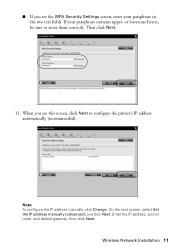
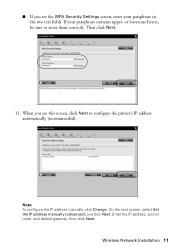
Note: To configure the IP address manually, click Change. Then click Next.
11. Enter the IP address, subnet mask, and default gateway, then click Next.
If your passphrase in the two text fields. When you see this screen, click Next to enter them correctly. or lowercase letters, be sure to configure the printer's IP address automatically (recommended). ■ If...
Network Installation Guide - Page 21
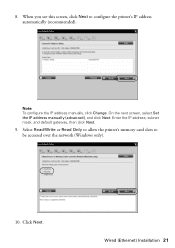
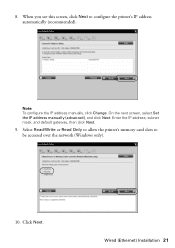
... Next.
9.
On the next screen, select Set the IP address manually (advanced), and click Next.
Wired (Ethernet) Installation 21 Click Next. 8. Select Read/Write or Read Only to allow the printer's memory card slots to configure the printer's IP address automatically (recommended). Note: To configure the IP address manually, click Change. When you see this screen, click Next to...
Network Installation Guide - Page 30


... screen appears twice. 3.
Double-click the EPSON Scan Settings icon. 7. Write down the IP Address displayed on the LCD screen. From the Finder menu, select Go > Utilities. 6. Click No both times it appears.
30 Finish the Installation IP Address
WorkForce 600 Series and Artisan 700 Series:
Artisan 800 Series:
Note: Your printer's settings will be different from the ones...
Network Installation Guide - Page 32
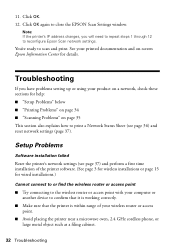
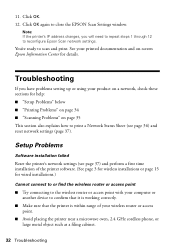
... 1 through 12 to print a Network Status Sheet (see page 36) and reset network settings (page 37). You're ready to close the EPSON Scan Settings window. Note: If the printer's IP address changes, you have problems setting up or using your product on a network, check these sections for help: ■ "Setup Problems" below ■ "Printing...
Network Installation Guide - Page 33
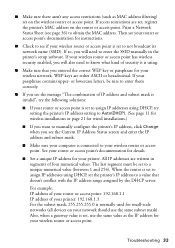
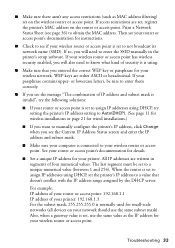
... is using.
■ Make sure that doesn't conflict with the IP address range assigned by the DHCP server. See your router or access point's documentation for details.
■ Set a unique IP address for wired installations.)
■ If you want to manually configure the printer's IP address, click Change when you entered the correct WEP key or passphrase for...
Network Installation Guide - Page 34
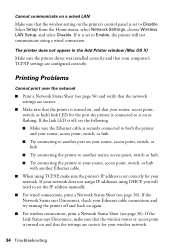
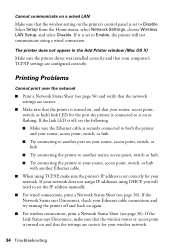
... off, try the following. ■ Make sure the Ethernet cable is securely connected to both the printer and your Ethernet cable connections and try turning the printer off and back on the printer's control panel is set the IP address manually.
■ For wired connections, print a Network Status Sheet (see page 36). If the Network...
Network Installation Guide - Page 35
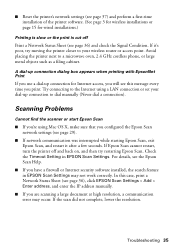
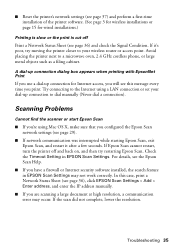
... settings (see page 37) and perform a first-time installation of the printer software. (See page 3 for wireless installations or page 15 for Internet access, you will see page 36), click EPSON Scan Settings > Add > Enter address, and enter the IP address manually.
■ If you are scanning a large document at high resolution, a communication error may...
Network Installation Guide - Page 36


... your DHCP server to reserve an IP address for the printer (see your network devices in "Configure Epson Scan Network Settings" on the printer control panel to return to the Home menu, then select Setup.
Select Network Settings. WorkForce 600 Series and Artisan 700 Series:
Press Setup. WorkForce 600 Series and Artisan 700 Series:
Artisan 800 Series:
Press l or r to...
Product Brochure - Page 2
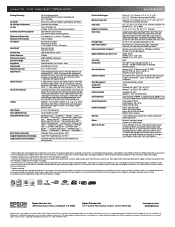
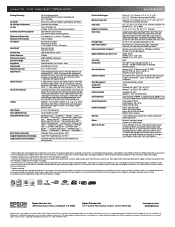
...and 10.5.x (PowerPC® or Intel® processor)
Epson printer driver, Epson Print CD, Web to Page, Epson Scan, ArcSoft® Print Creations™, Epson scanner drivers, ABBYY® FineReader®
Auto Photo Correction ...The use of other product and brand names are subject to change without charge for the life of the product. Artisan 700 Print | Copy | Scan | ULTHRDAPhoto | Wi-Fi®...
Product Support Bulletin(s) - Page 3


...change of 5
PSB.2009.01.004 Page 3 of method to the EPSON Status Monitor 2) Version up of included EpsonNet Print. (Ver. 1.0aE >
version 2.1bE 3) Spec change point is as follows.
- The main change...
Remarks
New Release (Change from EpsonNet Install Wizard) Changed part from EpsonNet Install Wizard Ver1.0c
1) The addition of the automatic installation function of a printer driver
2) The addition...
Product Support Bulletin(s) - Page 4


... of IP address automatic tracing function. 5) Replacement to perform the
driver install. - Page 4 of PS driver decision process. Support of the InstallShield to the EpsonNet Print Ver2.3aE of same pack. 1) The [Duplex] setting of the driver property does not become effective even when the duplex unit is standard equipment in the printer...
Product Support Bulletin(s) - Page 5


... message is displayed in the case where it tries to distribute a new EPSON Scan, and EPSON Scan already has registered 50 (the upper limit) IP addresses. 2) It is possible to install a printer driver, even if the printer name in the setting file and the printer name searched with EpsonNet SetupManager is partially different. 3) It is possible to...
Using the Control Panel for Wireless Network Installation - Page 19
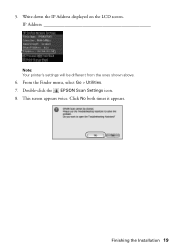
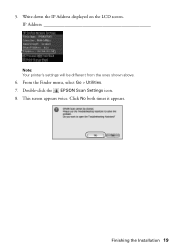
5. From the Finder menu, select Go > Utilities. 7. Double-click the EPSON Scan Settings icon. 8.
Finishing the Installation 19 This screen appears twice. Click No both times it appears. Write down the IP Address displayed on the LCD screen. IP Address
Note: Your printer's settings will be different from the ones shown above.
6.
Using the Control Panel for Wireless Network Installation - Page 21
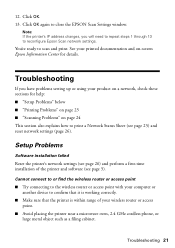
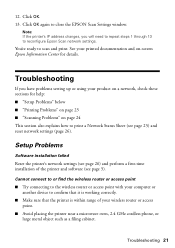
Click OK again to reconfigure Epson Scan network settings.
Note: If the printer's IP address changes, you have problems setting up or using your product on a network, check these sections for help: ■ "Setup Problems" below ■ "Printing Problems" on page 23 ■ "Scanning Problems" on -screen Epson Information Center for details. Setup Problems
Software installation ...
Using the Control Panel for Wireless Network Installation - Page 22
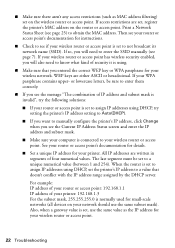
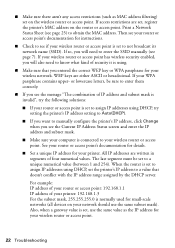
... instructions.
■ Check to see the message "The combination of IP address and subnet mask is invalid", try setting the printer's IP address setting to Auto(DHCP).
■ If you want to manually configure the printer's IP address, click Change when you will need to obtain the MAC address. Then see your router or access point's documentation for small-scale...
Using the Control Panel for Wireless Network Installation - Page 23
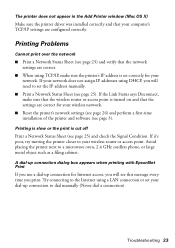
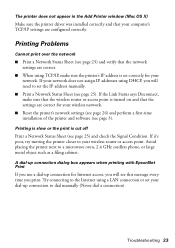
...-up connection to set your network does not assign IP addresses using a LAN connection or set the IP address manually.
■ Print a Network Status Sheet (see this message every time you print. The printer does not appear in the Add Printer window (Mac OS X)
Make sure the printer driver was installed correctly and that the settings are...
Using the Control Panel for Wireless Network Installation - Page 24
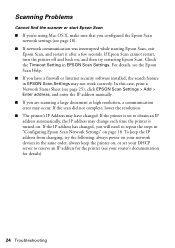
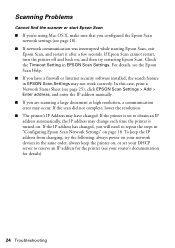
... will need to obtain an IP address automatically, the IP address may change each time the printer is set to repeat the steps in the same order, always keep the IP address from changing, try restarting Epson Scan. For details, see your network devices in "Configuring Epson Scan Network Settings" on . If the IP address has changed, you have changed. Check the Timeout Setting in...
Basics Guide - Page 33


...printer software and connected the Artisan 700 Series to open your Artisan 700 Series software.
To get started, double-click the Print Creations icon on your computer as described on -screen Epson Information Center. For instructions on your Artisan 700... and select Print. You see a window like this one:
Select EPSON Artisan 700 Series Click here to your desktop (Windows) or in Windows
1. ...
Basics Guide - Page 34
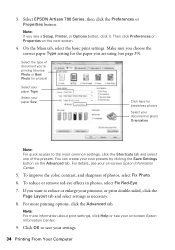
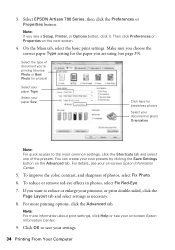
... From Your Computer For more information about print settings, click Help or see a Setup, Printer, or Options button, click it. You can create your printout, or print double-sided,... click the Shortcuts tab and select one of photos, select Fix Photo.
6. 3. Select EPSON Artisan 700 Series, then click the Preferences or Properties button.
Note: For more printing options, click the...
Similar Questions
My Artisan 1430 Has An Ip Address That Will Not Connect To Comcast Gateway
How do I connect it?
How do I connect it?
(Posted by lloyds116 2 years ago)
Computer Can't See Bluetooth Epson Artisan 700 Printer
(Posted by snOOzbaby 9 years ago)
Epson Artisan 1430 Inkjet Printer How Much Ink Coverage
(Posted by jayiMo 9 years ago)
How To Reset Epson Printer No Paper Jammed Artisan 700 Reset Printer
(Posted by localtabanazad 10 years ago)

