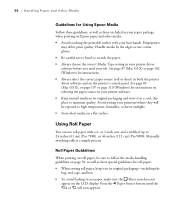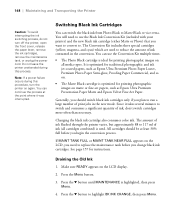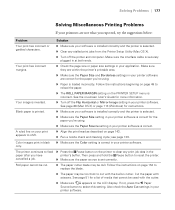Epson 9880 Support Question
Find answers below for this question about Epson 9880 - Stylus Pro Color Inkjet Printer.Need a Epson 9880 manual? We have 6 online manuals for this item!
Question posted by erindev on July 3rd, 2014
I Cant Get My Espson Pro 9880 To Switch From Roll To Sheet
The person who posted this question about this Epson product did not include a detailed explanation. Please use the "Request More Information" button to the right if more details would help you to answer this question.
Current Answers
Related Epson 9880 Manual Pages
Similar Questions
What Replaces Epson Stylus Pro 9880
(Posted by GEjst 10 years ago)
How To Replace Epson Stylus Pro 9880 Print Head
(Posted by Pjmoerasc 10 years ago)
Epson Stylus Pro 9880 Does Not Cut Error
(Posted by sepencatnr 10 years ago)
Help Me How To Enter Input Rank Head Stylus Pro 9880 Printer
help me How to enter input rank head Stylus Pro 9880 Printer
help me How to enter input rank head Stylus Pro 9880 Printer
(Posted by hasenalfaris 11 years ago)
Epson Stylus Pro 9880 Maintenance Tank Is Full
is there a way to rest the tank with out replacing it I will not have a new tank to replace it with ...
is there a way to rest the tank with out replacing it I will not have a new tank to replace it with ...
(Posted by gabrielphotography 12 years ago)