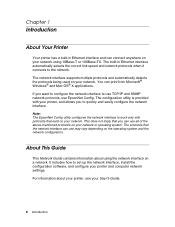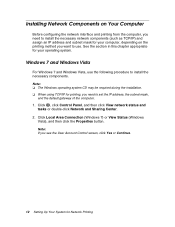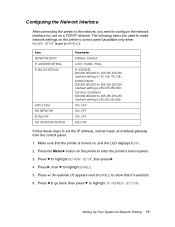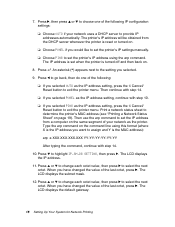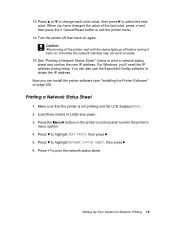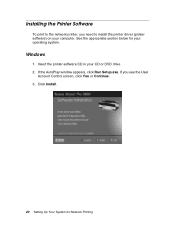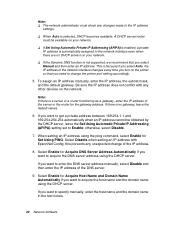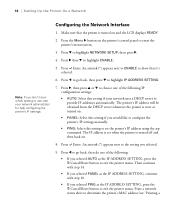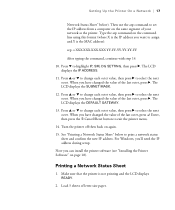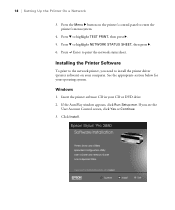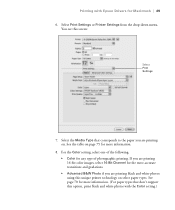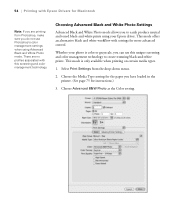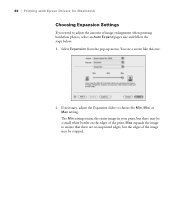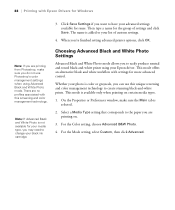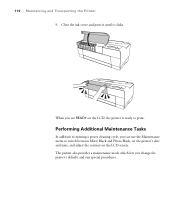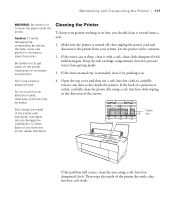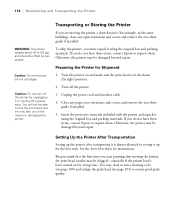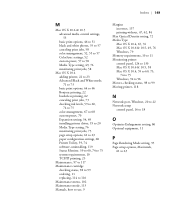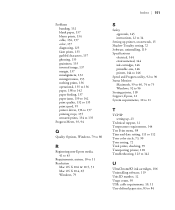Epson 3880 Support Question
Find answers below for this question about Epson 3880 - Stylus Pro Color Inkjet Printer.Need a Epson 3880 manual? We have 5 online manuals for this item!
Question posted by Anthonyroger on August 31st, 2014
Having Great Trouble Setting Up My Wf3530dtwf Printer Need Good Instalation Inst
Current Answers
Answer #1: Posted by andrewraymondmarcus on August 31st, 2014 11:47 AM
http://www.youtube.com/watch?v=8IZOzGodfk8
once you have it unboxed plug the porwer in and the printer usb cable your computer should see it as new hardware. You can put the cd in the computer and run the program either before of after I usually do it before.
Related Epson 3880 Manual Pages
Similar Questions
Followed every installation steps, on W7 pc, printer LCD display lights on but remains blank... did ...