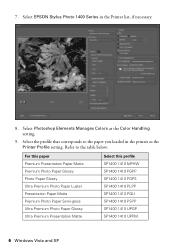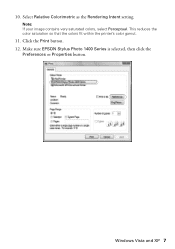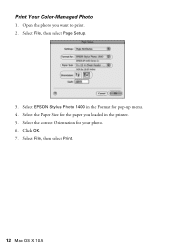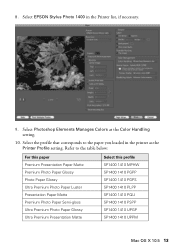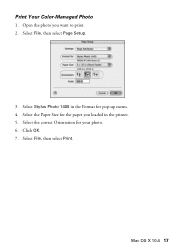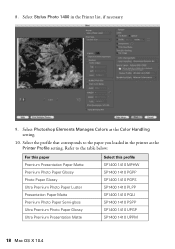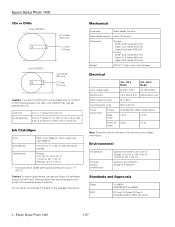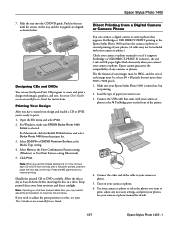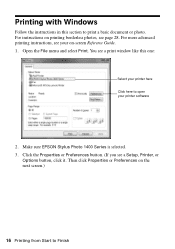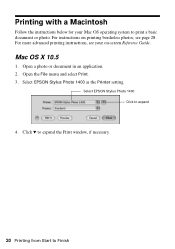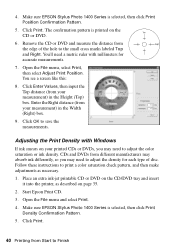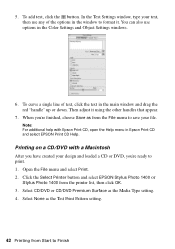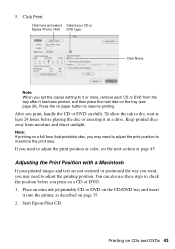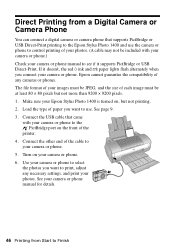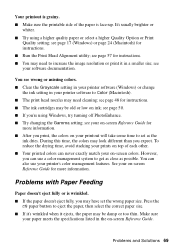Epson 1400 Support Question
Find answers below for this question about Epson 1400 - Stylus Photo Color Inkjet Printer.Need a Epson 1400 manual? We have 6 online manuals for this item!
Question posted by mathis2858 on August 8th, 2012
I Lost My Manaul And Have Moved The Printer . I Cannot Get Stared .
how do i change dates and do everything i did when i bought the printer so that i can print . i need to set ip the printer
Current Answers
Answer #1: Posted by bargeboard on August 9th, 2012 6:39 AM
you can get the manuals at the Epson support site here:
Related Epson 1400 Manual Pages
Similar Questions
How To Convert Epson Stylus Photo 1400 Printer To Sublimination
(Posted by realsuh 9 years ago)
How To Get Colors To Pop With Epson 1400 Inkjet Printer
(Posted by sujadon12 9 years ago)
Epson Stylus Photos R280 Printer
Can I just replace one cartridges if I only want to use black ink only? Can I used genetic brand car...
Can I just replace one cartridges if I only want to use black ink only? Can I used genetic brand car...
(Posted by juliageof 11 years ago)
Change Paper Type
how can i change the paper type on xp400? It shows photo paper and when it starts to print it prin...
how can i change the paper type on xp400? It shows photo paper and when it starts to print it prin...
(Posted by weeg 11 years ago)
Epson Stylus Photo R2400 Printer Smear
My Epson R2400 printer keeps leaving a coloured smear at random points on prints. Can you please adv...
My Epson R2400 printer keeps leaving a coloured smear at random points on prints. Can you please adv...
(Posted by brendanmerchant 11 years ago)