Epson 1400 Support Question
Find answers below for this question about Epson 1400 - Stylus Photo Color Inkjet Printer.Need a Epson 1400 manual? We have 6 online manuals for this item!
Question posted by artramiller on September 17th, 2011
Installing A Epson Stylus Nx410
My brother gave me his printer and I have the CD but my computer will not read it so I was wondering if I can download it online?
Current Answers
There are currently no answers that have been posted for this question.
Be the first to post an answer! Remember that you can earn up to 1,100 points for every answer you submit. The better the quality of your answer, the better chance it has to be accepted.
Be the first to post an answer! Remember that you can earn up to 1,100 points for every answer you submit. The better the quality of your answer, the better chance it has to be accepted.
Related Epson 1400 Manual Pages
Managing Color Guide - Page 1
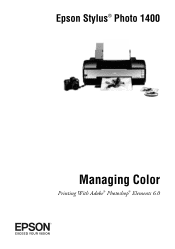
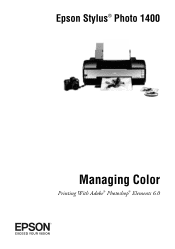
Epson Stylus® Photo 1400
Managing Color
Printing With Adobe® Photoshop® Elements 6.0
Managing Color Guide - Page 6
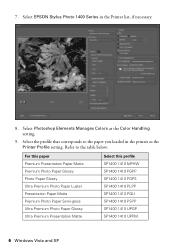
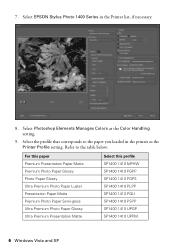
... Photoshop Elements Manages Colors as the Printer Profile setting. Select EPSON Stylus Photo 1400 Series in the printer as the Color Handling setting.
9. Select the profile that corresponds to the table below:
For this paper Premium Presentation Paper Matte Premium Photo Paper Glossy Photo Paper Glossy Ultra Premium Photo Paper Luster Presentation Paper Matte Premium Photo Paper Semi-gloss...
Managing Color Guide - Page 7
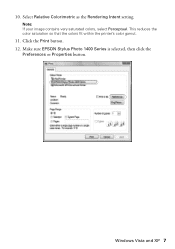
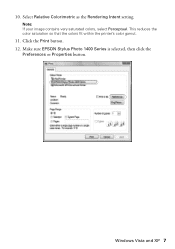
Windows Vista and XP 7 10.
Click the Print button. 12. Make sure EPSON Stylus Photo 1400 Series is selected, then click the
Preferences or Properties button. Select Relative Colorimetric as the Rendering Intent setting. This reduces the color saturation so that the colors fit within the printer's color gamut.
11. Note: If your image contains very saturated colors, select Perceptual.
Managing Color Guide - Page 12
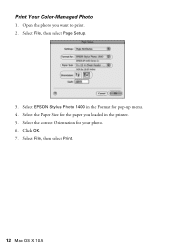
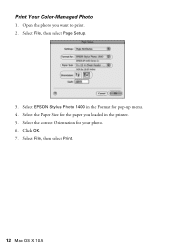
Select the correct Orientation for pop-up menu. 4. Select File, then select Page Setup.
3. Click OK. 7. Select File, then select Print.
12 Mac OS X 10.5 Select EPSON Stylus Photo 1400 in the printer. 5. Print Your Color-Managed Photo
1. Open the photo you loaded in the Format for your photo. 6. Select the Paper Size for the paper you want to print. 2.
Managing Color Guide - Page 13
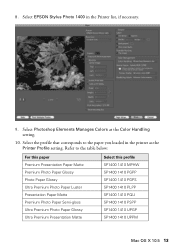
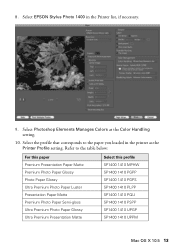
... 1410 PGPS SP1400 1410 PLPP SP1400 1410 PQIJ SP1400 1410 PSPP SP1400 1410 UPGP SP1400 1410 UPPM
Mac OS X 10.5 13 8. Select Photoshop Elements Manages Colors as the Printer Profile setting. Select EPSON Stylus Photo 1400 in the printer as the Color Handling setting.
10.
Product Information Guide - Page 1
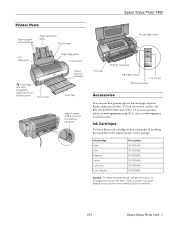
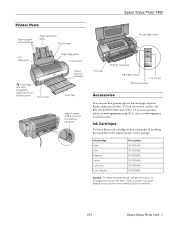
... reseller.
Ink Cartridges
Use these Epson ink cartridges within six months of installing them . Other products may cause damage to your printer not covered by Epson's warranty.
1/07
Epson Stylus Photo 1400 - 1
sales) or www.epson.ca (Canadian sales). To find the nearest reseller, call 800-GO-EPSON (800-463-7766). Epson Stylus Photo 1400
Printer Parts
Paper support and extensions...
Product Information Guide - Page 4
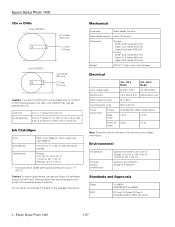
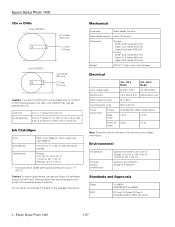
... the package has expired. Do not use genuine Epson ink cartridges and do not print in the following areas of the printer for a 8-cm disc
Ink Cartridges
Color Cartridge life Temperature
Black, Cyan, Magenta, Yellow...Epson Stylus Photo 1400
1/07
Caution: To ensure good results, use an ink cartridge if the date on the back of the disc or the CD/DVD tray may cause damage to your printer ...
Product Information Guide - Page 7
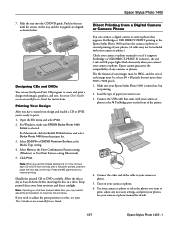
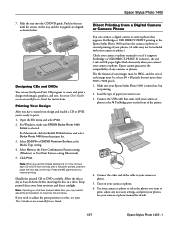
... you 're ready to adjust the print position or color, see if it supports PictBridge or USB DIRECT-PRINT....CD/DVD or CD/DVD Premium Surface as the Print Confirmation Pattern setting (Windows) or Test Print Pattern setting (Macintosh). 5. Click Print. Note: If printing on the tray and the tray guide are aligned, as shown below. Connect the other end of the printer.
4. Epson Stylus Photo 1400...
Product Information Guide - Page 8
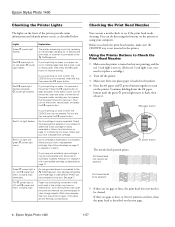
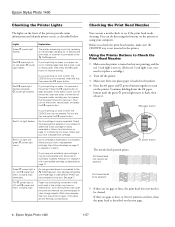
... using your computer.
An ink cartridge is on a CD or DVD, the CD/DVD tray is connected to flash, then release it may be incompatible with the printer or incorrectly installed. Green P power light is expended or not installed. Only devices compatible
with a compatible cartridge, as described below. Epson Stylus Photo 1400
1/07 Red ) paper light is jammed in...
Product Information Guide - Page 11
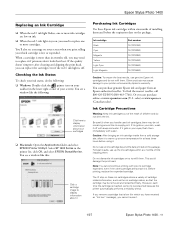
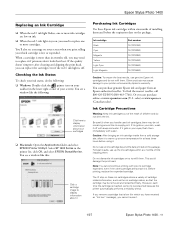
... cartridges
❏ Macintosh: Open the Applications folder and select EPSON Printer Utility2. If it .
1/07
Epson Stylus Photo 1400 - 11
Do not use up at least three hours before the expiration date on your skin, wash it if printouts don't look their best. You see a message on these Epson ink cartridges within six months of first installing them .
Product Information Guide - Page 12
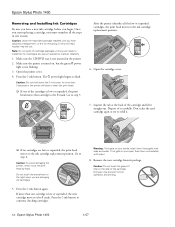
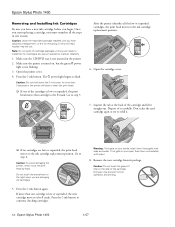
... cartridge replacement position.
6. Remove the new cartridge from its package. Epson Stylus Photo 1400
1/07 Once you are vacuum packed to the _ mark. Press the H ink button. After the printer identifies all the steps in one of the cartridge.
Caution: Leave the expended cartridge installed until you must complete all the low or expended cartridges, the...
Product Information Guide - Page 13
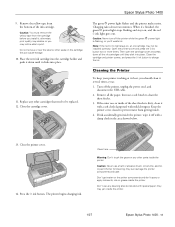
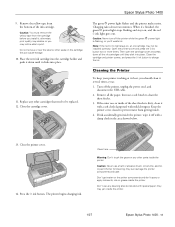
... printer. Cleaning the Printer
To keep your printer working at its best, you install it off the printer, unplug the power cord, and
disconnect the USB cable. 2. they click into place.
11. Don't use a hard or abrasive brush, or benzine, alcohol, or paint thinner for cleaning; Remove the yellow tape from getting inside the printer.
1/07
Epson Stylus Photo 1400...
Product Information Guide - Page 14
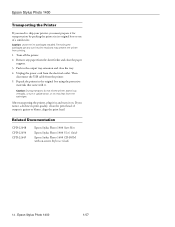
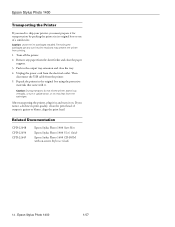
... that came with on .
Related Documentation
CPD-22648 CPD-22650 CPD-22649
Epson Stylus Photo 1400 Start Here
Epson Stylus Photo 1400 User's Guide
Epson Stylus Photo 1400 CD-ROM with it. After transporting the printer, plug it in and turn it on -screen Reference Guide
14 - Turn off the printer.
2. Repack the printer in the output tray extension and close the paper support...
Start Here - Page 1
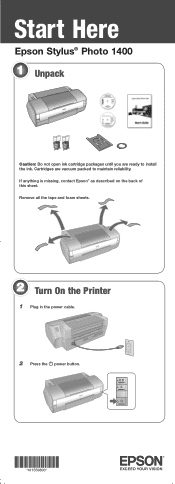
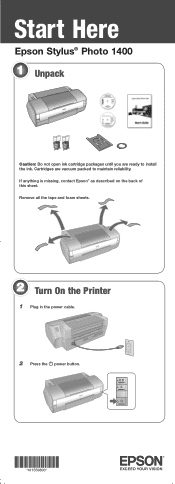
Start Here
Epson Stylus® Photo 1400
1 Unpack
Caution: Do not open ink cartridge packages until you are vacuum packed to install the ink. Remove all the tape and foam sheets.
2 Turn On the Printer
1 Plug in the power cable.
2 Press the power button.
*411559800* *411559800* If anything is missing, contact Epson® as described on the back...
Start Here - Page 7
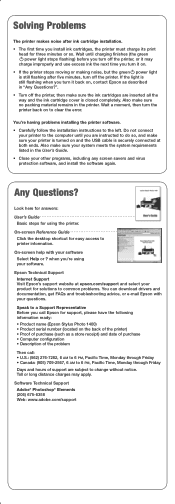
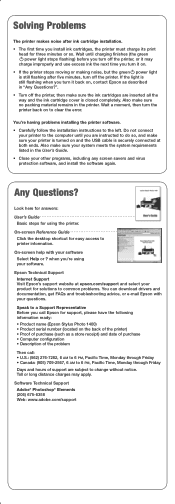
... the printer. Look here for answers:
User's Guide Basic steps for easy access to change without notice. On-screen help with your product for support, please have the following information ready: • Product name (Epson Stylus Photo 1400) • Product serial number (located on and the USB cable is still flashing after ink cartridge installation.
•...
User's Guide - Page 34
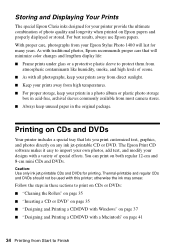
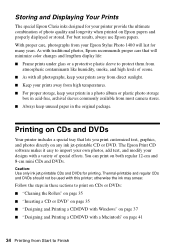
... Epson Stylus Photo 1400 will minimize color changes and lengthen display life: ■ Frame prints under glass or a protective plastic sleeve to import your own photos, add text, and modify your prints in a photo album or plastic photo storage
box in acid-free, archival sleeves commonly available from most camera stores. ■ Always keep your designs with this printer...
User's Guide - Page 39
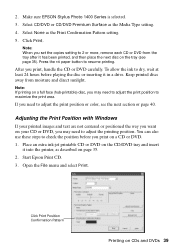
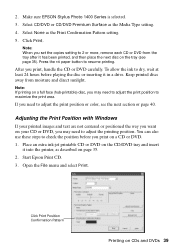
... to adjust the print position or color, see page 35). Keep printed discs away from the tray after it has been printed, and then place the next disc on the CD/DVD tray and insert it in a drive. Open the File menu and select Print. Make sure EPSON Stylus Photo 1400 Series is selected.
3.
You can...
User's Guide - Page 40
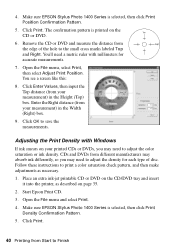
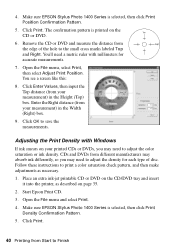
... click Print Position Confirmation Pattern.
5. You see a screen like this:
8. Click OK to print a color saturation check pattern, and then make adjustments as described on the CD/DVD tray and insert it into the printer, as necessary.
1. Make sure EPSON Stylus Photo 1400 Series is selected, then click Print Density Confirmation Pattern.
5. Enter the Right distance (from...
User's Guide - Page 42
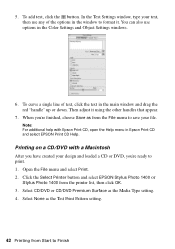
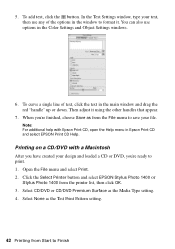
.... Note: For additional help with a Macintosh
After you have created your design and loaded a CD or DVD, you 're finished, choose Save as from the File menu to Finish Click the Select Printer button and select EPSON Stylus Photo 1400 or
Stylus Photo 1400 from Start to save your text, then use options in the main window and drag...
User's Guide - Page 64
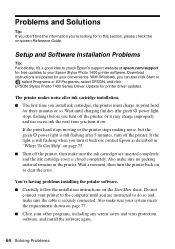
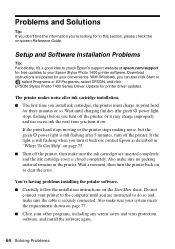
... Help" on page 77. ■ Close your convenience. Download instructions are inserted completely and the ink cartridge cover is still flashing after ink cartridge installation. ■ The first time you can also click Start or
, select Programs or All Programs, select EPSON, and click EPSON Stylus Photo 1400 Series Driver Update for your other programs, including any...
Similar Questions
How To Convert Epson Stylus Photo 1400 Printer To Sublimination
(Posted by realsuh 9 years ago)
Epson Stylus Photo 1400 Nosiy When Printind Cd
(Posted by hertudorw 9 years ago)
How To Get Colors To Pop With Epson 1400 Inkjet Printer
(Posted by sujadon12 9 years ago)
How Can I Print From My Ipad To My Epson Stylus Nx410 Printer.
(Posted by lrfrazier1 12 years ago)

