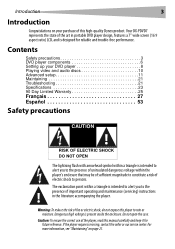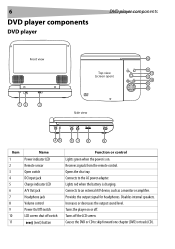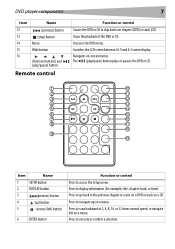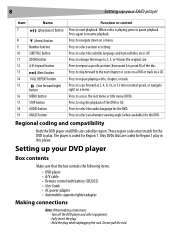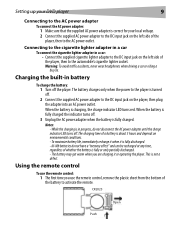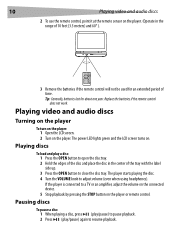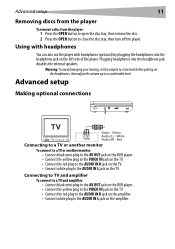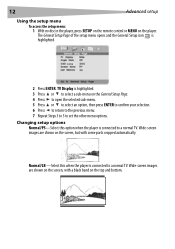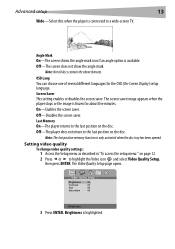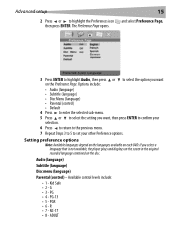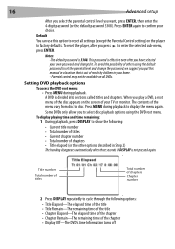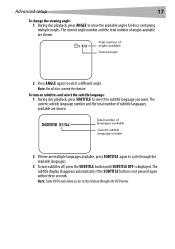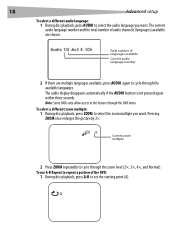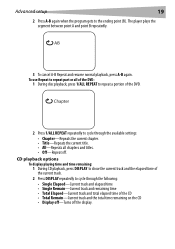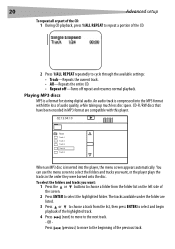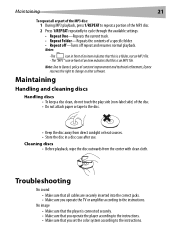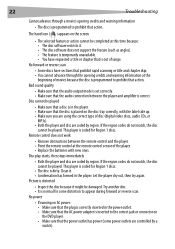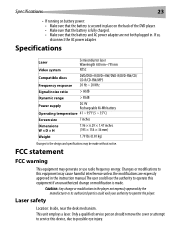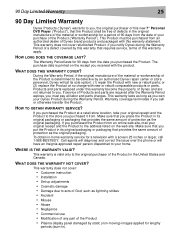Dynex DX-PDVD7A Support Question
Find answers below for this question about Dynex DX-PDVD7A.Need a Dynex DX-PDVD7A manual? We have 2 online manuals for this item!
Question posted by marlaccobb on March 8th, 2015
'no Disc' Issue
Hello,Why does my unit try to load the DVD but doesn't..... says "no disc". I have tried several DVD's and get the same response.Thank you, Marla
Current Answers
Answer #1: Posted by aureliamarygrace on March 8th, 2015 1:29 PM
Make sure you are using the correct type of disc like digital video discs, audio CD's or MP3's. This player is coded for Region 1 disc. Both the player and disc are coded by region. If the region codes do not match, it can't be played. And make sure the disc is not dirty.
Compatible disc:
DVD/DVD+R/DVD+RW/DVA-R/DVD-RW/CD/CD-R/CD-RW/MP3
Related Dynex DX-PDVD7A Manual Pages
Similar Questions
What Universal Remote Work With Dynex Connected Blu-ray Disc Player Dx-wbrdvd1
(Posted by Carandy53 10 years ago)
How Can I Use Dynex Connected Blu-ray Disc Player Dx-wbrdvd1 Without A Remote
control
control
(Posted by Jnerik 10 years ago)
My Dynex 9' Portable Dvd Player Dx-pdvd9a Is Not Working.
disc is not rotating
disc is not rotating
(Posted by rahulrachuz 11 years ago)
What Format Should Video Be To Play On My Dynex Dvd Player's Usb Port?
I have been trying to play a video using my flash drive, the DVD player acknowledges I am using the ...
I have been trying to play a video using my flash drive, the DVD player acknowledges I am using the ...
(Posted by sonodancer7777 11 years ago)