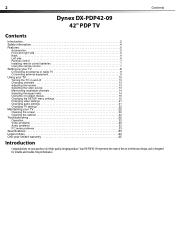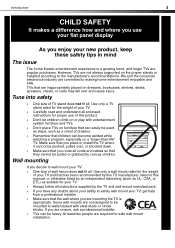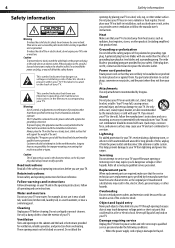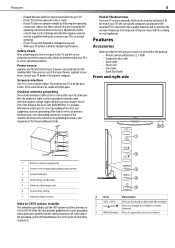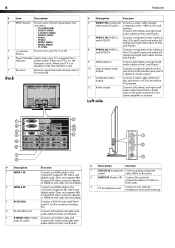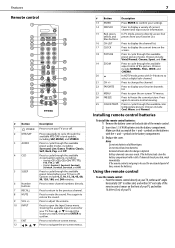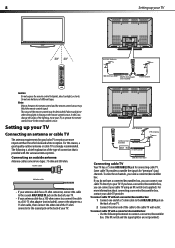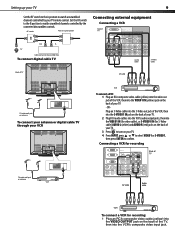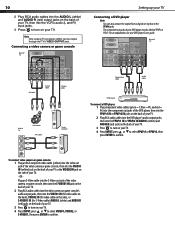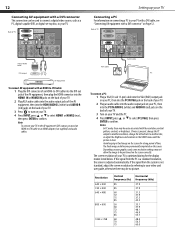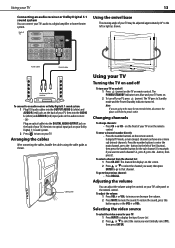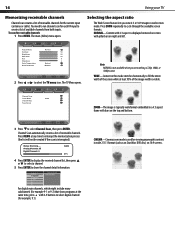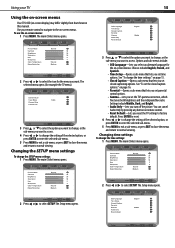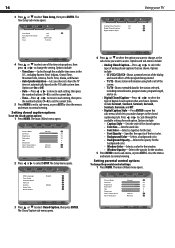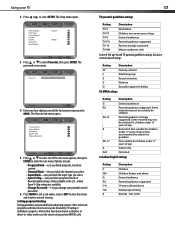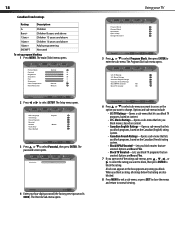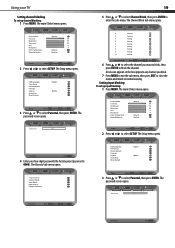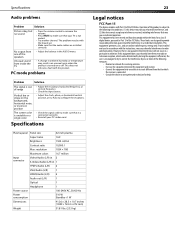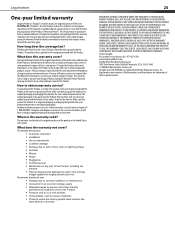Dynex DX-PDP42-09 Support Question
Find answers below for this question about Dynex DX-PDP42-09.Need a Dynex DX-PDP42-09 manual? We have 3 online manuals for this item!
Question posted by mgraf1942 on September 11th, 2015
What Size Screws Do I Need To Attach The Dx-pdp42-09 To The Table Tv Stand?
The person who posted this question about this Dynex product did not include a detailed explanation. Please use the "Request More Information" button to the right if more details would help you to answer this question.
Current Answers
Answer #1: Posted by TechSupport101 on September 11th, 2015 11:32 AM
A more hopeful way to pull info on the stand/base's screw sizes if to request it directly from Dynex by completing and submitting the email contact form here http://www.dynexproducts.com/contact-us.html
Related Dynex DX-PDP42-09 Manual Pages
Similar Questions
Dx-ltdvd22-09
i have a dynex tv model DX-LTDVD22-09. Its 19 inches and im trying to hook it up to my ps3. First it...
i have a dynex tv model DX-LTDVD22-09. Its 19 inches and im trying to hook it up to my ps3. First it...
(Posted by meganzachariasen52096 9 years ago)
How Do You Adjust The Vertical Size Of The Screen Image?
(Posted by texasag2003 10 years ago)
Size Screws For Base
What size screws and how many do I need for the base of the tv. I have the dx-46l150a11
What size screws and how many do I need for the base of the tv. I have the dx-46l150a11
(Posted by Jwoods22 11 years ago)
How Do I Secure My Dynex Dx-24l150a11 To A Tv Stand?
(Posted by JEAN6608 12 years ago)